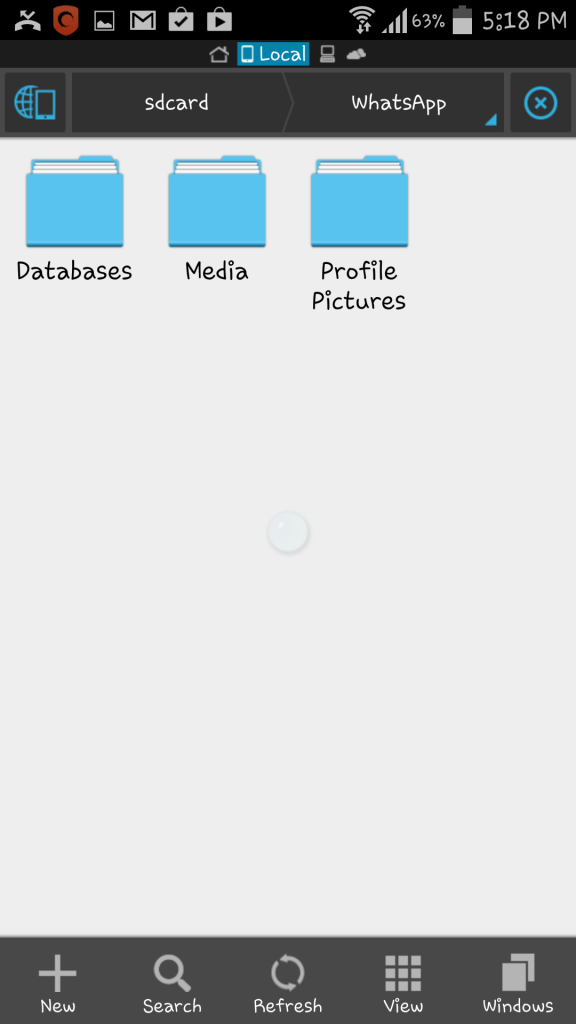WhatsApp is a social media app, which connects us with our friends and family, also enables us to share photos and videos of our life’s precious moments with one another. Some of these photos reflect memories that we strictly like to keep to ourselves. Unfortunately, all the media files shared on WhatsApp are shown as a folder in our smartphone’s gallery and there is no option to save it as private. We have came across with an easy method to hide the WhatsApp pictures from phone’s gallery, so that they are are no more accessible to other people using your phone.
Also See: Whatsapp for pc 
Hide WhatsApp photos from gallery [ How To ]
- Firstly, you will need a file manager app installed in your phone. If you do not have any already, you can install it now. Some of the good file manager apps are ES File Explorer, Total Commander and Astro.
- Launch the file explorer app to get started.
- Secondly, open your WhatsApp media folder which is most likely to reside in your phone’s gallery or SD card.
- An option is available to make a new folder within the WhatsApp folder. You can do it by tapping on the + sign on the bottom of the screen and create a new ‘File’.
- While creating this new file, you have to make sure to name it as nomedia and hit OK.
- Here is when the magic begins. Once you have created the new file named as .nomeida, go back to phone’s Gallery. You will notice that you are no longer able to see your WhatsApp media folder there.
- Do not get paranoid to see all your photos shared on WhatsApp disappear right infront of your eyes. You can still view the same folder but at a different location which I will explain.
- To view your WhatsApp folder, go to the file manager app and you will be able to view the folder there.
- This whole process can be reversed as well. If you want the WhatsApp folder back in your gallery, follow these steps.
- In order to reverse the whole hide thing, you need to delete the .nomedia file that you had created before. The file will not be visible at the place you created i.e. the WhatsApp folder. It is stored as a hidden file.
- Go to the File manager app and click on the blue icon on the top left of the screen to see the menu. Scroll down the main menu and look for ‘Hidden files’ option. Turn the hidden files Off.
- After doing this you will be able to see the .nomedia file again in the WhatsApp folder. Simply delete that file and your WhatsApp media folder will re-appear in your phone’s gallery.
The process might look a little difficult while reading but once you try doing it yourself, you will find it way to easier. Just follow all the steps and you will be able to keep your private media files shared by your WhatsApp circle limited to yourself.