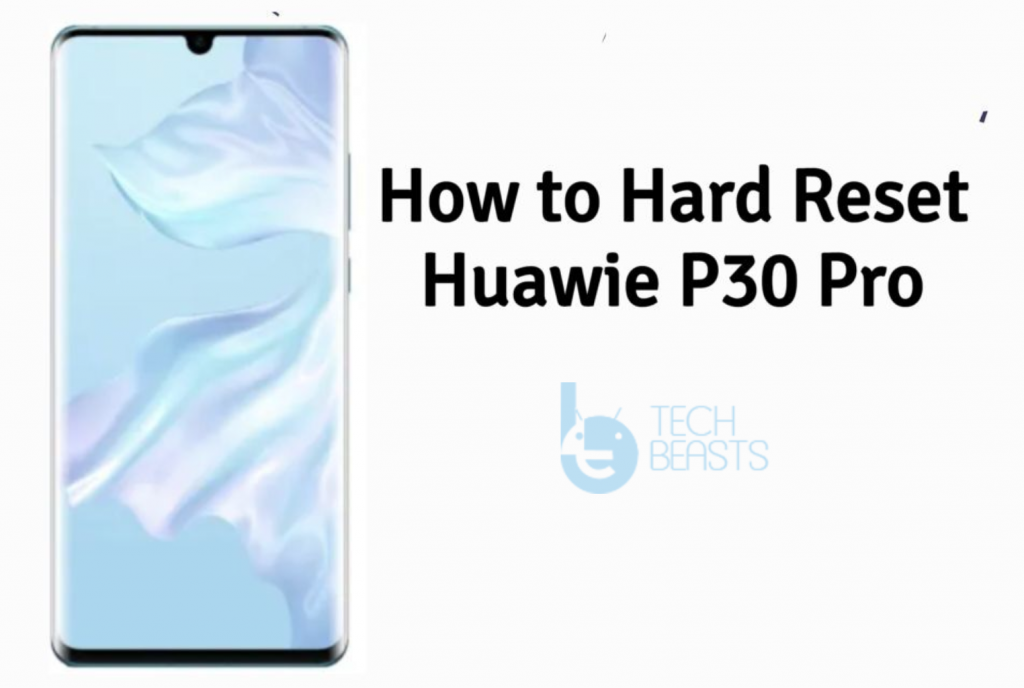Let’s tell you how you can Hard Reset Huawei P30 Pro. Huawei P30 Pro is the latest flagship device from Huawei. Those of you who don’t know how to factory reset Huawei P30 pro. Heed the instructions below and you will learn how to soft & hard reset Huawei P30 Pro.
Most of the time, you can factory reset devices in the same manner you used on the previous device. But there is a possibility, the new device comes with different design and you cannot use the old methods. So, whenever a new device hits the market, we post the hard reset working methods after testing.
Below you will all the methods which you can use to Factory Reset Huawei P30 Pro. But before we move on, let me give you an overview of Huawei P30 Pro.
Contents
Huawei P30 Pro:
P30 Pro is the expensive variant of P30. This phone has the same processor and GPU as that of the P30. The difference is in the display department first of all. The P30 Pro comes with a 6.47-inches screen. It storage variants include a 512GB with 8GB variant too.
The P30 Pro has 4 cameras at the back, which are way superior to the cameras of P30. It has a 40MP main camera, a 20MP ultrawide camera, an 8MP periscope camera with 5x optical zoom, and a third TOF 3D camera. It has the same 32MP camera on the front. P30 Pro also offers 40W fast charging. It has a battery of 4200 mAH inside.
The colors of P30 Pro are also as same as the P30. It also runs on Android 9 themed by EMUI 9 out of the box.
Benefits of Hard Reset:
*Easily fix all the performance issue.
*Bypass screen lock through hard reset.
*Bring the factory state.
*Fix all the firmware issues.
*Get rid of signal problems, loop issues, rebooting problems and power problems.
How To Hard Reset Huawei P30 Pro:
- First, Turn off your device using the power button. Press + Hold power button for few seconds.
- Once your device is turned off completely, Press + Hold Volume Up & Power Keys.
- Let go of all the buttons when you see the recovery menu on your device screen.
- In the recovery mode, Select “wipe data/factory reset” using the volume keys. After that press to power button to confirm your selection.
- On the next screen, Tap “Yes” & select “wipe data/factory reset“.
- After the process is completed, Reboot your device.
Method2:
- Open Settings from the Home Screen.
- Scroll down and Tap on Backup & Reset -> Factory Reset.
- Now select Reset device.
- To Confirm Choose Erase everything.
- That will be all, wait for the process to complete.
Once your device boots, set up the device as you did it before. You will good to go.