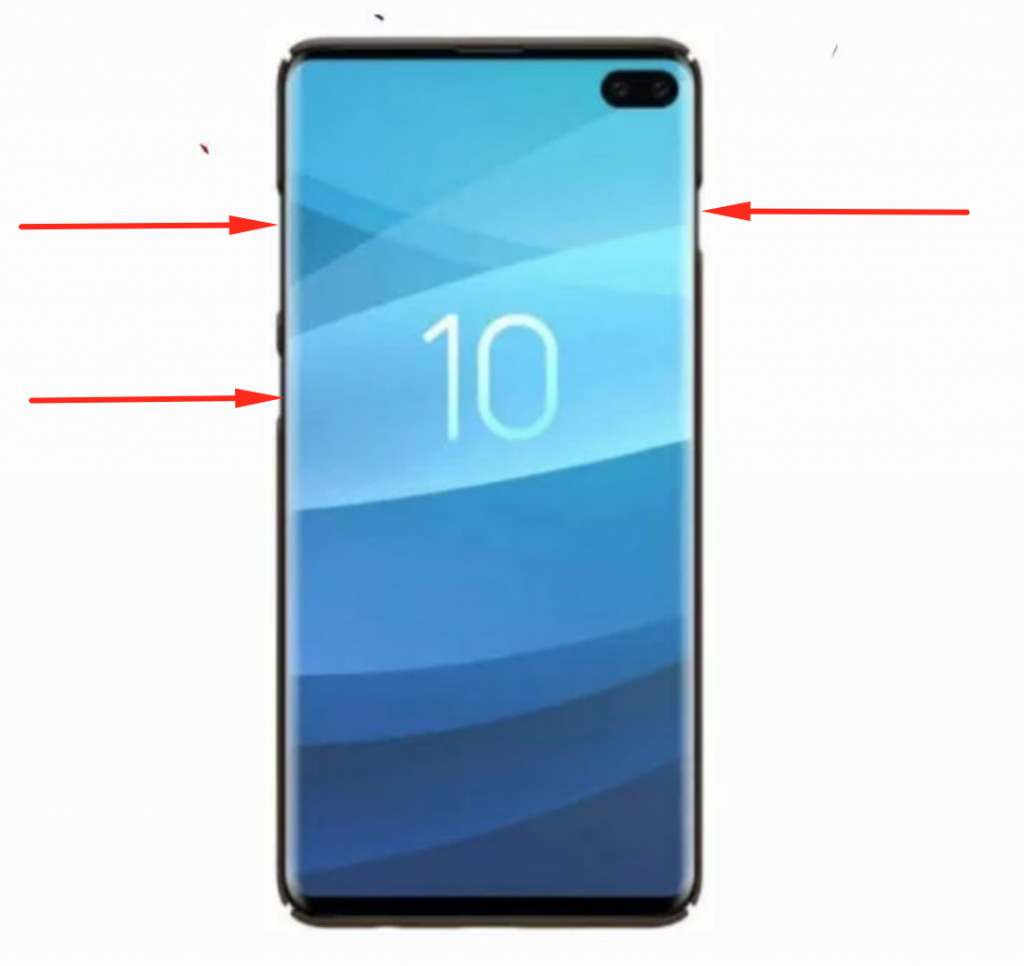In our previous article, we told you how to hard reset Galaxy S10. Today, we’ll tell you how to hard reset Galaxy S10 Plus or Master Reset Galaxy S10 Plus. There are many benefits of hard reset but among all of them, there is one reason which can lead to performing factory data rest on any device. To boost up the performance level and get rid of lagging & freezing.
You will find all the possible methods to Hard Reset Galaxy S10 Plus. Check out how you can factory reset Galaxy S10 plus using hard keys & through settings. As a result, your Samsung Galaxy S10 Plus will be as new. Also, it will improve your device speed and processing.
If you want to more about the specs and features of Samsung Galaxy S10 Plus, you can visit our Samsung Galaxy S10 Plus complete review. Moreover, you will find some important tips & tricks of Samsung Galaxy S10 Plus below. Let’s get started now.
Contents
Benefits of Hard Reset:
*Easily fix all the performance issue.
*Bypass screen lock through hard reset.
*Bring the factory state.
*Fix all the firmware issues.
*Get rid of signal problems, loop issues, rebooting problems and power problems.
How to Hard Reset Samsung Galaxy S10 Plus:
- Turn off your device by holding down the power button for a few seconds.
- Now you need to press & hold Volume Up + Bixby + Power key. When you see the Samsung logo, let go off all the buttons.
- You’ll in the recovery mode, from here select “wipe data/factory reset” by using the volume buttons. After that, press the power button to confirm your selection.
- On the next screen, select “Yes” and press the power button.
- Once Factory Data Reset is finished, head back to the main menu. Tap on “Reboot System“.
That’s all. Now in this method, we used recovery to hard reset Samsung Galaxy S10 Plus. In the next method, we’ll use the Setting menu.
Method2:
- Open Settings from the Home Screen.
- Scroll down and Tap on Backup & Reset -> Factory Reset.
- Now select Reset device.
- To Confirm Choose Erase everything.
- That will be all, wait for the process to complete.
That’s all. You have successfully Hard Reset Galaxy S10 Plus. Please do tell us if you face any problem during this process.