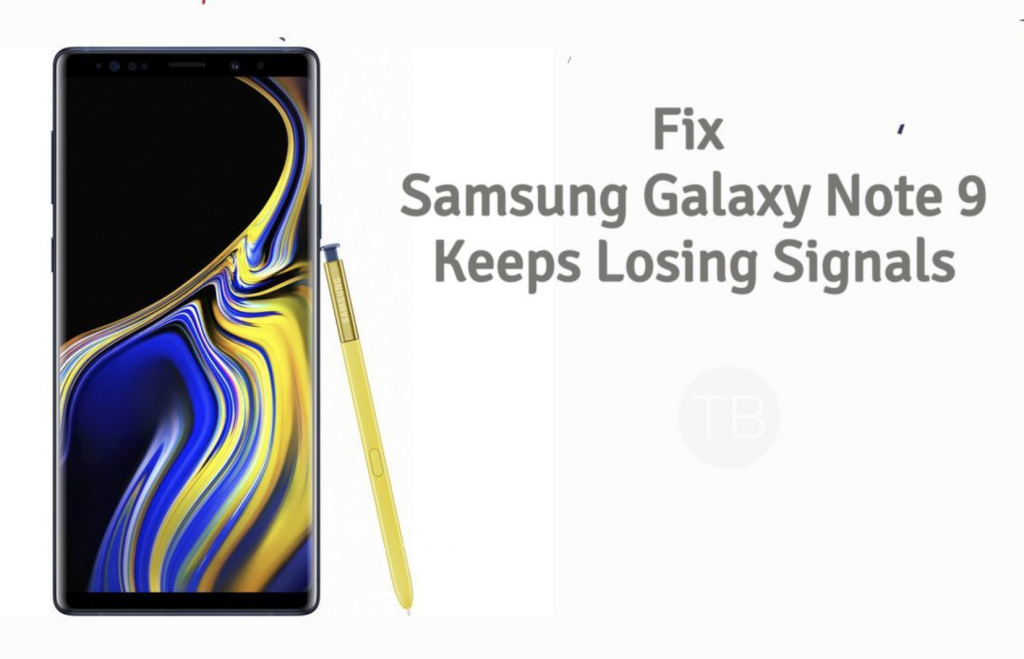In this latest installment of Samsung Galaxy Note 9 Troubleshooting, We’ll tell you how to Fix Samsung Galaxy Note 9 keeps losing signal problem. Once your device starts losing signals, you won’t be able to use it for the cellular purpose. So, let’s get going and tell you what you do when your Galaxy Note 9 keeps losing signal.
Contents
Samsung Galaxy Note 9:
The Galaxy Note 9 was released in August 2018. The phone came out with a screen of 6.4 inches having 1440 x 2960 pixels resolution. Galaxy Note 9 was powered by Qualcomm SDM845 Snapdragon 845 CPU and Adreno 630 GPU. It had internal storage of 512 GB, 8 GB RAM or 128 GB, 6 GB RAM. The camera at the back of this phone is 12 MP, f/1.5-2.4 / 12 MP, f/2.4 and on the front, it is 8 MP. Inside this phone, there was a 4000 mAh battery. The phone originally ran on Android 8.1 (Oreo).
Fix Samsung Galaxy Note 9 keeps losing signal:
There is a number of factors which can trigger this specific issue. Such as bad updates, invalid settings, data corruption, and culprit apps and more. Moreover, sometimes our device hardware components start behaving abnormally, our SIM card is broken, the area in which we are is not considered an ideal location.
When it comes to Hardware components, the best solution is to head over to the service center. For all the other Factors we have posted a number of workarounds that can Fix Samsung Galaxy Note 9 keeps losing signal problem.
Galaxy Note 9 keeps losing signal:
Reboot/soft reset:
- Press and hold the power button for 2-3 seconds.
- You’ll see 3 options on your screen.
- Tap on Reboot.
Safe Mode:
Safe Mode disables all the third-party applications on your phone. You can boot your Galaxy Note 9 Plus in Safe Mode and check the Messages after that. If the Messages works fine in the Safe Mode and you can easily send and receive messages. It would mean that a third-party application has compatibility issues. In such a case, you will have to go through all of your apps and uninstall the ones you think can be the culprit. Here is how to boot into the Safe Mode.
- Turn off the phone.
- Now turn on the phone and press the Volume Down Key. Keep it pressed unless you see the home screen.
- After getting into the home screen, let the key go.
- You will now find the “Safe Mode” watermark on the lower left corner of the screen.
Install the latest system update:
- Settings.
- Software Update.
- Download updates manually.
- Follow the on-screen instructions to install the latest update. If it is available.
Reset all settings:
- Open Settings and Scroll down.
- Tap on General Managment.
- Now select Reset-> Reset settings -> again Tap on Reset settings -> Confirm and tap on Reset Settings.
Remove and Insert your SIM Card.
- Use the SIM Ejection Tool came with your Galaxy Note 9 and if you don’t have any. No need to worry you can use a paper clip.
- Insert the Tool into the hole right next to the SIM card tray.
- Press the PIN gently. Your SIM tray will pop out.
- Now turn off your device and put the SIM back into the tray and insert it back into the SIM tray slot.
That’s all.