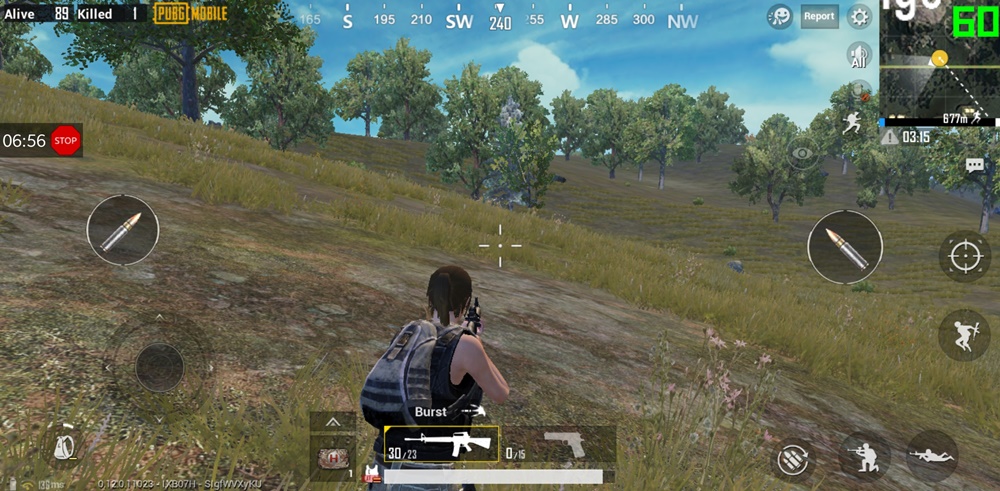Most common jargon of gaming world includes terms like FPS, response time, FreeSync, V-Sync, Anti-Aliasing, Ping and latency. Out of all these terms, FPS or Frames Per Second plays a very important role in how a game plays and feels. Since mobile gaming is entering into eSports now, therefore, pro gamers want full control over their gaming experience. The significance of good FPS score could not be overstated. Therefore, in this guide, I’ll show you how to show a live FPS counter in PUBG Mobile. Use this guide to work on Android. This counter shows up in top corner and works just like PC games.
Contents
Why do you need FPS counter in PUBG Mobile?
The mobile gaming right now is split between two main categories: Competitive/fast-paced games and slow-paced and laid-back games. When it comes to competitive games, everyone wants any sort of advantage they can get to compete in online multiplayer. The FPS is not as important in offline and click based games. However, if you want to check FPS of PUBG Mobile on Android phone or iPhone, then this is the way to go.
Games like PUBG Mobile, Fortnite, Creative Destruction, Knives Out and many others are played online in real-time. Therefore, higher the FPS, more responsive your controls are. For example, if two players fire a bullet at each other at same time and player 1 has low FPS compared to player 2 ( considering the ping is similar), player 2 will shoot the bullet first and will see the response of their controls before player 1.
In conclusion, players of games like PUBG Mobile need as many FPS as possible. This makes the overall response rate and smoothness of game much better. Higher the response time, better the chance of utilizing your skills to max level.
How to show FPS Counter in PUBG Mobile [Step-by-Step Guide]
Before continuing, note that the following steps and screenshots are captured on Android device. However, the same steps may not work for iOS devices i.e. iPhone and iPad, too. Moreover, Android users don’t need to root their phones or tablets. It works on stock Android without any special access.
Requirements
- Install Gamebench on Android.
- Make your Gamebench account on Android device.
- Download and install Gamebench desktop App on Windows.
- Login to Web Dashboard with same login details.
- Get a USB cable compatible with phone/tablet and your PC.
Final Steps
- Enable USB Debugging on your phone.
- To do so, go to Settings > About Phone > Tap on Build number 7 times until the popup saying “You are now a developer” appears.
- Next up, go back to Settings main menu, scroll down and tap on Developer Options.
- Enable the USB Debugging option here.
- Now connect your phone to PC with USB Cable.
- At some point, a permission dialog will popup on phone, to enable the debugging connection. Allow it.
- Now launch the desktop Gamebech app.
- Once done, open Gamebench app on Android. Make sure you’re already logged into Android app.
- When you see the screen with big “Begin” button. Tap on it.
- Now the desktop Gamebench will detect your phone and unlock FPS reading.
- Note that, you need to enable 2 permissions for Gamebench Android app: Usage statistics and Draw over other apps. The app will ask you to enable these at some point, so enable these options too.
- Once the setup is complete, the desktop App and mobile app will prompt you to disconnect USB cable. We do not need the USB cable anymore. It will work without it from now on.
- Now go back to Gamebench Android app’s homescreen.
- Tap on the Plus (+) icon in bottom left of screen.
- Here, add PUBG Mobile from the list of installed apps.
- Once added, just tap on the play button next to PUBG Mobile icon inside Gamebench homescreen.
- This will launch the app for you.
- If the app freezes, then it means that one of the permissions from step 11 is missing.
- Enable those permissions and then try again.
- That’s it! Now as the game launches, you’ll see the FPS counter in top right corner.
- You may change the overlay and other options in Gamebench’s settings.
How to get 60 FPS on PUBG Mobile?
After you launch the game, you may notice that the FPS are capped at either 30 or 40. This is not nearly as good as it should be. Except few gaming phones out there, most screens come with 60Hz panels. Therefore, the game should run at 60FPS at least. In order to get maximum FPS, change the following settings in PUBG Mobile graphics.
- Graphics: Smooth
- FrameRate: Extreme
Conclusion
Games like PUBG Mobile and Fortnite are most fun when they run smooth and stutter-free. The Gamebench tool helps see the actual numbers for ourselves. However, note that the overall performance mainly depends on the GPU and CPU of your device. If the GPU is not powerful enough, then even the lowest settings may not get 60fps. However, keep messing around with the graphics settings until you get the best possible gameplay with max FPS on PUBG Mobile.
Feel free to leave your feedback and queries in the comments section below.