Samsung Galaxy devices are not as good as they look. These devices face many issues, but one of the most common issues among all the Samsung Galaxy devices is Mobile Network Not Available issue on Samsung Galaxy devices. I’ve faced this issue on Samsung Galaxy S3, Samsung Galaxy s4 and Samsung Galaxy Note 3. Therefore I decided to help out those who are experiencing same issues and share my experience with you to fix mobile network not available on Samsung Galaxy devices. In the following guide I’ll explain that how to fix mobile network not available on Samsung Galaxy mobile.
Also See: How toRestore Galaxy Null IMEI # & Fix Not Registered on Network.
Update1x:
[note] IF none of this worked for you then you should go to a Samsung Service center and get it if fixed. [/note]- Open Settings.
- Select Mobile Network Settings.
- Now Hold the power button and home button together until your device turns off.
- Remove your battery.
- Now you have to press home+power button together for 10 times.
- Once you are done with the step 5, now press and hold power+home button for 1-2 minutes, by doing this you’ll drain all static charges.
- Now insert back your battery and power on your device.
- While your device is on, remove and insert your SIM Card for 3 times.
- You will be asked to restart your device.
- Once your device boots up, you will no longer see the error.
Contents
How To Fix Samsung Galaxy ”mobile Network Not Available”:
You can apply these steps on most all Samsung devices, but in order to Fix mobile Network Not Available follow all the steps carefully.
Step 1: Open Settings on Samsung Galaxy device.
Step 2: Tap on Wireless and Networks.
Step 3: Tap on Mobile Networks.
Step 4: Now select Network Operators.
Step 5: By default its on automatic mode.
Step 6: Select your mobile network manually.
Step 7: Restart your device.
Method # 2.
Step 1: Open the dialer on your Samsung Galaxy device.
Step 2: Now dial *#*#4636#*#* in the dialer.
Step 3: A new testing menu will be shown.
Step 4: Tap click phone/device information.
Step 5: Tap on Run ping test.
Step 6: Select GSM Auto (PRL) from the list.
Step 7: Tap on Click Turn off radio.
Step 8: Restart your device.
Method # 3.
Step 1: Goto Settings on your device.
Step 2: Tap on About device.
Step 3: Tap on Software update.
Step 4: Select Check for update.
Step 5: Install the latest update on your device.
Method # 4.
If none of these methods works for then last option is that you should perform a factory reset and your mobile Network Not Available will be fixed.
Step 1: Goto Settings.
Step 2: Tap on Backup and Reset.
Step 3: Now select Factory Data reset.
All Done !

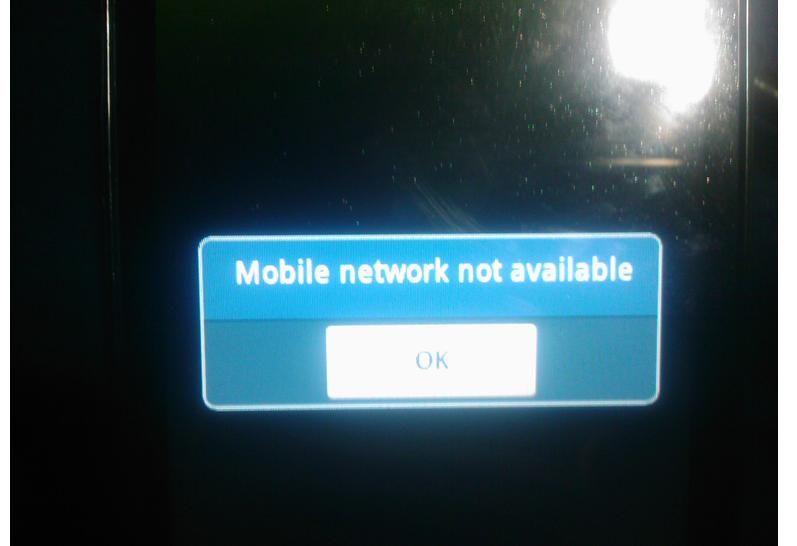











none on the abve worked,method one did not work, still kept saying network not available
method 2 did nothing no testing menu apeared, im using a galaxy s4
method 3 cannot be donw as i have no internet due no no network??
method 4 is not an option for me as i do not want to lose all my data
this guide was pretty useless to me
same here.I hope someone finds a fix soon.
Im with you, Ryan. Verizon does not allowed those secret dialer codes so that is useless. I am also on a Galaxy S4 and have the same issues. I can get on wifi, text occasionally but cannot make/receive calls. EVERY SINGLE method out there references these dialer codes. Does no one one Verizon have this issue? How do I get around this without rooting my phone, there has to be a way.
Still network not come what to do pls help sim card show but network not
Restoring worked for my Samsung J1 Ace … But I’ve just gotten this phone. Don’t want to have to lose everything constantly if this repeats itself. Might be going back to the brick that worked tirelessly for me for 3 years ….
Thank you! I’ve tried all methods and it seemed only method 1 worked! Would have never guessed it was due to a static charge that was obstructing my sim to my phone! Thanks again! Saved my Samsung Galaxy Note 3!