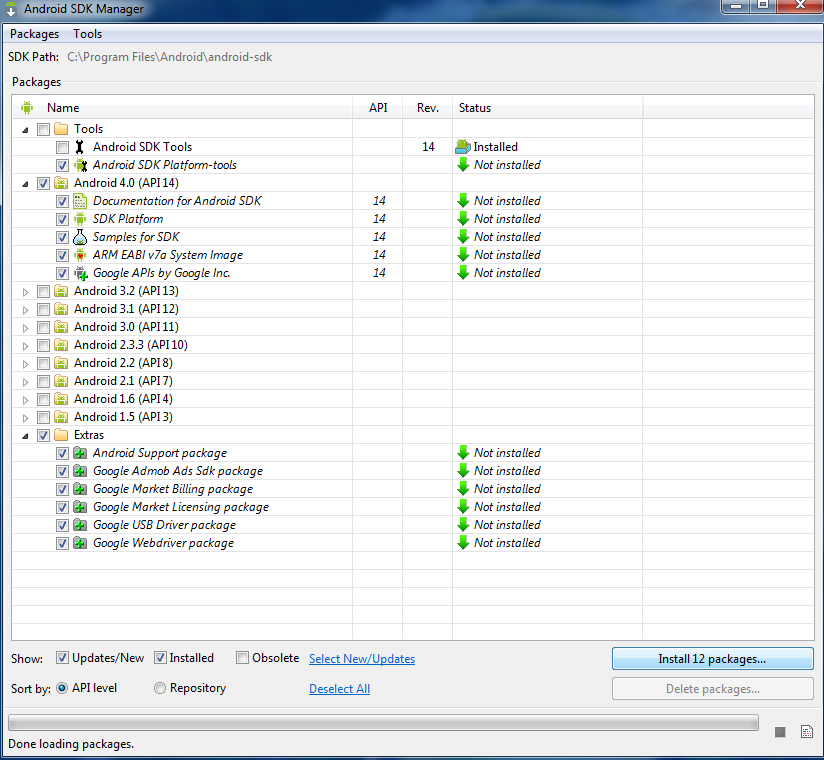The most common error in Android Development Tools Bundle is Android SDK Manager fails to open or closes automatically after showing a command prompt windows. In the following guide i’ll explain you how to Android SDK Manager failing to open, all you have to do is follow all the steps as mentioned.
How to Fix ” Android SDK Manager failing to open ” While using in Android Development Tools Bundle:
Step 1: Open the sdk-folder then tools folder.
Step 2: Now right click on android.bat and open it with NotePad for editing.
Step 3: When the NotePad file is opened, press ctrl+F now write in search box ” java_exe. “.
Step 4: After finding the right line, set java_exe=”C:\Program Files\Java\jre7\bin\java.exe”.
Step 5: After editing the line save the file and close it.
Step 6: Now to test it go to Window > Android SDK Manager.
I am sure after applying these steps you not facing Android SDK Manager fails to open or closes automatically after showing a command prompt windows. Please do tell me in comments if you face any issue regarding this guide.
Credits: techathlon