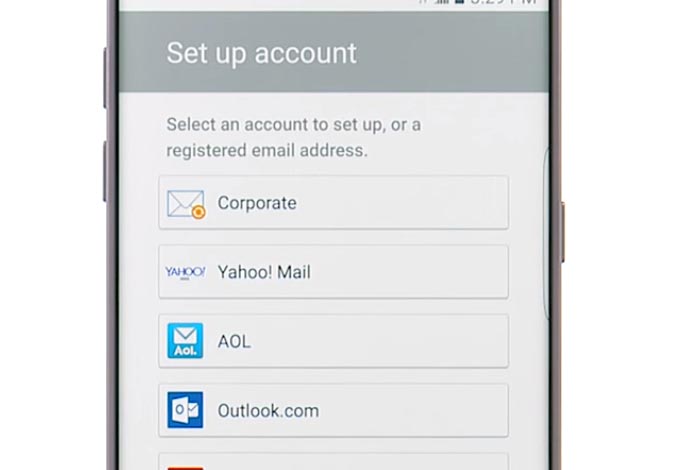A few days back one of my friend told me that he is facing 401 Error: disabled_client. The OAuth client was disabled on Samsung Galaxy S7. I haven’t faced such error till now, but as I dig deeper I’ve found out many people are reporting on different forums about this same error. In this post, I’ll tell you how to fix 401 Error: disabled_client. The OAuth client was disabled.
Fix 401 Error: disabled_client. The OAuth client was disabled:
Before moving on let me tell you what is this error, as I have seen on a forum:
I followed the instructions here and cleared data & cache. This deleted all of my email accounts on the phone. I have re-added 1 Gmail & 1 Yahoo.ca account no problem. When trying to add second Gmail account & the account that was already receiving an error message. I get the following error: 401. That’s an error Error: disabled_client The OAuth client was disabled
- First, go to settings on your device and then accounts.
- Select the account on which you’re having issues.
- You’ll see the settings of that account, Disable all Syncs.
- Restart your device.
- Now go back to the settings->Accounts->Choose Account->re-enable all syncs.
- Open the Email app and log in.
- You’ll be asked to re-enter the password.
Once you entered the password it will take few seconds to configure your account and it should work now.
Right now this is the perfect solution to fix 401 Error: disabled_client. The OAuth client was disabled on Samsung Galaxy S7. After trying this solution still you are facing the same issue, Try the following steps.
Step#1: Open Settings on your Android device.
Step#2: Now tap on More tab.
Step#3: Tap on Application Manager from the list.
Step#4: Now select All Application by Swipe to left.
Step#5: There you’ll see all your installed apps, Tap on Email App.
Step#6: Now all you have to do tap on Clear Cache and Clear data.
Step#7: Now go to home screen and restart your device.
All Done ….