Failed to Mount Cache error is bad news. This error occurs when the cache partition of Android phone damages & phone fails to boot up. This error can come up with any Android phone and once it happens, your phone will just get stuck on the boot screen. The error isn’t easy to handle is it requires multiple workarounds to get tackled. You can find this error on your phone when you boot into the recovery mode of your Android phone, you will find out few lines of text appearing at the bottom of the screen identifying the aforementioned error.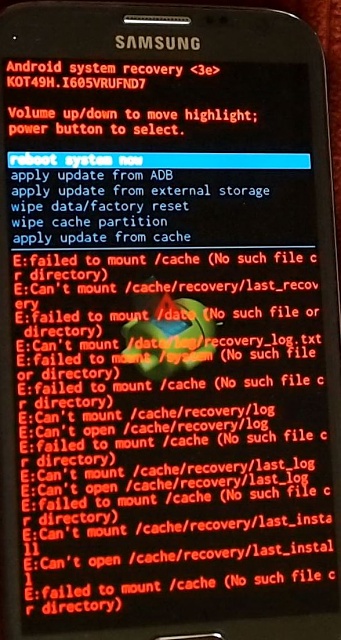
If you have just reached here while looking for a solution to this error, I would like to tell you that you have found the right place. You just have to follow a few steps to get rid of this error. During the process of fixing this issue, you will not loose your messages, contacts, call logs or any other data. We will not touch the data partition of the phone and we will try to fix it without involving ourselves in any complexity. Follow this method to fix Failed To Mount Cache (Invalid Argument) error now.
Failed To Mount Cache (Invalid Argument) – FIXED
The fix given here is not supposed to work on a particular Android powered handset. It will work for all Android phones facing the Mount /Cache error. Have a look on the easy steps now to wipe off this annoying error from your Android smartphone.
- In order to kill this error, you need to boot into the recovery menu of your Android smartphone.
- If you have a Google Nexus, Volume Down + Power button will bring up the bootloader and then you can choose the recovery mode to boot int. If you have a Samsung Galaxy, Volume Up + Home + Power Key will boot you into the recovery mode. For most of the Android phones, Volume Down + Power or Volume Up + Down + Power combination will take you into the recovery mode.
- Once you are in the recovery mode, use Volume Up and Down keys to navigate to “Mount System/Cache” option and then press Power button to select it.
- Once done, navigate to Wipe Cache Partition option in the recovery using Volume Up/Down and then press power key and wipe it.
- After wiping cache, reboot your phone.
- It should boot up fine now. In case if it doesn’t, go back to recovery mode again, once again select Mount System/Cache and then reboot your phone.
- That’s all.
In case the above method fails to work for you, then unfortunately, your only option is to perform a factory reset or to flash a new stock firmware on your phone. For that, you can find several guides regarding your smartphone on our site.













Hey I cant navigate to— Mount system/cashe—-there is no such option
and it also shows 0mb Internal Storage (using twrp recovery) so I cant install any custom rom
Can not mount cache and can not flash stock firmware remote flash write failure
Hello. I Have the same messages, and I’m stuck on intro screen with logo. I have a Wiko Ridge 4G with lolipop 5.1.1, I tried everything and I can’t get rid of it. Even try to flash stock ROM, and I cannot flash it. I tried adb sideload to flash ROM (also tried) TWRP and it doesn’t download to system. Tried Installing stock ROM on SD card, and the result was the same. Tried to install rooting tools, and the programs didn’t made contact with phone. In my recovery I don’t have the option of mount cache/system. I already wiped cache partition, and even wiped data/factory reset. Do I have any hope? 🙂 Thank you in advance!
Heya ive done the above but still stuck on the e: failed to mount /system (invalid argument)…… Ive got a samsung galaxy note if wiped the cache partition, and tried mounting again