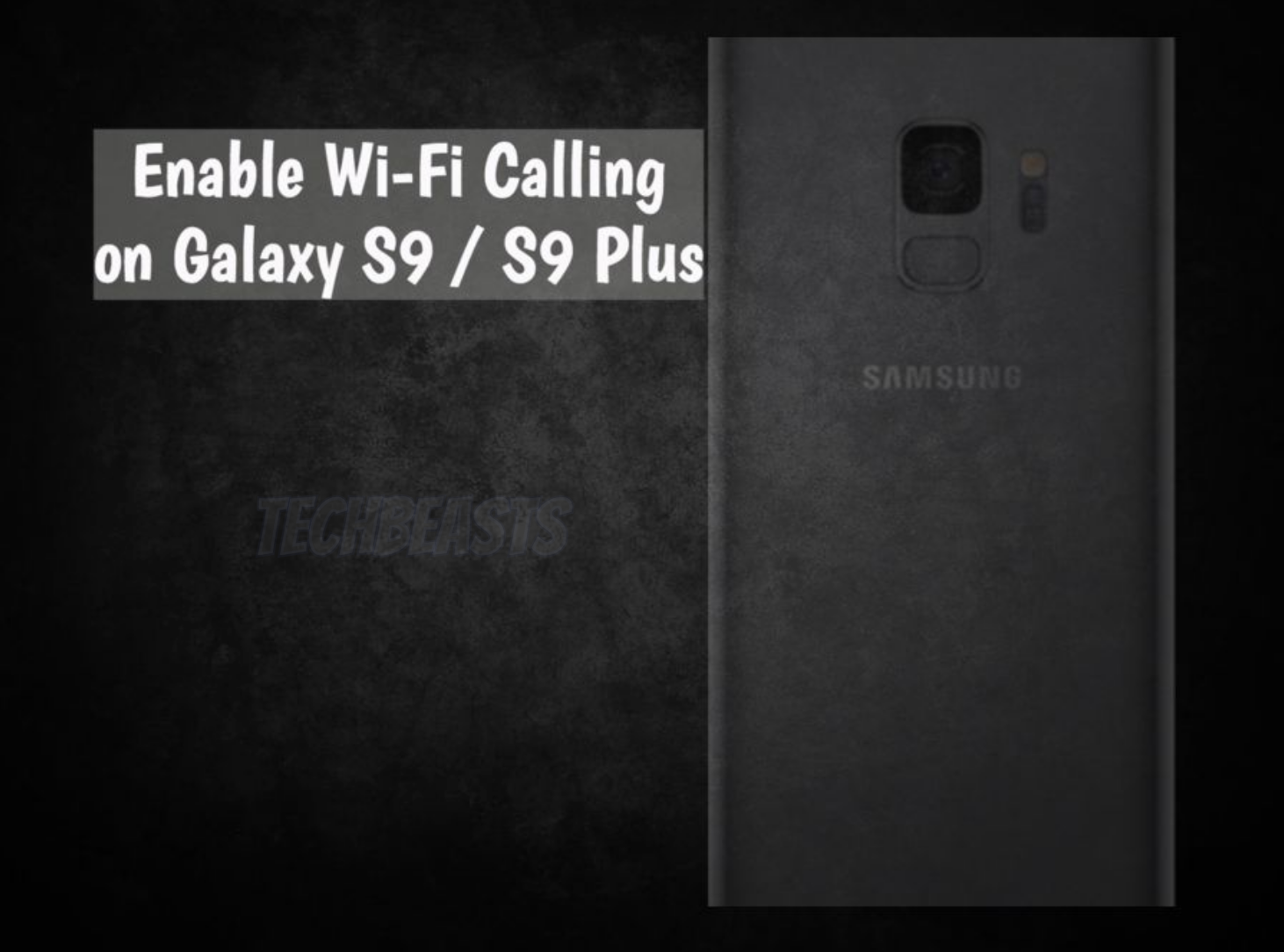Today you’ll learn how to enable Wi-Fi Calling on Galaxy S9 / S9 Plus. Maybe, most of us know how to perform such task, but not all of us. Wi-Fi calling feature is built-in and it allows you to enjoy high-definition calls while you are connected to an Internet connection. Moreover, it also works on a lousy Wi-Fi connection.
As I said before, Wi-Fi Calling feature comes built-in but it’s is not enabled by default. In order to enjoy the perks of Wi-Fi calling feature, you have to enable it. If you don’t know how to Enable Wi-Fi Calling on Galaxy S9, use our quick guide below.
Read more: Speed Up Performance on Galaxy S9/S9 Plus
Contents
How To Enable Wi-Fi Calling on Galaxy S9 / S9 Plus:
We’re providing you with two methods. These both methods can be used on Samsung Galaxy S9 and S9 Plus. Heed the instructions below.
Enable Wi-Fi calling on your Galaxy S9 / S9 Plus Using Phone App:
- Launch Phone App on your Galaxy S9 / S9 Plus. You can do it by tapping on Phone app icon from home screen.
- Tap on three dots menu icon located on the top right side of the screen. Tap on Settings.
- Scroll down and look for WiFi Calling option. Tap on it to enable it.
Enable Wi-Fi calling on Galaxy S9 using Settings:
If you cannot find the WiFi calling option under the phone app settings then you need to enable it using device settings.
- Head over to the device settings, either you can access it from the notification bar or you can access it from the apps drawer.
- Tap on Connections -> Advance Calling -> scroll down and look for WiFi calling.
- Once you find it, tap on it to enable it.
You can also use the search bar at the top of the settings menu. Type in WiFi calling and hit enter. You get it more easily, just tap on WiFi calling and enable it.
That’s all.
You Might like:
- Remove Apps Are Using Battery Notification on Galaxy S9.
- Root Samsung Galaxy S9 or S9 Plus.
- nstall TWRP Custom Recovery on Galaxy S9 or S9 Plus.
- Speed Up Transitions & Animations on Galaxy S9/S9 Plus.