If you want to keep up with all the features and functionalities offered by Microsoft’s operating system, you need to get your hands on the “Godmode”. This will give you an access to a whole lot of features, and the folder that contains all links to the settings will not be available otherwise. Godmode was available for the last three major versions of Windows and fortunately is present in Windows 10 as well and is much easier to initiate than the previous versions.
How to Enable Godmode in Windows 10:
Step#1: Create a new desktop folder; right on the Windows 10 desktop and select New>Folder.
Step#2: Name the folder as “GodMode.{ED7BA470-8E54-465E-825C-99712043E01C}” (without inverted commas).
Step#3: This will be the new powerful Godmode folder. Double click on the folder to open it.
Step4: This Godmode folder will contain all the links to the settings for more than forty different categories including User Accounts, Work Folder, Windows Mobility Centre and more.
Note that you will need to be working as an administrator and the system account you use to create the folder should have administrative authority. Also, the speed, like the previous versions can vary depending on the machine’s hardware.


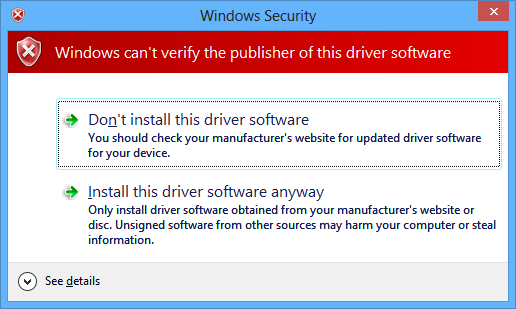
![How to Make Background Transparent in Paint [ Guide ] Make Image Background Transparent In Paint](https://techbeasts.com/wp-content/uploads/2017/03/Make-Image-Background-Transparent-In-Paint.png)
![Download Best Camera Apps for PC [ Windows/Mac ] Camera App for PC](https://techbeasts.com/wp-content/uploads/2017/01/Camera-Apps-for-PC.jpg)










Nice… Thanks for sparing me the trouble 🙂