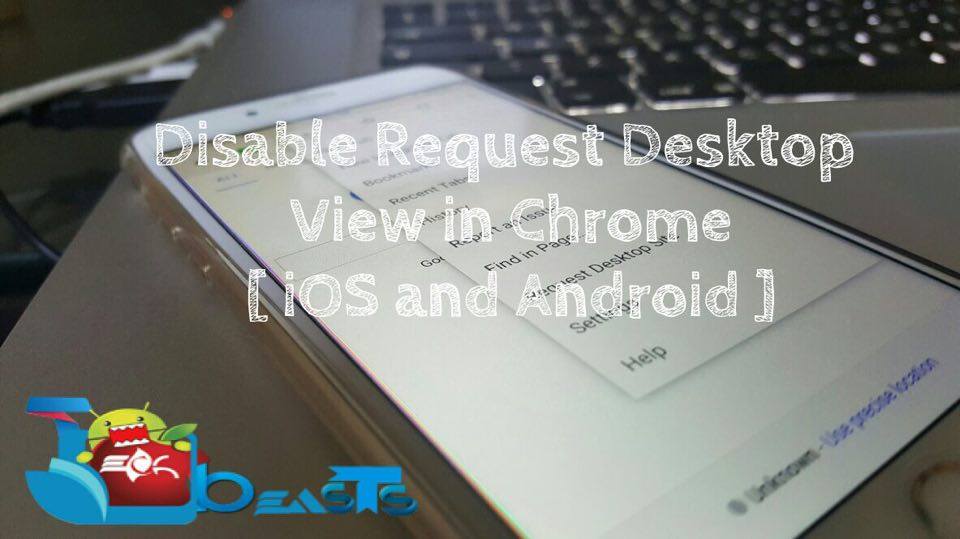I was using Facebook full site on my Android and iOS devices, but when I tried to disable the Request Desktop View, it was grayed out. Then I start searching on Google and didn’t find any solution, but after working for few minutes I found the solution. Now let’s start the guide on how to Disable Request Desktop View in Chrome. This option is very effective but we don’t want to see all the sites in full view, Google developers have to look on this issue because we want select sites to open in full view.
How To Disable Request Desktop View in Chrome [ iOS – Android ]:
You can apply following steps on both iOS and Android devices, this guide is specially for Chome so don’t apply these steps on any other browsers.
Step1: Open Chrome on your iOS/ Android device.
Step2: Tap on 3 dots located on top right corner.
Step3: Tap on Settings.
Step4: Tap on Privacy.
Step5: First Clear Browsing History.
Step6: Now Tap on Clear Cache.
Step7: Clear Cookies, Site Data.
Step8: Head back to main page and then go to home screen.
Step9: Now open recent apps and close chrome from it.
Step10: Restart your device.
Step11: Open Chrome and you’ll see Request Desktop View will be live again.