In the following guide, I will tell you how to disable automatic app updates in Windows 10, automatic updates come handy in many ways but also it can be harmful. Main reason to disable automatic updates on Windows 10 is that they slow up our PC, every time our PC boots up it will install the updates first then you can proceed on.
Disable automatic app updates in Windows 10:
All you have to do is follow all the steps as mentioned in the order, this method is specifically for Windows Store app.
Step #1: Login in to your PC and launch the Windows Store app.
Step #2: Now look in the top right corner and click on your profile icon.
Step #3: Click on Settings form the menu.
Step #4: Now scroll down and click on ‘App Updates’.
Step #5: You’ll be in App Updates page, Toggle off the ‘Update Apps Automatically’ settings.
All Done! You have successfully disabled the Windows 10 Automatic app updates. If you face any issue regarding this guide do tell me in comments.


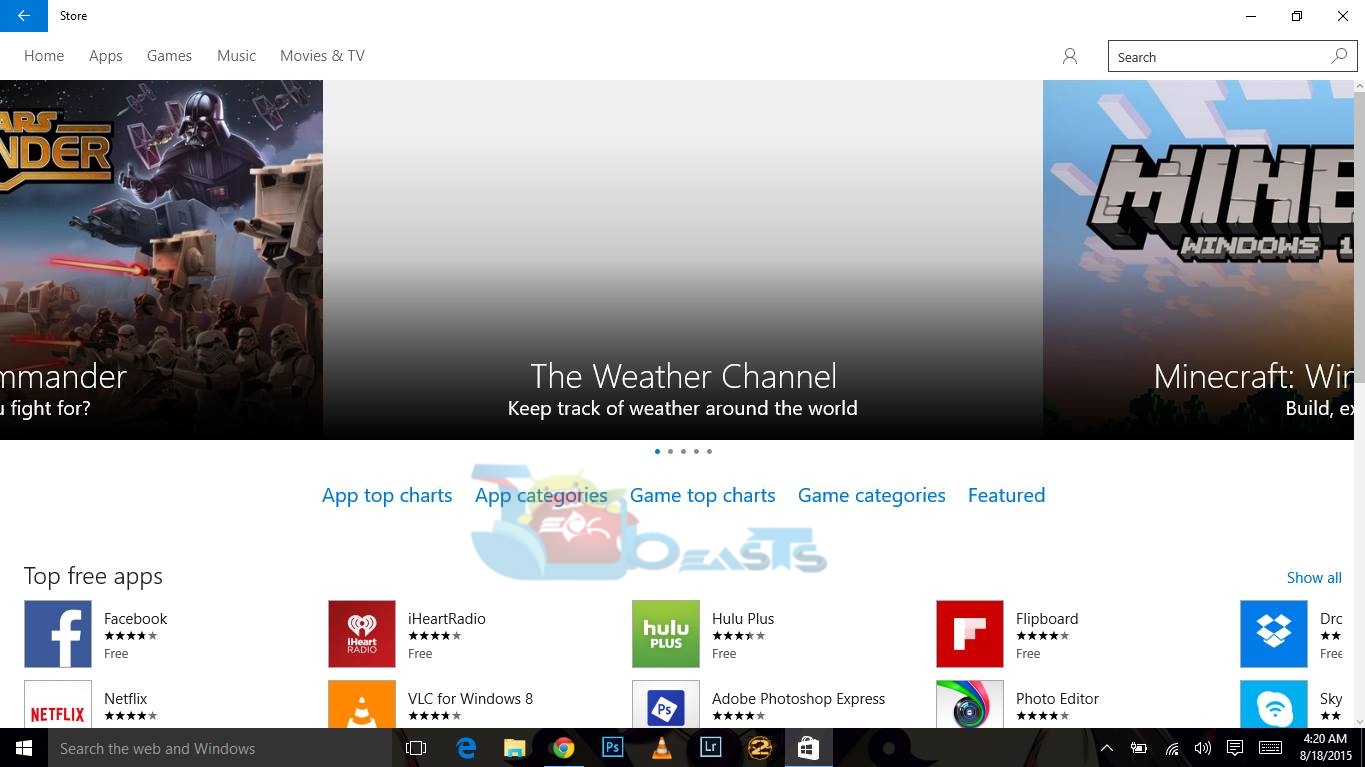
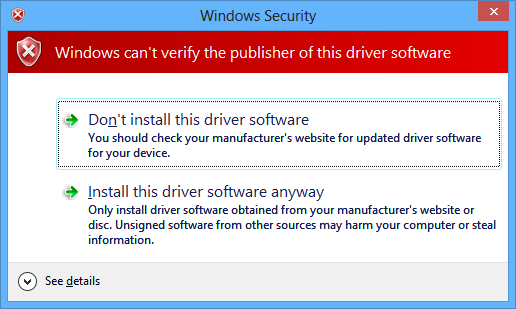
![How to Make Background Transparent in Paint [ Guide ] Make Image Background Transparent In Paint](https://techbeasts.com/wp-content/uploads/2017/03/Make-Image-Background-Transparent-In-Paint.png)
![Download Best Camera Apps for PC [ Windows/Mac ] Camera App for PC](https://techbeasts.com/wp-content/uploads/2017/01/Camera-Apps-for-PC.jpg)









