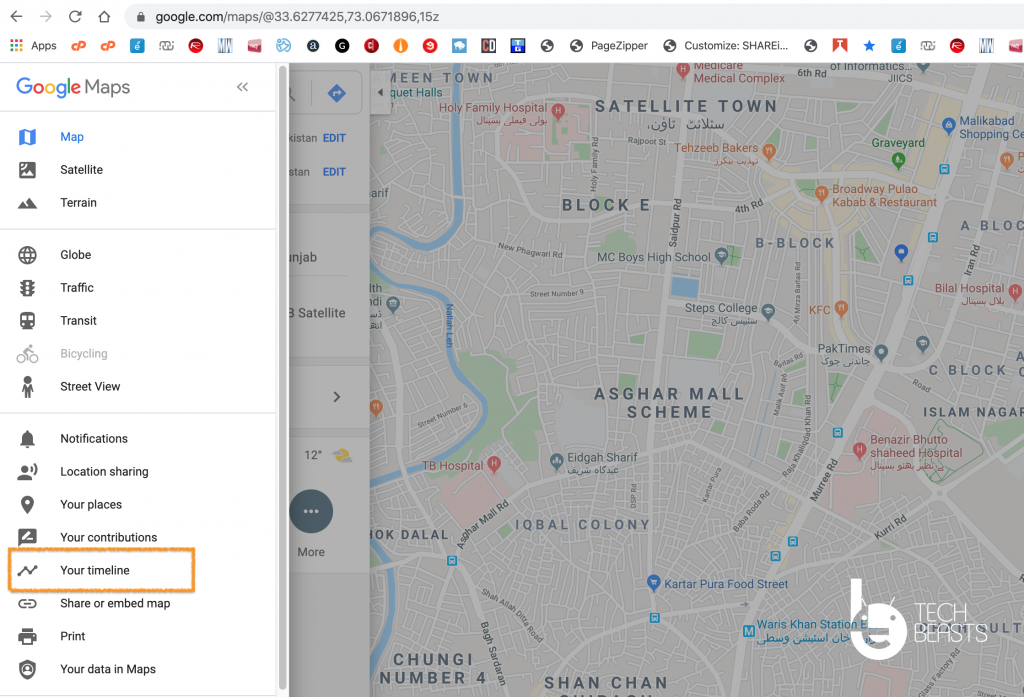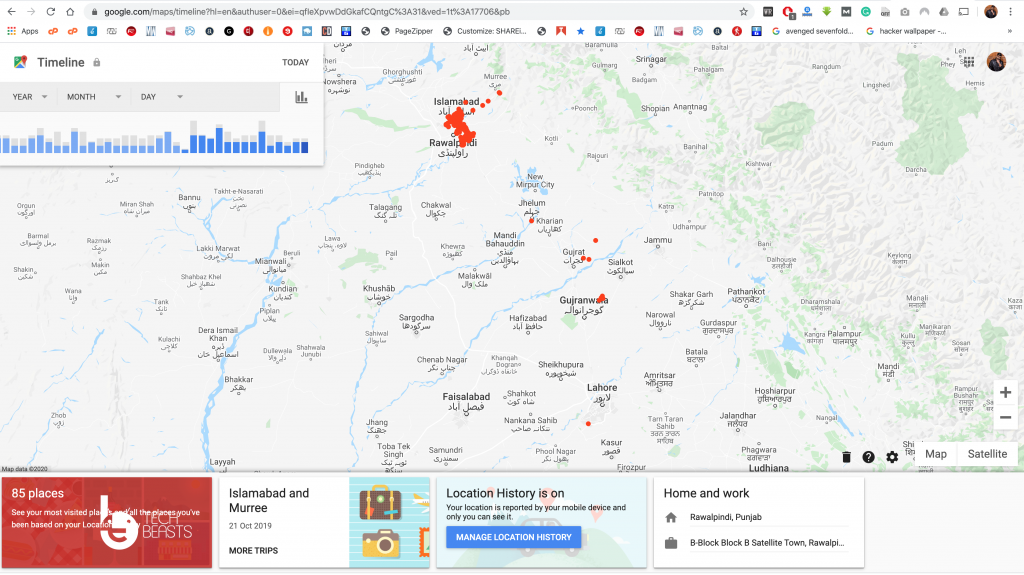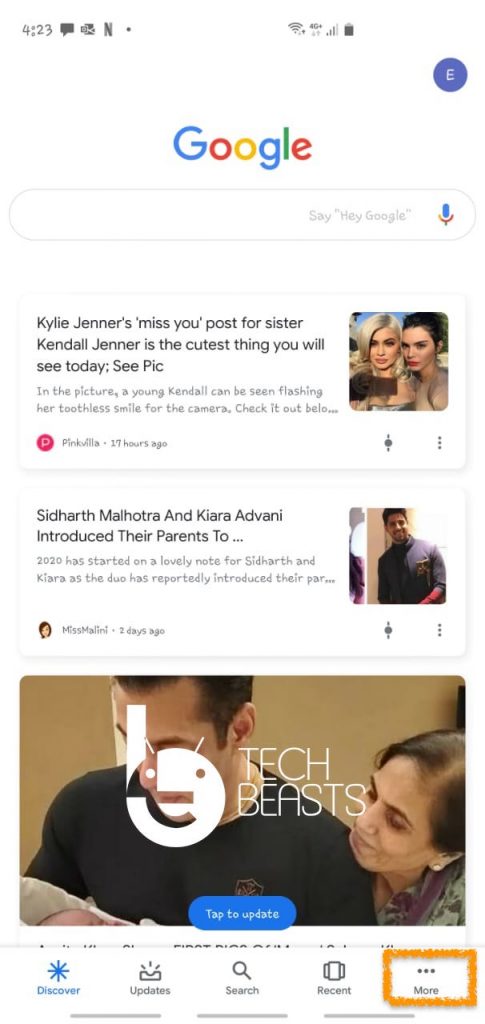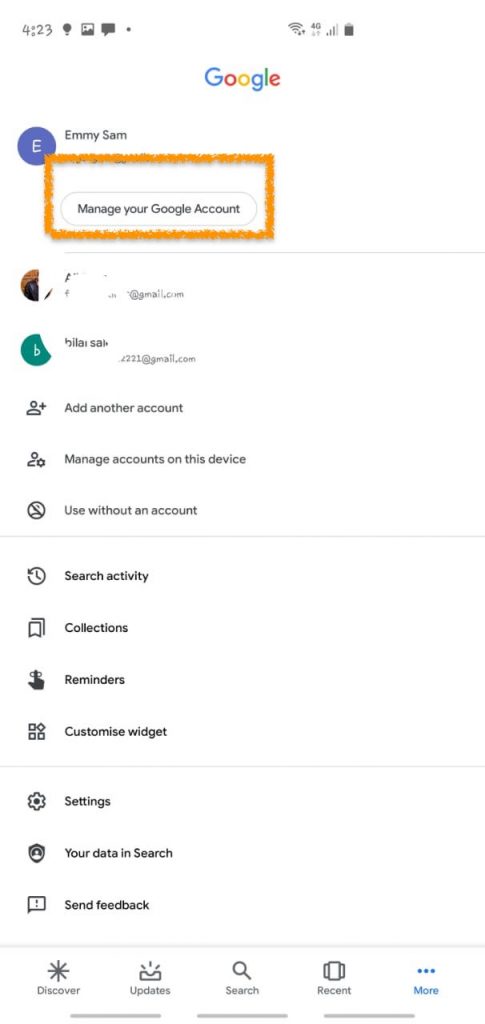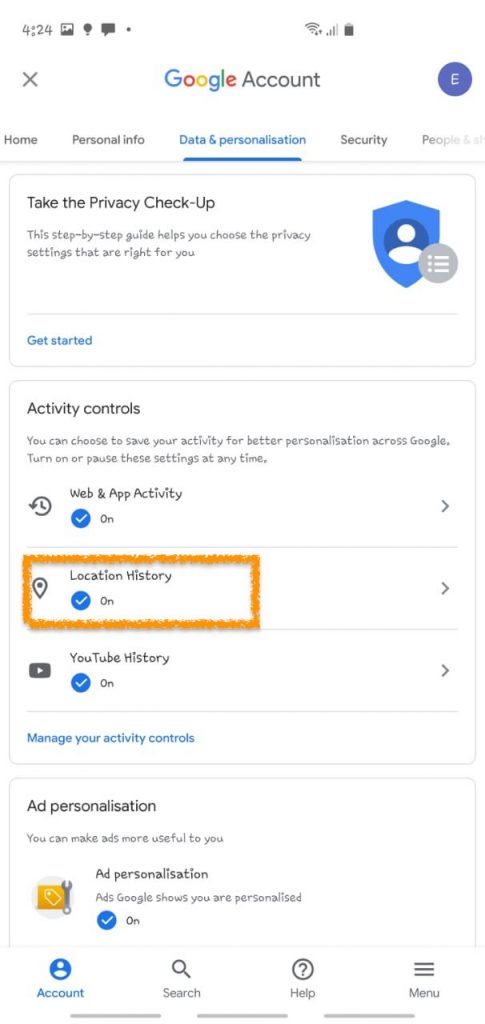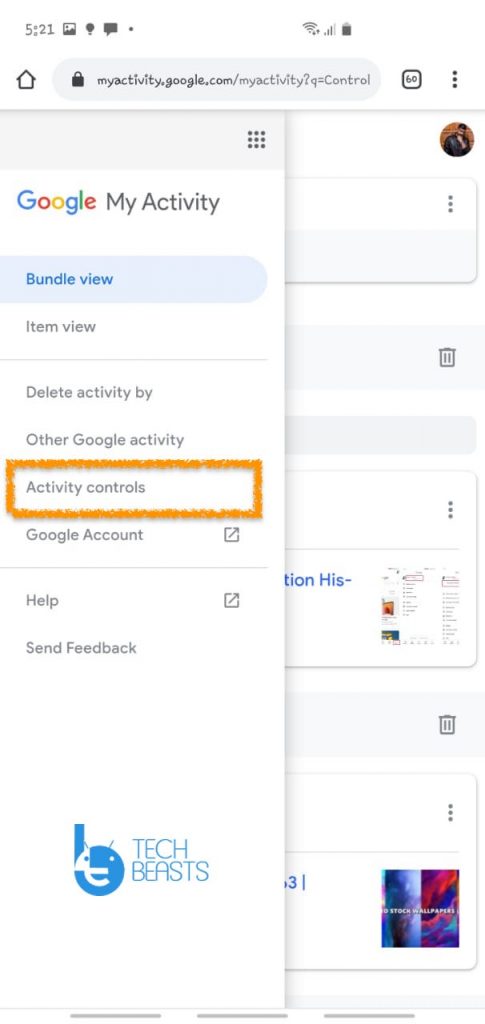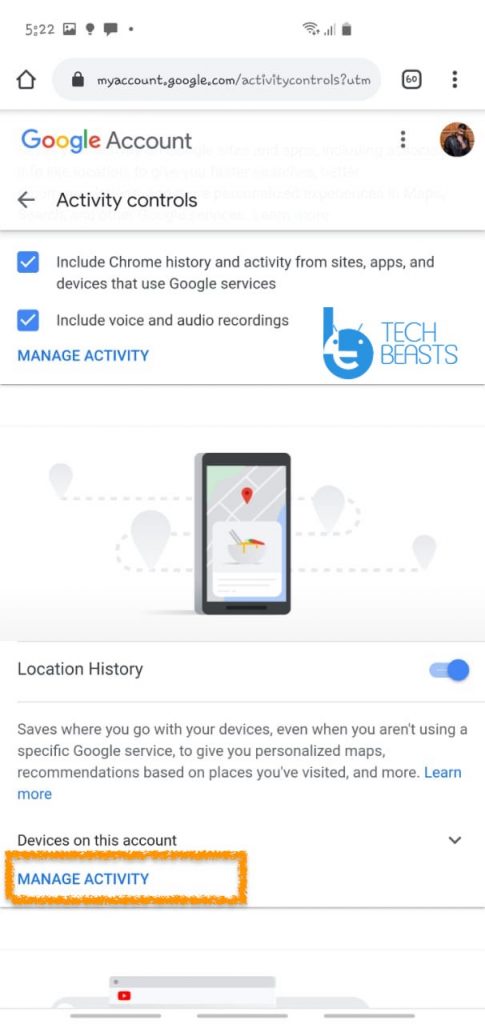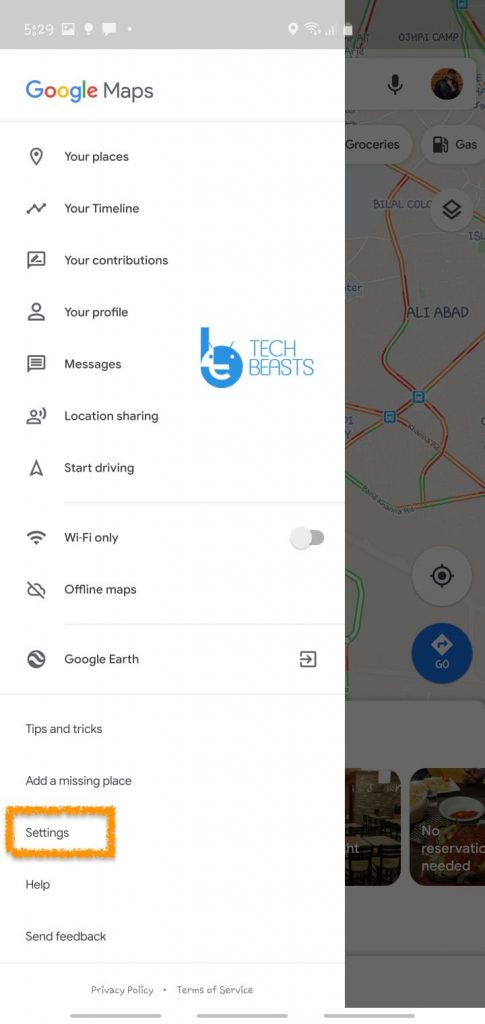In this guide, I will tell you how to Check your Location History in Google Maps. Google Maps is the biggest source of navigation and nearly all Android users use Google Maps for navigation.
Google Maps helps us find locations, Businesses, Resturants, Pumps, Offices and more. Sometimes we need to re-visit a location and you will be glad to know that, Google Maps stores all the locations you’ve searched for. Find these locations is not a difficult task, you can easily check your location history to do so.
Read more: Clear search and location history in Google Maps on Android
May be most of you don’t know about this setting. That’s why I have created this post to help you Check your Location History in Google Maps.
Contents
Check your Location History in Google Maps:
Heed the instruction below to check your location history in Google Maps. You will surprise to know that Google Maps has saved all the locations that you have gone to.
- Open https://www.google.com/maps/ in your browser.
- Make sure you are logged in with your Gmail account that you use on your device.
- Click on the 3 lines located at the top left side of your screen. After that click on the Timeline.
- When you will click on Your Timeline, you will be taken to another page. There you will see all of your locations history. On the Map, you will see red dots, which are indicating that you have traveled to these locations. Moreover, at the bottom of the screen, you will see different options along with the number of places you have visited. As shown in the screenshot below.
This is one way you can check your Location History in Google Maps. Now we move on I’ll tell you more ways to check your visited locations in G-Maps.
How To Fix “google maps not working” Issue [ Tutorial ]
Check Location History on an Android device:
- Open the Google app on your Android device.
- Look at the bottom you will see five options. Tap on More.
- Now tap on the drop-down symbol right next to your Gmail ID.
- A number of a new option will show up, from here Tap on Manage your Google Account.
- On the next screen Tap on Data & Permissions.
- Tap on Location History option and after that tap on Manage Activity.
- Now you will be redirected to the Google Maps app.
On Google Maps app you will see all your previously visited places along with the Day, Date & Time.
Check Location History Access using Google Chrome Browser:
This is another option to check your location history in Google Maps. Follow the instructions below to access your location history using Google Chrome.
- Open up Chrome browser on your device. Type in https://myactivity.google.com/, Hit enter.
- Tap on 3 lines and after that Tap on Activity Controls.
- On the next page scroll down and look for the location history-> Tap on Manage Activity.
- This will take you to the Google Maps app.
Turn Off Location History in Google Maps:
- Open the Google Maps app on your device. Tap on the menu and select Settings.
- On the next page, Tap on Personal content -> Tap on Location History.
- Simply turn it off by toggling the switch.
- On the next page, you will be asked to pause your location history. Tap on Pause.
That will be all for today. This is how you can check your Location History in Google Maps. Do try it and let me know how was your experience.