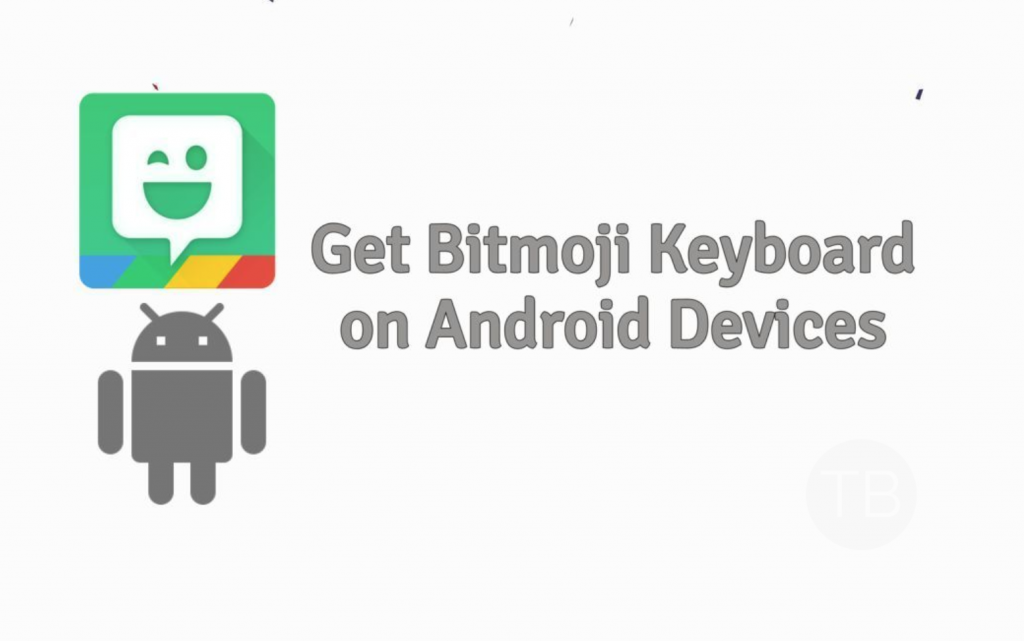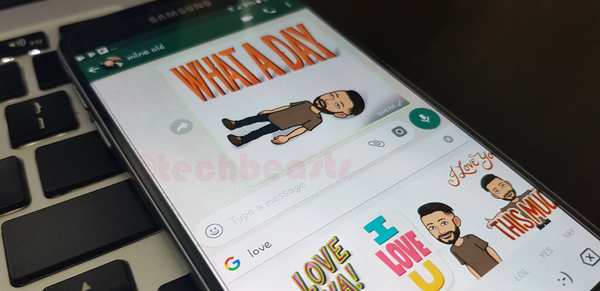Here’s How you can get the Bitmoji Keyboard on Android. We’ve made a simple tutorial that will help you get Bitmoji Keyboard on your Android devices. Moreover, we’ll also tell you how you can use it the same as you do on iOS devices. There is no rooting method involved, a simple process to follow and in no time you will get Bitmoji Keyboard on Android. Let’s get started now.
Contents
Get the Bitmoji Keyboard on Android:
All you have to do is heed the instructions provided below. By doing that you can easily install the Bitmoji Keyboard on Android. Moreover, at the end of the post, we’ll show you how to use Bitmoji Keyboard on Android.
Method:
- Open Google Play on your Android device and install the following apps.
- Before we proceed you need to set up your Bitmoji profile, if you haven’t done it before.
- Once you are done. Now it is time for Enabling Gboard and Bitmoji.
- Open Setting from your app drawer or swipe down the notification panel and tap on the gear icon.
- Scroll down and look for language & Input. Once you found it, Tap on it. ( Samsung devices: General management -> Language and input ).
- Now Tap on Keyboard & input methods. Samsung users have to tap on the On-screen keyboard -> Manager Keyboards.
- A new pop-up will show up. Tap on Choose Keyboards.
- Enable both Gboard and Bitmoji Keyboard by flipping the toggle button.
Set Gboard as default Keyboard:
- Head back to the home screen. Tap on the Gboard App.
- You will see a Blue Button in the middle of the screen saying Enable In Setting. Tap on it.
- Now on the next screen tap on Select Input Method.
- Tap on the Gboard option.
- Move on and on the next page tap on Set Permissions.
- Tap on Allow to proceed.
- In the End Tap on done to finish.
Using Bitmoji in a Message:
You can Use Bitmoji with the following apps:
Facebook | Facebook Messenger | Google Hangouts | Google Allo | Android Messages | WhatsApp | Twitter.
Facebook | Facebook Messenger | Google Hangouts | Google Allo | Android Messages | WhatsApp | Twitter.
- Open WhatsApp from your app drawer.
- Tap on the Text Filed. You can easily locate it but please don’t mix text bar with the search bar.
- On your Gboard Keyboard, you will see an icon
located at the bottom left side of your screen. Tap on it.
- You will see a number of options to choose from. Tap on Bitmoji icon.
- Now Tap on the search bar and search for your favorite Bitmoji. Once you have found the desired one, Tap on it and then tap on the send button.
- That’s all.