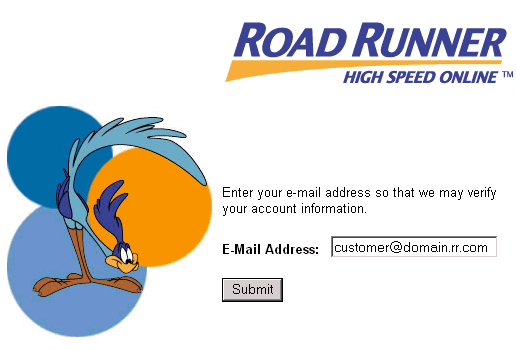Following are the instruction on how to setup RoadRunner Email on your Android devices. Most people are using RoadRunner email through Gmail app because the method is bit complex when it comes to configure RoadRunner email on Android devices. I’ve tried many methods and most of them didn’t worked but after few hours of work, I finally found a working method. Let’s start the method to setup RoadRunner Email on Android. Before moving on let me tell you one thing we will be using Android stock email app to configure RoadRunner Email.
Android: Setup RoadRunner Email [ How-To ]:
- First launch Email app.
- Now enter your RoadRunner email and tap next.
- Tap “Personal (POP3)“->Next.
- Type the password-> Next.
- Use the following information for “Incoming server settings“:
- Username: your email address with @maine.rr.com.
- Password: Same
- Server: pop-server.maine.rr.com
- Port:110.
- Security:None
- Once done, Tap on Next.
- Now use the following information for “Outgoing server settings“.
- Server: smtp-server.maine.rr.com.
- Port: 587.
- Security type: None.
- Require sign-in: Check
- Username: username@maine.rr.com.
- Password: Your RoadRunner email password.
- Tap on Next 2 times.
- Choose a name for your Account.
- Tap Next.
All Done!