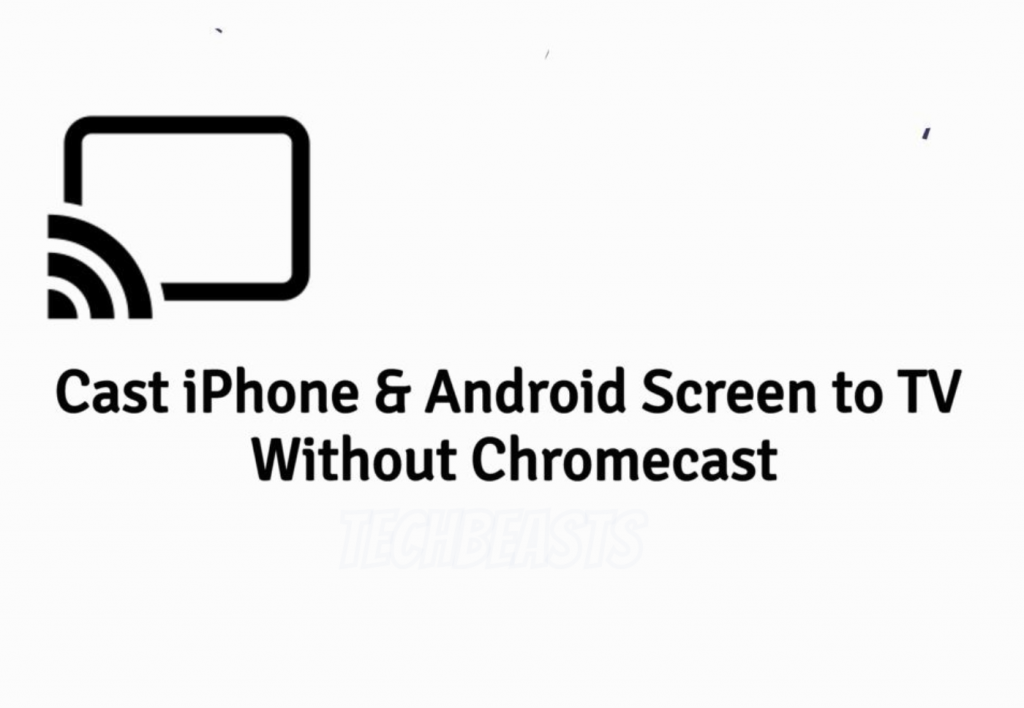There are hundreds of online streaming apps designed for smartphones. But to be honest, If you want to enjoy a movie, it would be a big screen rather then small size. Now you are well aware of the fact, we can cast the screen of our smartphones to a TV with the help of Chromecast. It’s the best and the easiest way to do Cast Screen to TV. Although this is not the only option, in this post, we will discuss on how to Cast iPhone & Android Screen to TV Without Chromecast.
In this article, you will learn how to other methods and ways to Cast iPhone & Android Screen to TV Without Chromecast. We’ve tested a number of methods to mirror your smartphone’s screen to TV. We have used Apple TV, Smart TV, also we have used MHL cable and they all worked pretty well. However, every method has its own advantages and disadvantages.
Let’s get started now and tell you all the ways which you can use to cast your iPhone & Android screens to a TV and without Chromecast.
Contents
Cast iPhone & Android Screen to TV Without Chromecast:
Streaming device:
Just like Chromecast, there are others, which work the same way Chromecast does. You can use Roku, Amazon FireStick, and Apple TV as a Chromecast alternative. The best among these is the Amazon Fire TV Stick. First, you have to purchase it, once you have got your hands on it. Insert it in to your TV, Press and hold the home button on FireStick Remote, follow on the screen instructions to mirror your smartphone screen to your TV.
Roku does the same when it comes to screen mirroring. All you have to is setup Roku, head over to the Home > Settings > System > Screen Mirroring. Before we proceed, make sure both of the devices are on the same WiFi network. Now head over to your smartphone settings > Wireless Display Options. Here you will see Roku wireless display, just tap on it.
Apple TV is also an easy way to mirror your iPhone, iPad & iPod Touch screen. However, it has a limitation, you can only use Apple TV with iOS devices. Apple TV is not supported by Android devices.
Read more: Best Anonymous Chat Apps for Android/iOS
Cast Android Screen to Smart TV:
The first method will work for you but you have to carry an extra dongle with you all the time. But if you don’t want to do that, then you should have a Smart TV. All the latest smart TV comes with the screen mirroring option. You don’t have to use any app or any cable to cast your device screen to a Smart TV.
All you have to do is enable the screen mirroring on your smartphone and you will your smart TV is devices Tab. Tap on your smart TV and it will start casting your smartphone screen on your smart TV. All Smart TV’s are using Miracast technology, that means not only you can mirror your smartphone screen. You can also mirror your Windows PC screen to a TV.
That is the reason, why all of the mirroring devices are compatible with Android and Windows devices. Although, you won’t find Apple devices in the compatibility list. The only downside we find while using Smart Tv is, you need to make sure the screens of your smartphones stays on all the time. Otherwise, the connection will be interrupted.
While using Miracast, you won’t be needing any wireless connection to mirror your screen. It works the same way as Chromecast does.
AnyCast:
This is also a cheap and working solution, instead of buying a SmartTV, you should buy AnyCast dongle. AnyCast can be bought from Amazon and you can consider it the cheapest ChromeCast Alternate. Moreover, you will see on the box of AnyCast that it supports Airplay/DLNA/Miracast. Meaning, you will be able to cast your iOS devices screen to your TV.
First, you need to buy AnyCast, one you do, connect the dongle with your TV using HDMI cable, Turn on the device. Now connect AnyCast with your WiFi network, make sure both devices are on the same network. Once all is done, it will start mirroring your smartphone’s screen with your TV.
There are two downsides to AnyCast, one it is using Miracast standards that is why you won’t be able to use few apps. The other one is price, it will cost you $20 to buy AnyCast. If you are willing to pay this, I think add some bucks and buy Chromecast rather then AnyCast.
- Turn on your TV and AllShare Cast.
- Use an HDMI Cable to connect your TV with AllShare Cast.
- Once the connection is live you’ll see a blue light on your AllShare Cast device.
- Grab your Android device, head over to quick settings->screen mirroring->Turn on.
- Once you’ve turned on screen mirroring you’ll get a list of available devices nearby you.
- Select AllShare Cast’s dongle and enter the PIN as shown on TV.
That will be all. These were the best ways to Cast iPhone & Android Screen to TV Without Chromecast. In the end, Please do tell you what you think about this article. Also, It would be very nice, If you Share this article with friends and Join Techbeasts on Facebook and Twitter.