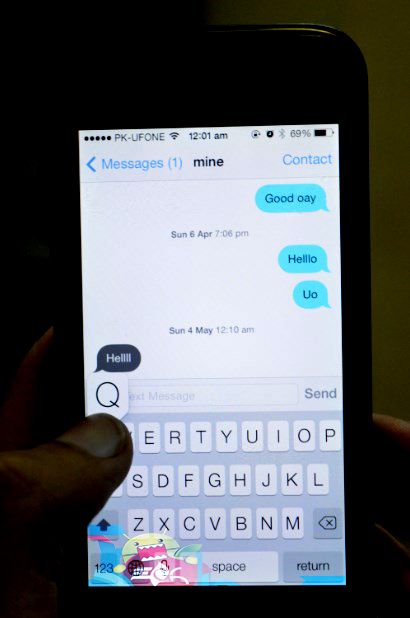Using Keyboard on your Mobile phone is an everyday exercise. However, when it comes to some other things, like copying and pasting the text, undoing or redoing or selecting the whole sentence, then we face a little problem for doing so and as no default keyboard supports that. We have to tap and hold for the Selector to appear, then we select the text and afterwards perform copy or cut to the Clipboard, from there we can either paste it at the same point, delete all of it or keep it for future reference.
However, in the world of Jailbroken devices, things like this are possible. KeyShortcut is a tweak that helps everyone who wants to set real shortcuts on their Keyboard. Like if you want to select the whole text, you shouldn’t have to tap and hold instead you Long hold the Keyboard Key and your whole text is selected. If you are interested in it, then let’s see how we can install it and use it.
Contents
Jailbreak your iOS Device.
Since the following tutorial needs an iOS device which is Jailbroken, you need to Jailbreak your device. If your device is still in its normal condition. Follow our Jailbreak Section to find out how to Jailbreak your device.
Download KeyShortcut:
- Open Cydia.
- Search for KeyShortcut.
- Tap KeyShortcut once the search is over.
- Purchase the App and wait for the install button to appear.
- Tap Install on the top right corner.
- Tap Confirm.
- Restart your device
How To Use KeyShortcut:
- You have to go to settings to enable this tweak.
- In the settings of KeyShortcut, you will see all the default Shortcuts.
- ‘A’ key will select all the Text, ‘C’, ‘X’ and ‘V’ will copy, cut and paste the text respectively.
- ‘Z’ and ‘R’ will Undo and Redo the text respectively.
- You can create your own profile and save them in the number from 0-9 and set the Shortcuts according to your need.
- Choose the profile that suits particular conditions the best.