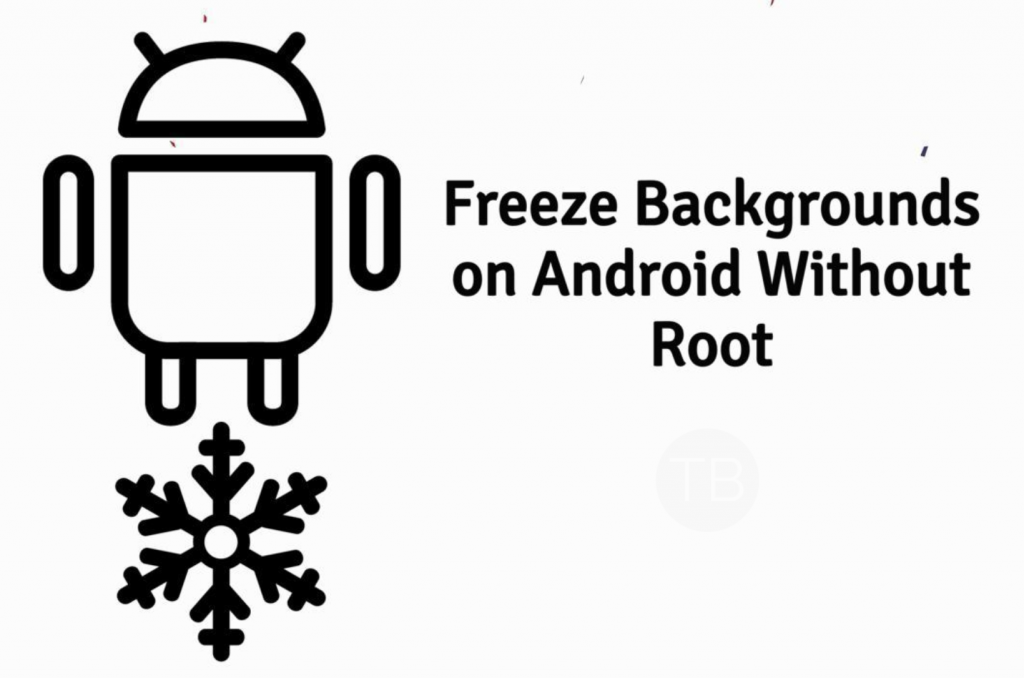Here’s How To Freeze Background Apps on Android Without Root. Android is the best-advanced OS, the reason behind this is pretty simple, Android offer much more freedom as compared to iOS. Moreover, third-party apps can acquire more privileges and because of that, we can do a lot more than we ask for.
As I said before, today we’ll tell you how to Freeze Background Apps on Android Without Root. Since on Android, you can do more tasks through apps because they run in the background. However, this may give us a little bit edge over iOS but on the other hand, because of apps running in the background, it drains the hell out of our battery. But thanks to Android we can freeze background apps on Android Nougat without root.
Before we proceed, keep one thing in mind. Although there is not rooting required but the process is not anything like a quick guide. We installed hundreds of apps on our Android devices and deliberately knowing that they will affect our battery life. But the features and tasks they offer in return are worth doing all this. There is another aspect, installing tons of apps is not the issue, ending up in the qucik battery drain is.
Since this problem is creating a lot of heat and Google is doing its best to putting a lesh to our freedom. And it did, as we have seen in Android O, Google put a number of restrictions to put background apps at bay. However, we are pretty sure that not all the devices will get the taste of Android O. So if you are among them who are running Android Nougat on their devices, you don’t need to wait for Android O. Heed the instrcutions below to Freeze Background Apps on Android Without Root.
Contents
Requirements:
- Install ADB and Fastboot on your PC.
- Make sure you have installed USB Drivers for your device.
- This method is for Android 7.0+ Nougat.
- Enable USB debugging.
- You will be needing App Inspector. Install it form the link below.
Important Links:
Freeze Background Apps on Android:
- Once you have setup everything, Open ADB & Fastboot folder.
- Connet your device to PC using the original USB cable. Click on allow if you see a pop-up “Allows USB Debugging “on your screen.
- Now to make sure your device is connected, open CMD and type the following command.
adb devices
- If everything is right. Type the following command and replace the package name with your app package name and hit enter.
cmd appops set RUN_IN_BACKGROUND ignore
- That will be all. See you didn’t required root to Freeze Background Apps on Android. Now in future if you want to revert the Settings. Use the following command.
cmd appops set RUN_IN_BACKGROUND allow
- Once you hit enter after type the command given above. Everything will be back to the way it was.
That’s all. If you face any issue while trying this, you can reach us through comments.