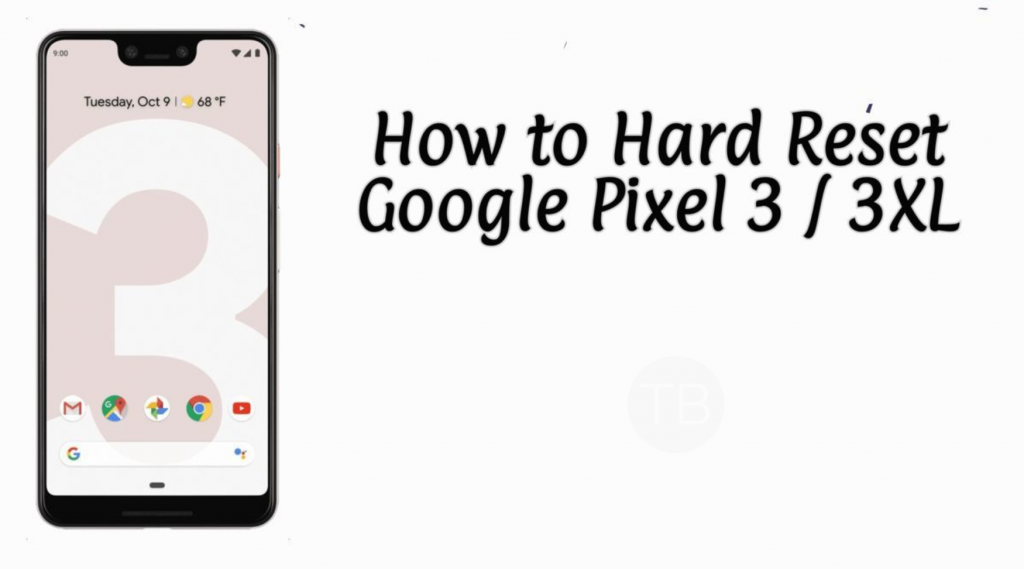Here’s how you can hard reset Google Pixel 3 and Pixel 3 XL. Pixel 3 is the latest flagship device from Google. Yet again, Google has produced the best camera device. However, they have added a big notch on the Google Pixel 3 XL, this is the only downside. Other than that, Google Pixel 3 and Pixel 3 XL has everything a pure Android user wants. Now for those who are new to Google Pixel family, this is the guide which will lead you to hard reset Google Pixel 3 and Pixel 3 XL. But before that let me give you an overview of both devices.
Contents
Google Pixel 3:
The Google Pixel 3 was released in 2018, October. The phone came out with a screen of 5.5 inches having 1080 x 2160 pixels resolution. Google Pixel 3 was powered by Qualcomm SDM845 Snapdragon 845 (10 nm) CPU and Adreno 630 GPU. It had internal storage of 64/128 GB, 4 GB RAM. The camera at the back of this phone is 12.2 MP, f/1.8, 28mm (wide), 1/2.55″, 1.4µm, OIS, dual pixel PDAF and on the front, it is 8 MP, f/1.8, / 8 MP, f/2.2. Inside this Phone, there was a 2915 mAh battery. The Phone originally ran on Android 9.0 (Pie).
Google Pixel 3 XL:
The Google Pixel 3 XL was released in 2018, October. The phone came out with a screen of 6.3 inches having 1440 x 2960 pixels resolution. Google Pixel 3 XL was powered by Qualcomm SDM845 Snapdragon 845 (10 nm) CPU and Adreno 630 GPU. It had internal storage of 64/128 GB, 4 GB RAM. The camera at the back of this phone is 12.2 MP, f/1.8 and on the front, it is 8 MP, f/1.8, / 8 MP, f/2.2. Inside this Phone, there was a 3430 mAh battery. The Phone originally ran on Android 9.0 (Pie).
Benefits of Hard Reset:
*Easily fix all the performance issue.
*Bypass screen lock through hard reset.
*Bring the factory state.
*Fix all the firmware issues.
*Get rid of signal problems, loop issues, rebooting problems and power problems.
How To Hard Reset Google Pixel 3 / Pixel 3 XL:
- First, Turn off your Google Pixel 3 by pressing the power button for a few seconds.
- Next, you have to press + hold the volume down button for 2-3 seconds.
- Keep holding the volume key and press + hold power key for 2-3 seconds. After that release all the buttons.
- You will see different options, choose Recovery mode by using the volume buttons for navigation and power button for selection.
- When you see the Android logo on your screen hold + press power key for a few seconds.
- While holding the power key, Press the Volume Up button. After this, you will be taken to the recovery menu.
- Use the volume key to highlight the “wipe data/factory reset“. Now press to power key to select it.
- On the next page, Select “Yes–delete all user data“. Press to power button to confirm it.
- Once the process is finished, Select Reboot Now and press power key.
Through Settings:
- Open Settings from the Home Screen.
- Scroll down and Tap on Backup & Reset -> Factory Reset.
- Now select Reset device.
- To Confirm Choose Erase everything.
- That will be all, wait for the process to complete.
Once your device boots, set up the device as you did it before. You will good to go.