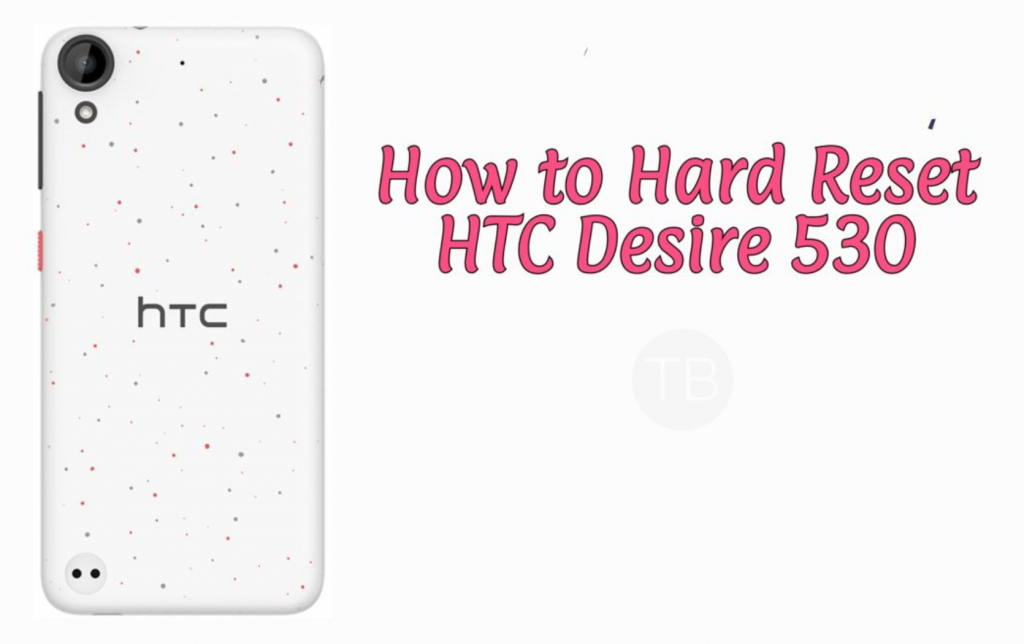You will learn here, How To Hard Reset HTC Desire 530. We have posted all the methods including hard keys and through Settings. There are a number of benefits of hard reset, which we have explained below. Keep in the mind, this tutorial is only for HTC Desire 530.
When you perform a hard reset on your HTC Desire 530. Everything will be wiped off stored on it. It will erase all the data stored on your internal storage and also erase the applications with their data from your device. This option comes in handy when your device comes up with an intermittent error or it something simply just goes wrong. If your device’s performance has slowed down, factory resetting it would be a good choice as well.
Contents
HTC Desire 530:
The HTC Desire 530 was released in 2016, February. The phone came out with a screen of 5.0 inches having 720 x 1280 pixels resolution. HTC Desire 530 was powered by Qualcomm MSM8909 Snapdragon 210 ( Quad-core 1.1 GHz Cortex-A7 ) CPU and Adreno 304 GPU. It had internal storage of 16 GB, 1.5 GB RAM RAM. The camera at the back of this phone is 8 MP, AF, f/2.4 and on the front, it is 5 MP. Inside this phone, there was a 2200 mAh battery. The Phone originally ran on Android 6.0 (Marshmallow).
Read more: HTC 10 Randomly Disconnects and Reconnects To Mobile Data.
Hard Reset HTC Desire 530:
Follow the instructions provided below and you can Hard Reset HTC Desire 530: with different methods. Please Keep one thing in mind, you will lose all of your personal data if you follow the instructions below.
Recovery Menu:
- Turn off your device.
- Now press and hold Power+Volume Down key.
- Release the power button once you see the logo, but keep holding home and Volume Down keys.
- Now when you see the Android logo, let go both buttons.
- Use the volume down button to navigate and highlight wipe data/factory reset.
- Now use the power key to select the option.
- You have to select ‘Yes‘ when you’ll be prompted for the next menu.
- Now wait for the process to be completed, once it’s done highlight ‘Reboot system now’ and press power button to select it.
- All Done.
Through Settings:
- Open Settings from the Home Screen.
- Scroll down and Tap on Backup & Reset.
- Now select Reset device.
- To Confirm Choose Erase all Data.
- That will be all, wait for the process to complete.
Once your device boots, set up the device as you did it before. You will good to go.