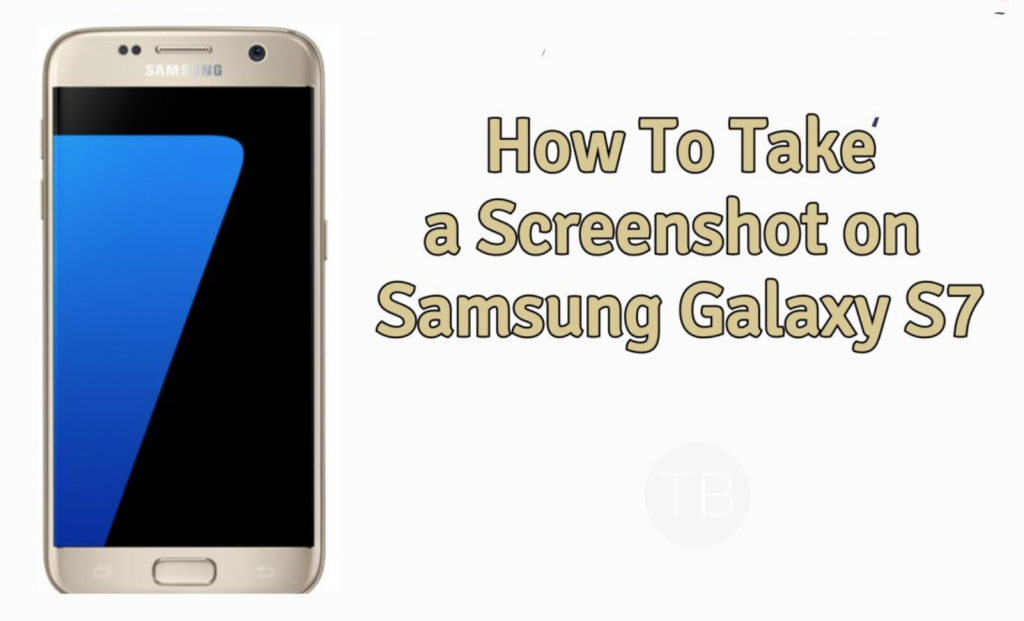Let’s tell you how you can Take Screenshot on Samsung Galaxy S7. Moreover, not only a standard screenshot but you can also take a scrollable screenshot on Samsung Galaxy S7. We have explained both methods below. Let’s get started.
Contents
Samsung Galaxy S7:
The Samsung Galaxy S7 was released in 2016, March. The phone came out with a screen of 5.1 inches having 1440 x 2560 pixels resolution. Galaxy S7 was powered by Exynos 8890 Octa Core CPU and Mali-T880 MP12 GPU. It had internal storage of 32/64 GB, 4 GB RAM. The camera at the back of this phone is 12 MP, f/1.7 and on the front, it is 5 MP. Inside this phone, there was a 3000 mAh battery. The phone originally ran on Android 6.0 (Marshmallow), upgradable to Android 8.0 (Oreo).
Take Screenshot on Samsung Galaxy S7:
- Open the screen that you want to capture. It can Menus, Photos, Website page, apps page etc.
- Once you are there, Press Home + Power button together for a short while. You’ll hear a shutter sounds once the screenshot is taken.
- You can find all of your screenshots in the Gallery.
Take a scrollable screenshot on Samsung Galaxy S7:
- Open the page/screen that you want to take the screenshot of.
- Now press the Home Button + Power Key to capture the screen.
- Upon pressing this combination, you will find three options on the bottom of the screen. These options will be as:
- Capture More
- Share
- Crop
- Tap the Capture More button and it will go down to capture the next part of the screen.
- Tap the button once again and it will capture the next part again.
- Keep tapping the capture more button unless you’re done capturing the part of the screen that you want.
- You can view the captured page status in the minimap appearing on the top-right side on your Galaxy S7 or S7 Edge’s screen.
- Save the screenshot or share it now.
- Zoom in the screenshot and scroll down to view it properly now.
- That’s it.
This is how you can easily take a screenshot on your Samsung Galaxy S7. Cheers.