This is the first installment of Huawei Mate 10 Pro Troubleshooting and today you will learn how to Fix Huawei Mate 10 Pro won’t charge or charge slowly. Huawei Mate 10 Pro was the flagship device from Huawei, still not the perfect device. It seems like Mate 10 Pro is also standing with the devices which have faced not charging or slow charging issues. As we have fixed charging issues before on many smartphones, today we will help you do the same with Huawei Mate 10 Pro. Let’s get started.
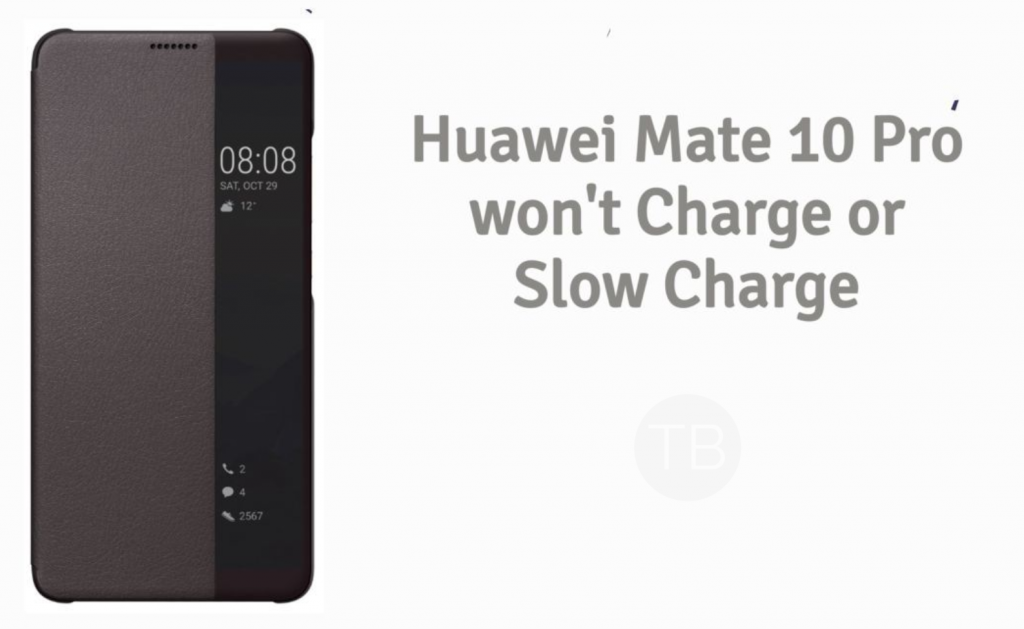
Contents
Huawei Mate 10 Pro:
The Huawei Mate 10 Pro was released in October 2017. The phone came out with a screen of 6.0 inches having 1080 x 2160 pixels resolution. Huawei Mate 10 Pro was powered by Octa-core (4×2.4 GHz Cortex-A73 & 4×1.8 GHz Cortex-A53) CPU and Mali-G72 MP12 GPU. It had internal storage of 128 GB, 6 GB RAM or 64 GB, 4 GB RAM. The camera at the back of this phone is 12 MP, f/1.6 – 20 MP B/W, f/1.6 and on the front, it is 8 MP. Inside this phone, there was a 4000 mAh battery. The phone originally ran on Android 8.1 (Oreo).
Huawei Mate 10 Pro won’t charge or charge slowly:
Heed the instructions below to Fix Huawei Mate 10 Pro won’t charge or charge slowly. Let’s start with the slow charging issue.
Mate 10 Pro is charging slowly:
First, let it charge your Huawei Mate 10 Pro and when your battery is at 50%. Then try the following workarounds.
Clear all background apps then reboot the phone:
- Press the Recent Apps key.
- View all the running apps in the background by tapping on Active apps button.
- Tap End All to close all running apps.
- To Confirm Tap OK.
Now reboot your device by long pressing the power button. Tap on restart when the pop-up shows up.
Update apps and phone software:
System Update:
- Settings -> Tap System -> System Update -> Tap the option to Check for Updates.
Apps Update:
- Open Google Play app on your device. Tap on the menu button ( 3 lines ) located on the top left side of the screen.
- Now select My Apps & Games. Tap on the Updates Tab.
- Update all the apps.
Reset all settings:
- Open Settings from the home screen.
- Scroll down and Tap Advanced settings. Now Select Backup & reset.
- Now Tap Reset all settings.
- Tap Reset all settings again to proceed.
Wipe cache partition:
- Turn off your device. Press and hold volume up and power button together.
- Release the buttons when Honor logo appears.
- You will see the EMUI screen with the recovery mode right after the Honor Logo.
- Use the Volume down button to highlight the Wipe cache partition option.
- Now press the power button to select it.
- Once the cache partition is wiped, reboot your device.
Restore factory default settings:
You should back up your device before you proceed with the factory reset. Because you will lose all of your Data.
- Open Settings App.
- Look for System Section and Tap it.
- Tap Backup & Reset.
- Now select Factory Data Reset.
- You need to Tap Reset Phone if prompted twice.
- In the end, tap Erase Everything to confirm.
Huawei Mate 10 Pro won’t charge:
Before moving on to the solution. Let’s hope there is no hardware issue. Because if it is, then the best solution we can suggest you is to head over to the nearest Huawei service center. If not then proceed with the following.
- Try a new charger and USB cable.
- Make sure there is no dirt or grit in the charging port. If there is any, use a compressed air to remove it.
- Use Wireless Charging to see if it works. If it does that means you are definitely facing hardware failure.
- Use the same charger and USB Cable with another device to see your charger is working or not.
- Charge your device using your Laptop or PC.
That’s all.












