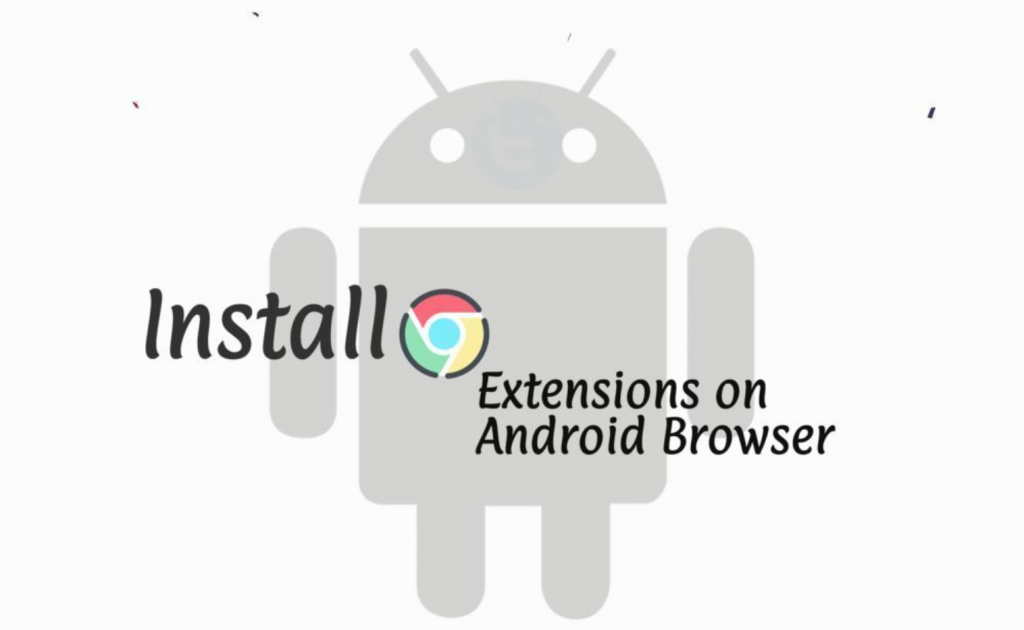Looking for a method to install Google Chrome Extensions on Android Browser. It’s very easy, you can do it by following the instructions provided in the tutorial below.
Google Chrome is the most used browser in the world. Moreover, Chrome has it own Web Store, which provides a large number of extensions. You can do a lot more than browsing on Chrome. There are a number of good extensions which makes working on Chrome of so much easy.
However, all of these Add-ons and Extensions are only available for Chrome Desktop version. When it comes to the Android browser, there is no support available for Add-ons and Extensions. Although both are the same in every aspect, we are hoping that soon Google will do something about that. Till then, you can use our method and Install Google Chrome Extensions on Android Browser.
Contents
Install Google Chrome Extensions on Android Browser:
Heed the instructions below to download and install Google Chrome Extensions on Android Browser.
Here’s how you change the language in Google Chrome.
Google Chrome Extensions on Android:
Step1: Download and Install Yandex Browser on your Android device.
Step2: Open the Yandex Browser and Type in chrome.google.com/webstore. Hit Enter.
Step3: Search for the Extension you want to install. Now click on Add to Chrome -> A Pop-up will appear -> Tap on Add.
Step4: Tap on the 3dots icon located at the bottom right side of the screen.
Step5: Scroll down and tap on the extensions, Here you will see your newly installed Chrome Extension.
Adding Chrome Extensions on Firefox Browser:
If you are not comfortable with Yandex then you can use FirFox Browser on Android. Heed the instructions below to Install Chrome Extensions on Firefox Browser.
- Download the Firefox Nightly Browser from Google Play.
- Launch the browser and tap on the settings icon. Select request the Desktop View.
- Now Tap on Tools -> Browse for All Add-ons.
- A new Tab will open.
- Search for Chrome Store Foxified and enable the plugin.
- Head over to the Chrome Web Store. Tap on Search to find your required Plugin.
- Tap on Add to FireFox.
That’s all. This is how you can install Google Chrome Extensions on Android Browser.