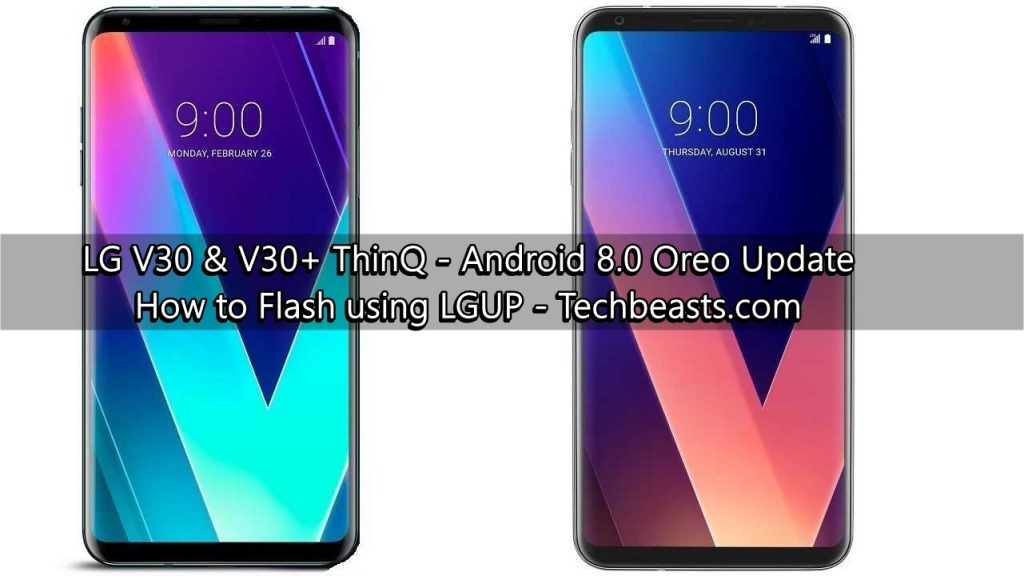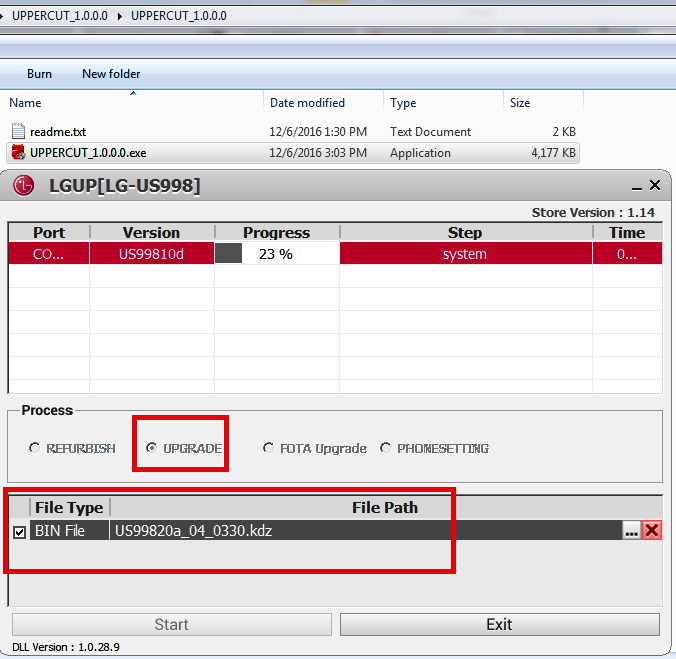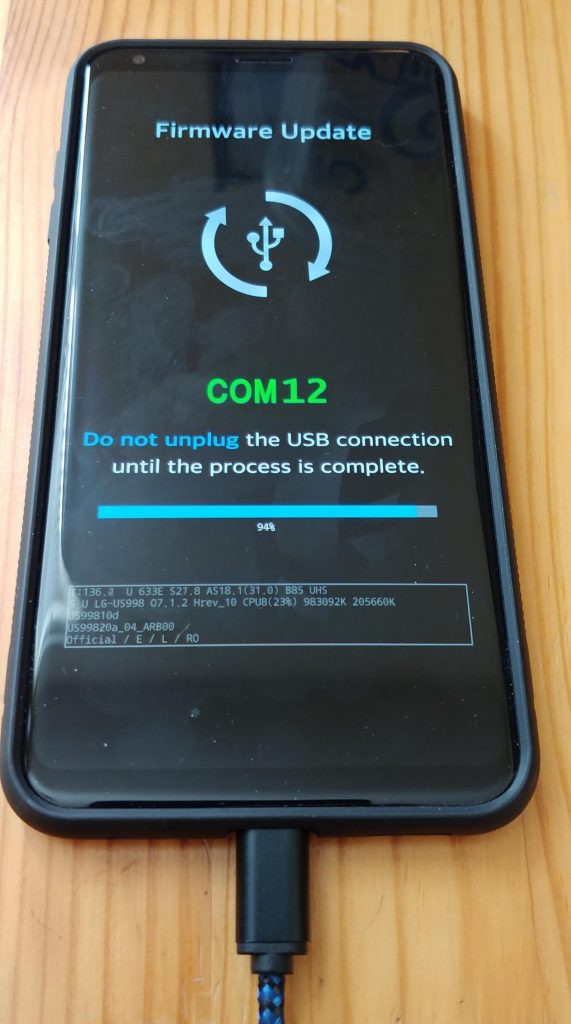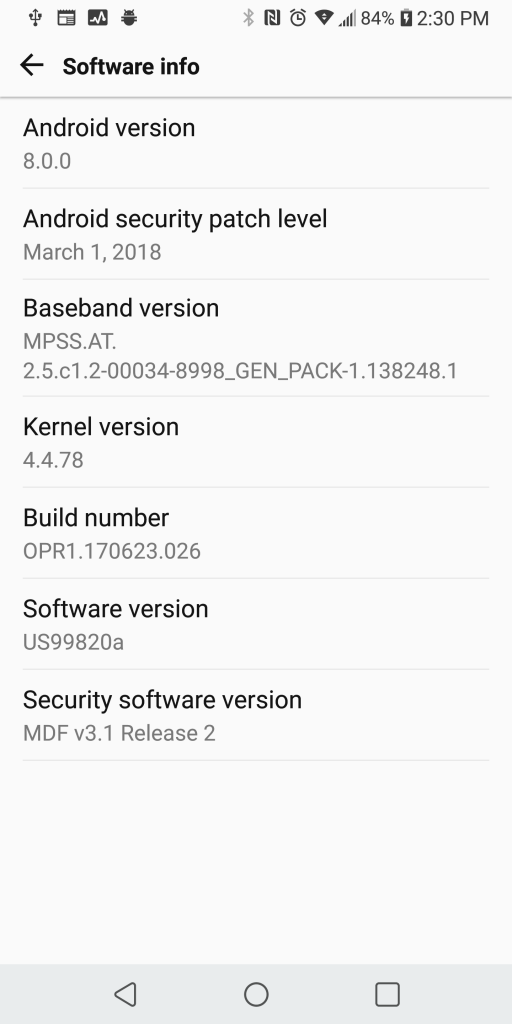The KDZ files to upgrade the LG V30 and V30S ThinQ to Android 8.0 Oreo are now available. With the help of available tools, it’s incredibly easy to update V30 or V30+ to Android Oreo. You just have to download the firmware files, install 2 different tools, and flash it on your phone.
Those of you who are willing to upgrade their phone LG Bridge, they may not find the firmware on the software yet. The files can be flashed manually just in case you don’t want to rely on the LG Bridge software. The new update brings March 2018 security patch. The famous picture-in-picture mode of Android Oreo is here. You will also find the Autofill API. Smart text selection is a part of this update as well. The background app optimizations have been made available for the LG V30 and V30+ now.
Head towards the tutorial to install Android Oreo on your LG V30 or V30+ using the easiest possible method. You don’t have to use the DLL files in the common folder anymore. The UPPERCUT tools identifies your phone the moment you connect it to your computer. You can install Android Oreo on your phone in a few steps.
Before installing the firmware, be reminded that this is an offical update file. This update will not harm your phone in any way. This is completely untouched and stock file. The firmware is for the unlocked versions of the LG V30 and V30+ only.
Contents
Note:
- This guide is only for the unlocked and the US Cellular LG V30 US998 and the LG V30+ that also goes by the name LG V30S ThinQ.
- Charge your phone up to 50% to avoid power loss during installation process.
- Use original data cable to connect your phone to your computer.
- Enable OEM Unlocking and USB Debugging mode on your phone.
- Turn off Windows Firewall or Antivirus if you have one. It will not let UPPERCUT tool run otherwise.
- Follow these instructions carefully.
Required downloads:
- Install LG USB Drivers – Download
- Install LGUP Tool – Download
- Install UPPERCUT Tool – Download
- Firmware file: US99820a_04_0330.kdz – Download
How to update LG V30/V30+ to Android Oreo
- Launch the UPPERCUT tool on your computer, it will open the LGUP for your phone.
- Now power down your phone. Press and hold Volume Up button of your phone and connect it to your computer while holding the button.
- Your phone will now boot into the Download Mode showing you firmware upgrade.
- In the LGUP tool, click on Upgrade and select the KDZ file for your phone.
- Once the tool loads the file, click on Start and let it flash the firmware.
- After firmware installation, reboot your phone and enjoy Android Oreo on it. That’s all.
Screenshot Credits: ChazzMatt – XDA Recognized Contributor