This is the guide on how you can install Apps and Games on Samsung Smart TV. This guide is valid for all Samsung Smart TVs that run on the Tizen OS.

Samsung is the industry leader of the Display market. The company has been doing well in all of its display segments. Be it the smartphone display, displays of smart gadgets, or the screens of the TVs, Samsung tops all the segments.
The company has an impressive lineup of Smart TVs under its umbrella. Back in the day, the Samsung Smart TVs did not come with a properly operating system. The TVs didn’t support a large number of apps either. Samsung introduced its Tizen OS for smart devices. The Tizen OS later became the primary OS of Samsung Smart TVs only. As of now, the Tizen OS is a part of almost all new Samsung Smart TVs.
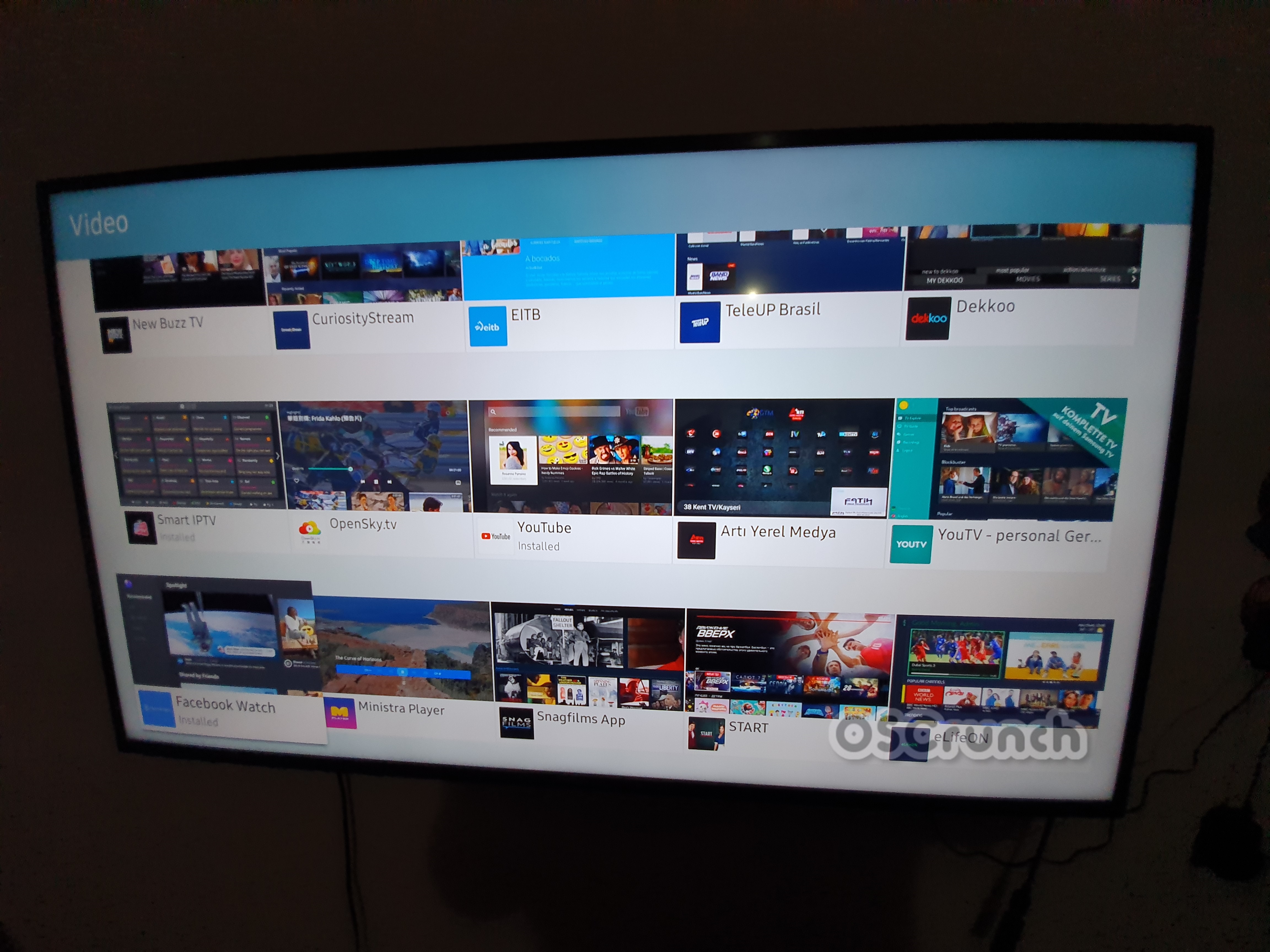
Tizen OS on Samsung Smart TVs has its smart hub. The smart hub has its app store. There are nearly 450 applications in the Samsung smart hub store.
The Samsung Smart TV apps include video apps, music & radio, entertainment, news, productivity apps, and there are dozens of games too.
Smart TVs do not allow side-loading of apps from an external source. If you own such a TV and you are on the lookout for a way to install apps, then let me tell you that you have very limited options.
Although the apps are very limited, there are some really good applications. For example, you can find the Plex app in the Smart Hub. Hulu app is also there. Netflix, Daily Motion, Vimeo, and many other streaming services are added to the Tizen store. You can take a look at the complete list of Samsung Smart TV Apps here.
For now, our goal is to install Apps and Games on Samsung Smart TV. Take a look at the steps below to get it done.
Install Apps and Games on Samsung Smart TV
These are the steps to install apps and games on Samsung Smart TV.
- Turn on Smart TV and enter Smart Hub
Plug-in your TV’s switch and then press the power button on the remote to turn it on. As the TV turns on, select the Smart Hub and press the big ok/enter button in the center of the remote to enter.
- Enter the Apps menu from the Smart Hub screen.
As you see options on the Smart Hub screen, press right-key of the remote twice to select Apps. Press the enter/ok button to access apps now.
- Choose the category of apps you want to install i.e. Video/Games
You will see categories of apps now. Open the apps from their respective category, editor’s choice, or the games if you want to install them.
- Open the application and click on Install.
Now choose the app/game you want to install and press ok/enter. Select Install in the app’s description and then press ok/enter to install it. If the TV asks for login, enter your Samsung ID details. You can create a new ID too if you don’t have an existing one.
- Launch the installed app/game from the smart hub.
The installed app/game will appear on the home screen of the Samsung Smart TV’s smart hub. Open it and enjoy. That’s all.
That’s all. For any questions/queries, feel free to reach out to us through the comments section or through our contact us page.















