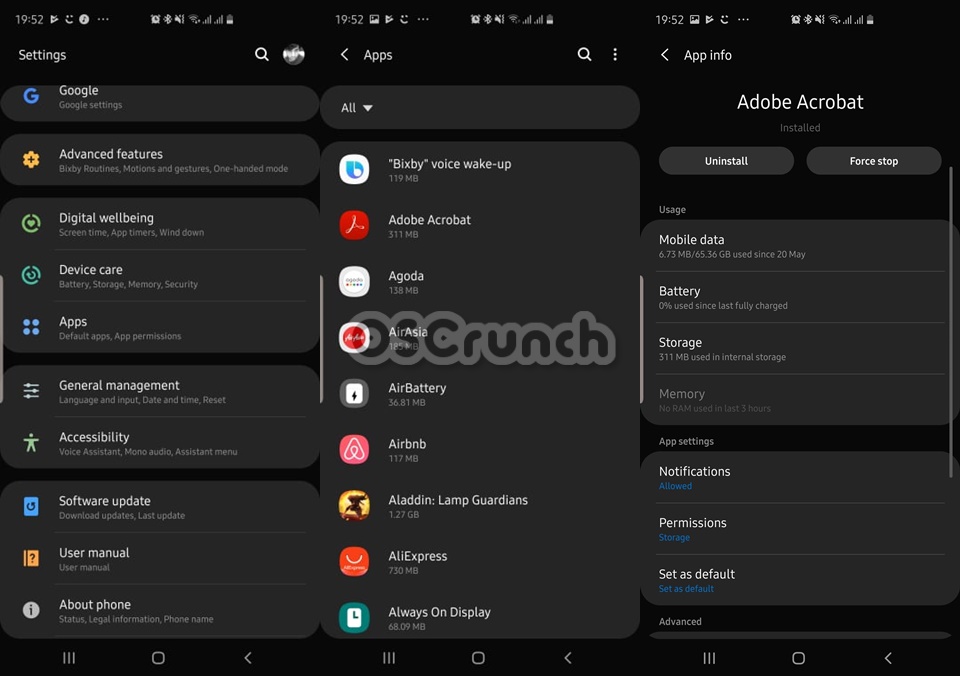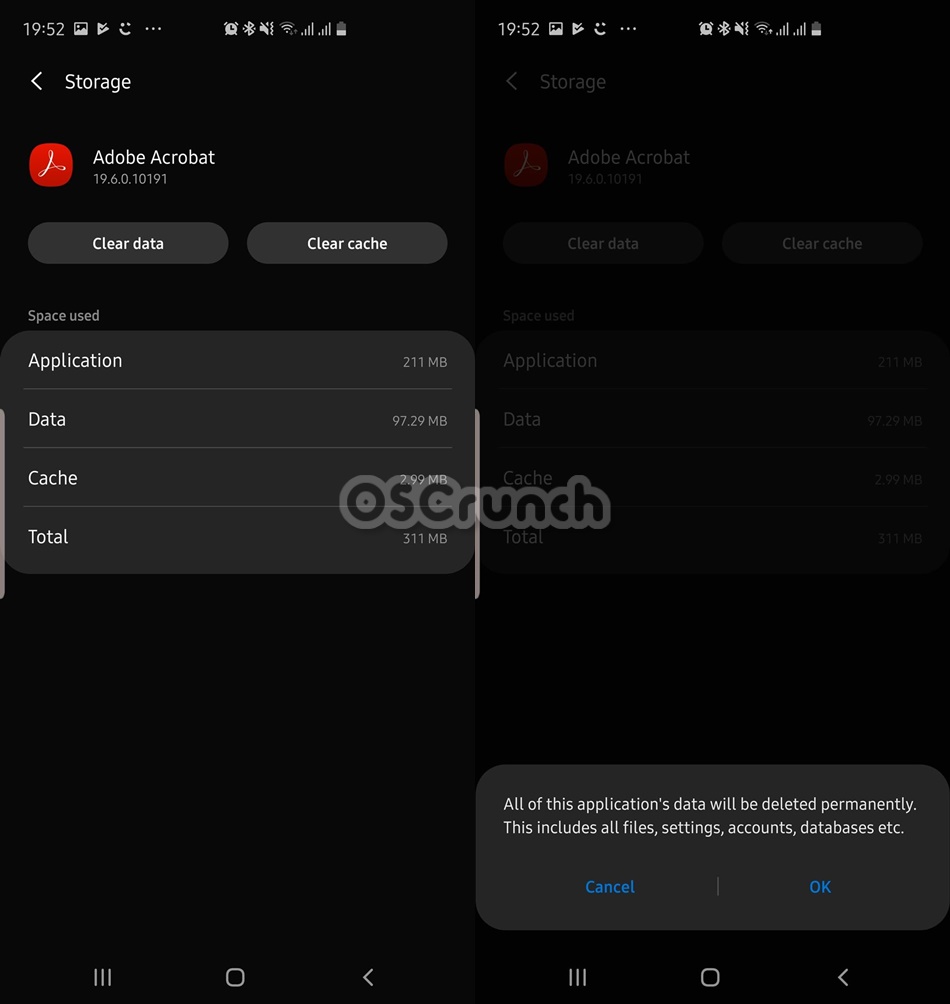This is the guide to delete Galaxy Note 10 Cache without losing data. You will learn how you can delete the phone’s cache, app cache, and internet cache.
Contents
Note 10 and Note 10 Plus
Samsung Galaxy Note 10 was released earlier this month. For the first time in Note’s history, Samsung launched two Galaxy Note handsets. We got a chance to see Galaxy Note 10 and the Note 10 Plus. Just as the names suggest, Galaxy Note 10 is the lite version and the Note 10 Plus is the high-end version of this year’s Note. A couple of days back, Samsung started shipping out the Galaxy Note 10 handsets. According to the early reviews, the new Note devices have impressed masses.

To start off, Note 10 and Note 10 Plus come with Dynamic AMOLED screens with a hole-punch camera fixed right in the middle. This helps the phone to achieve a very high aspect ratio for the screen. The Note 10 uses a full HD screen and the Note 10 Plus uses QHD+. Both handsets come with 256GB base storage and a RAM of 8 or 12GB. The storage of Note 10 Plus further goes up to 512GB.
Samsung has used the Exynos 9825 or the Snapdragon 855 processor. The Note 10 has a 3500 mAh battery, Note 10+ has a 4400 mAh battery. Both handsets have an ultrasonic fingerprint scanner. There is no headphone jack. These support 25W USB Type-C fast charging. The iconic S-Pen with a lot of advanced features is also there.
The capabilities of the Note 10/10+ cannot be undermined. The added power of the Galaxy Note phones urges its owners to experiment. The experiments can lead to the need for wiping the cache of the phone. This is the very reason I’m writing this guide. Not only the experiments, but there will also be many scenarios in which clearing cache of the phone, of an app, or the internet browser will happen to be a life savior.
What clearing cache does?
When you are running various processes on your phone, a copy of all those processes is recorded in the cache memory of the phone. This is done in order to perform the same process faster next time. For example, when you launch an app for the first time, it will take a little bit of time. When you will launch the same app for the 2nd time, it will open up quickly. This is because the app’s processes were saved in the phone’s cache. The same goes for every single task/process running on the phone.
When your phone’s performance starts going down, or it comes up with some errors, clearing cache helps. Clearing cache is like one medicine for a hundred diseases. It can often fix battery life, heating, and charging issues of the phone. By this, I mean that the issues that are software-related only.
Other than the phone cache, there is the app cache. This cache is responsible for processes of a particular app. If an app isn’t performing well or it has some errors, you can clear its cache.
And lastly, there is the Browser cache. This cache takes care of all of your internet browser-related activities. It has to do with the website and webpages loading speed. If you want to refresh everything in your internet browser, you can clear its cache.
So, without delaying it further, let me show you how to delete Galaxy Note 10 cache without losing data.
Delete Galaxy Note 10 Cache
This is how you can clear the Cache of Galaxy Note 10. This is also known as wipe cache partition.
- Turn off Galaxy Note 10.
First of all, press the power button of your Note 10 or 10 Plus for about 2 seconds. Click on “Power off” now. Wait for the phone to shut down.
- Boot into Recovery Mode.
On the phone, press the Power/Side Key + Volume Up simultaneously for about 10 seconds. As the phone vibrates and turns on, let the keys go. You will see “Recovery Mode” in a bit.
- Select “Wipe cache partition”.
Using the Volume Down button, highlight “wipe cache partition”.
- Wipe the cache now.
At this point, wipe cache partition should be selected. Press the Power button to enter. Now use Volume Down to select “Yes” and press power button again.
- Reboot the Galaxy Note 10. All done!
After clearing the cache, you will be on the main screen of recovery again. Select “reboot into the system” and press Power button to reboot. That’s all.
Delete Galaxy Note 10 App Cache
- First of all, note down the app who’s cache you want to clear.
- Now on the Note 10, open Settings.
- In settings, go to Apps.
- From the top, select “All” apps.
- From the list, open the app whoes cache you want to clear.
- Now click on Storage.
- Clear data and clear cache.
- Reboot your Note 10 or 10+. That’s all.
Delete Galaxy Note 10 Browser/Internet Cache
- On the Galaxy Note 10, open the stock browser or Google Chrome.
- Click on the hamburger Menu button on the top-right corner.
- Now open Settings.
- Go to Privacy Settings.
- Click on “Clear browsing data”.
- Now click on “Clear data” appearing at the bottom left”.
- Close the browser and open it again. That’s all.
That’s all. I hope you found this guide useful. If you have any sort of questions/queries, feel free to reach out to me through the comments box below.
More Galaxy Note 10 guides can be found here.