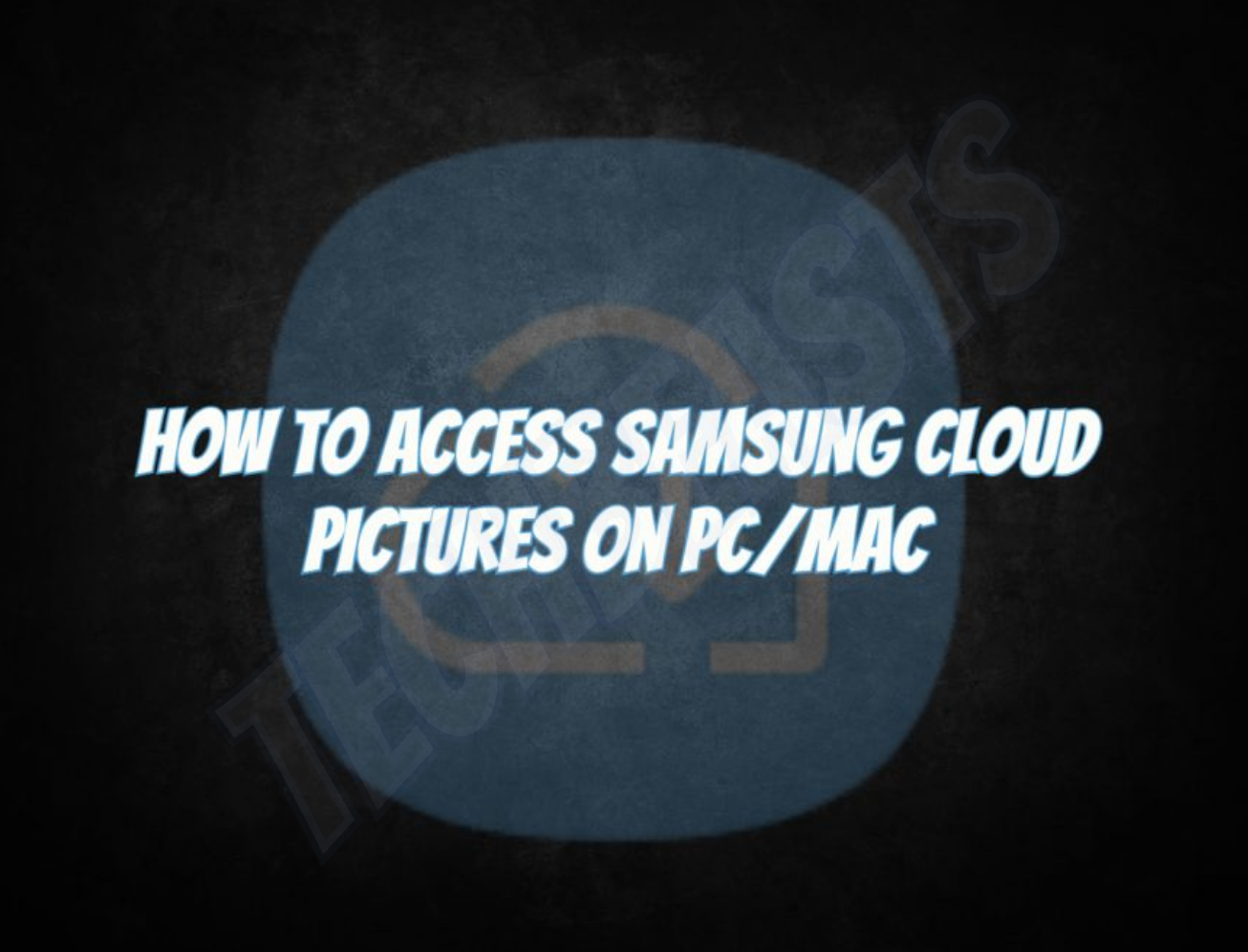Learn how to Access Samsung Cloud Pictures on PC/Mac. Samsung is offering free 15GB Cloud space to all its flagship users. Those who own Samsung Galaxy S7, S8, S9 and Note 8, they can easily signup for Samsung cloud and get 15GB for free. Samsung Cloud allows you to save and backup all their personal data. Nowadays, everybody uses Cloud services to back up their data and it’s the best and easiest way too. Every smartphone manufacturer has it’s own Cloud service to offer.
Samsung Cloud allows you to backup all of your data for e.g Photos, Videos, Apps, Messages, Contact and more. Now if your smartphone is stolen, you don’t need to worry about your data because you can access all your data on your new device. All you have to do is log in to your Samsung Cloud account.
Samsung is the number one company to manufacture Android smartphones. Only Apple stands with Samsung when it comes to smartphone dominance. Samsung has provided a large variety of quality hardware and stylish design. However, there is no doubt other manufacturers are also doing a very good job in Android smartphone world. As I have told you before that all the big smartphone companies have their Cloud services for e.g iCloud of Apple and Google Photos of Android. They both have provided a web version of their Cloud services. However, Samsung hasn’t done such thing, that’s why we have prepared a guide to tell you how you can Access Samsung Cloud Pictures on PC/Mac.
Contents
Jump To:
- OnePlus Switch: Transfer data between old and new OnePlus phones.
- 7 Ways to Customize Your Android Phone in your own Style.
- Android Recycle Bin – How to Restore Deleted Files on Android.
- How to Change Fonts in Any Android Phone – Without Root.
- Install Android ADB & Fastboot Drivers Quickly with Minimal Tool On Windows PC.
- Make Android Font Look like Your Own Handwriting | Handwriting as System Font in Android.
How To Access Samsung Cloud Pictures on PC/Mac:
As I have said before that there is no direct way to access Samsung Cloud Pictures on PC or Mac. Especially, not like iCloud and Google Photos. We often face situations like we change our smartphone brand and no longer we are using Samsung device. In this situation, you cannot restore your Samsung Cloud Backup on any other device rather than Samsung device. That is the reason we worked on this topic and finally, we found a perfect workaround to access Samsung Cloud Pictures on PC. Let’s get started.
Read more: How to get Samsung Cloud for PC
Access Samsung Cloud Pictures on PC:
- Frist, you need to download the Samsung Gallery App, it’s available on Windows App Store.
- Once you are through with the downloading and installing process, Launch Samsung Gallery on your PC.
- Head over to the settings and select Samsung Cloud.
- You need to log in using your Samsung account credentials. Once you have logged in, you’ll all of the pictures and Videos from your Samsung Phone. Moreover, all of you data will be synced with your PC.
That’s all. This is how you can Access Samsung Cloud Pictures and Videos on your PC Windows 10.
I hope you’ll find this workaround helpful. If you have any other method and workaround to access Samsung Cloud data on PC. Please let me know in the comments.