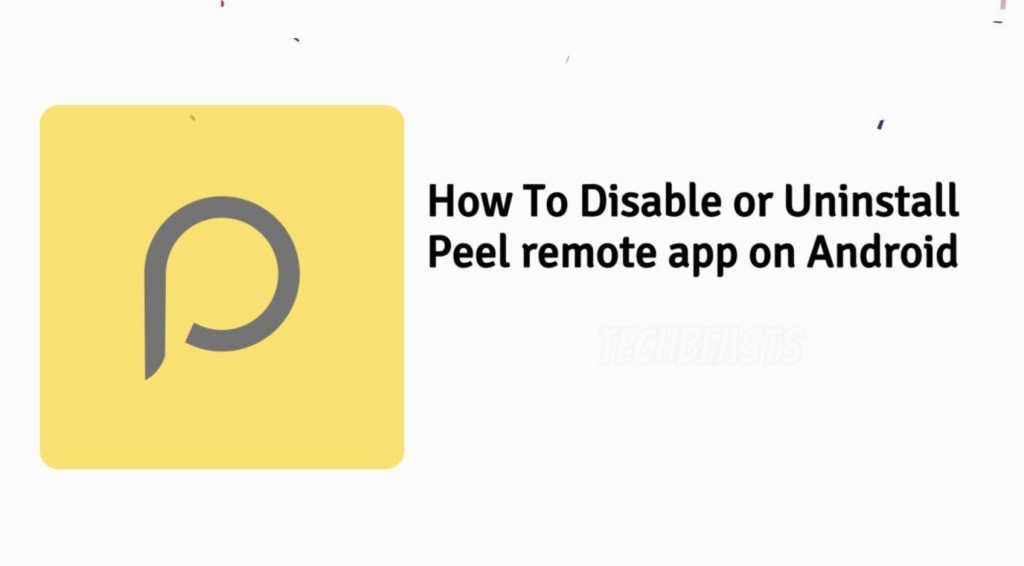A complete guide to Disable or uninstall Peel remote app from Samsung, HTC or other Android devices.
There are a number of factors in a smartphone which are discussed over the years. Among them there is Infrared (IR) blaster, it is still in the talks. Just like me, there are a number of users who wants Infrared (IR) blaster on their smartphones.
Infrared (IR) blaster allows you to easily control your TV, AC and other electronic appliances. But there are others who don’t like this feature at all. However, I think IR is quite handy in many situations. Now let’s get back to our topic. If there is an IR port on your Android device then there will be Peel remote app.
All the device from Samsung, HTC, and others which have IR port, Peel remote app comes pre-installed. Although, this app is handy and it worked pretty good all those years. But now, after the latest update of Peel remote app, things got uglier, Ads, lock screen overlays and more.
Read more: Top New Car Racing Games for Android
Now if you are facing such issue, then follow the instructions below in order to Disable or uninstall Peel remote app.
Contents
How To Disable or uninstall Peel remote app:
You can use the following method on mostly all of the Android devices. Since they all have the same settings when it comes to uninstalling or disabling an app.
Download Peel remote app:
Disable & Uninstall Peel remote app from Samsung, HTC:
- Head over to the Settings on your device.
- In the Settings menu, Tap on Apps and look for Peel Smart Remote app.
- Tap on it to access the Settings of the Peel Smart Remote.
- Now Tap on Force stop and then tap on Disable. Once done, head back to the Settings -> Apps.
- Look for 3dots, tap on them and then Tap on Special access. Moreover, you can directly search for draw over. From there, you need to Turn off the permission for Peel Smart Remote on other OEM devices.
- Once you are done with Draw Over, you need to Turn off the Peel Smart remote in modify settings option.
- Head back and select Change system settings and toggle off the permission for the Peel Remote application.
That’s all.