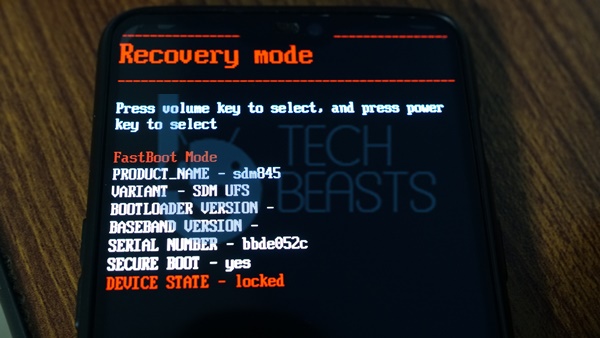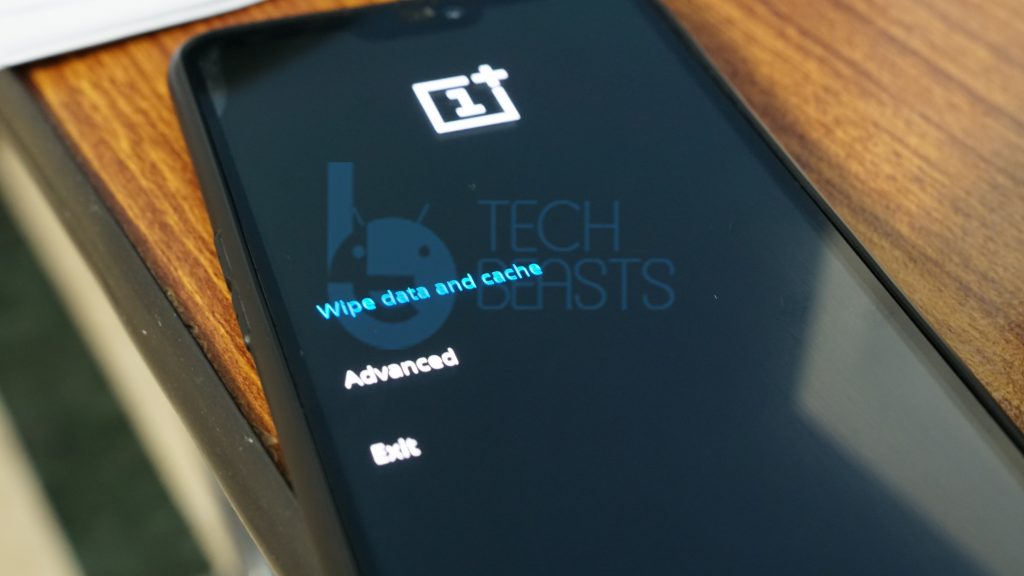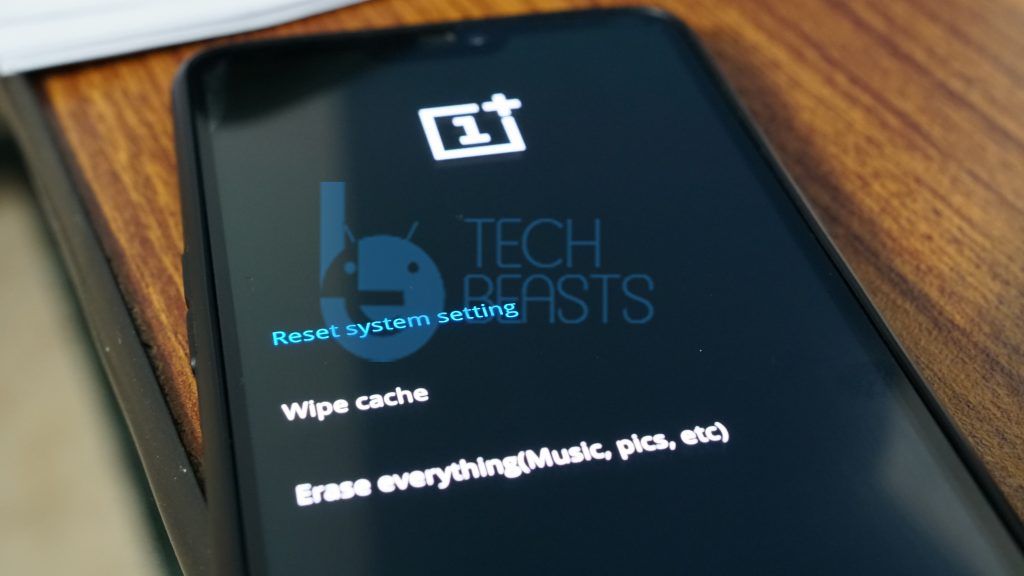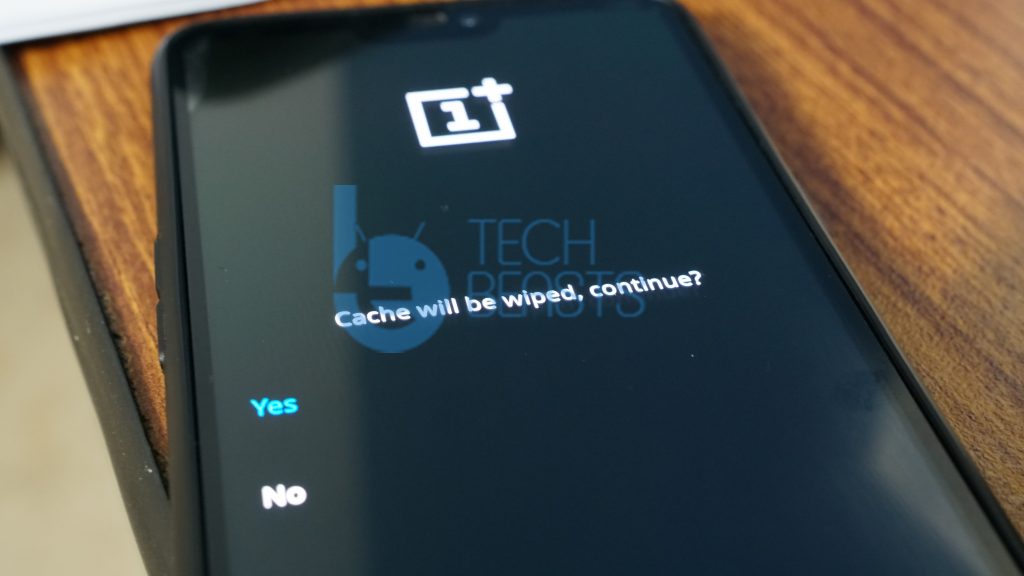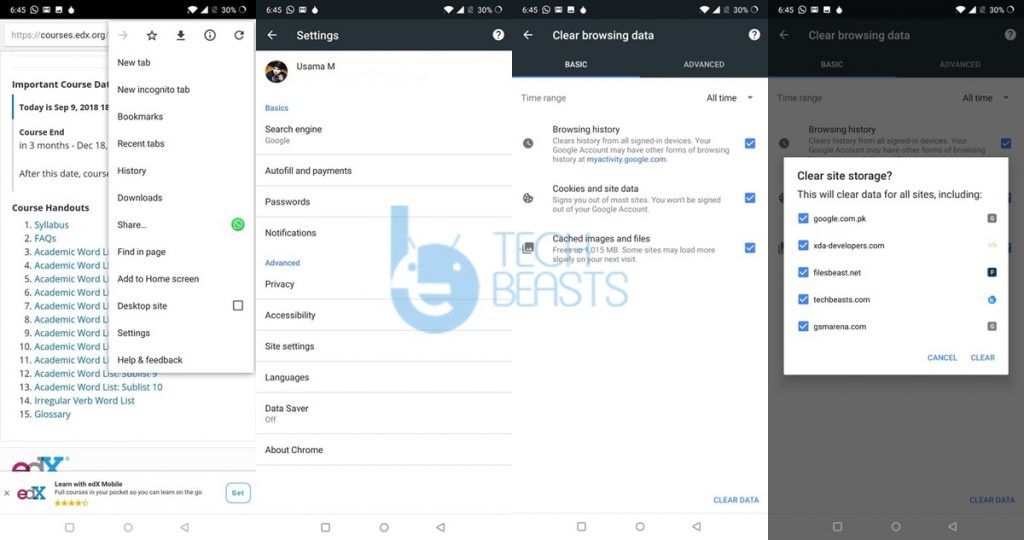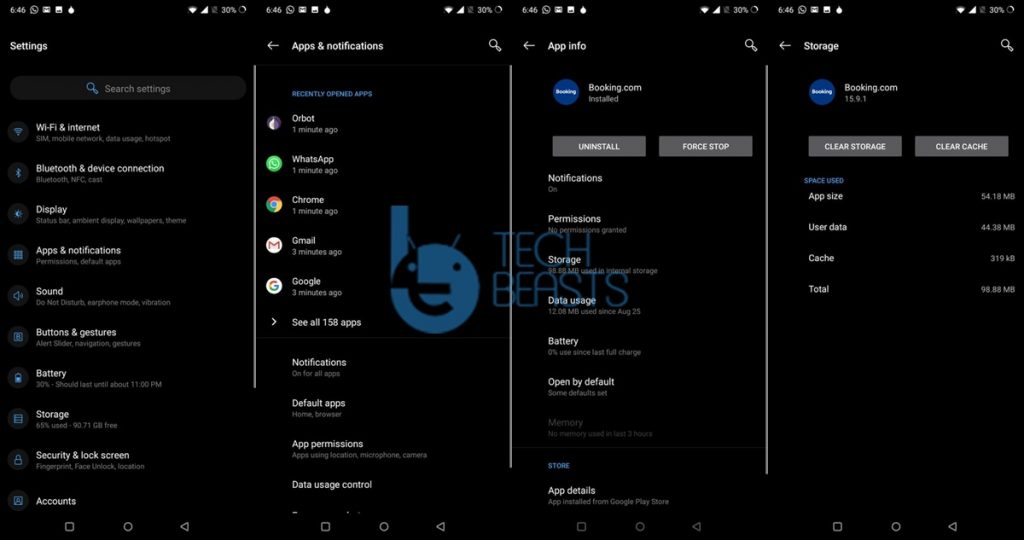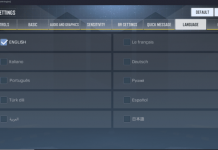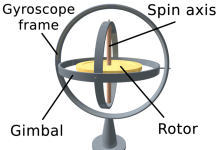OnePlus 5/5T users often mistake the cache partition for data. While trying to clear the cache of their phone, they end up clearing the entire data. To help OnePlus 5/5T users clear the data without losing data, I am listing a few steps here. As you scroll through this guide, you will find the steps to clear OnePlus 5/5T cache without losing data. Before we learn how to clear the cache of OnePlus 5 or 5T without data loss, let us understand what is cache, how many types of cache are there and how the cache works. We will also take a look at the OnePlus 5 and OnePlus 5T recap.
Contents
OnePlus 5
The OnePlus 5 was released in June 2017. This phone had a 5.5-inch display having a resolution of 1080 x 1920. OnePlus 5’s display ratio was 16:9. The company added the Snapdragon 835 CPU to this phone coupled with the Adreno 540 GPU. OnePlus 5 comes with a RAM of 6 or 8GB having the storage options of 64 or 128GB respectively. At the back, this phone has a dual camera system housing a shooter of 16MP and another shooter of 20MP. On the front, it has a 16MP camera. The OnePlus 5 has a front-mounted fingerprint scanner. It has a 3300 mAh battery. It ran on Android Nougat out of the box. Currently, this phone runs on Android Oreo. It is all set to get the Android Pie update in a few days.
OnePlus 5T
By the time the Chinese phone maker decided to launch the OnePlus 5T, there was a lot new in the industry to offer. The OnePlus 5T came out as a real upgrade over the OnePlus 5. This phone came with a 6.01-inches 18:9 display which means it had more screen than its predecessor. The OnePlus 5 also had a resolution of 1080 x 2160 pixels. This phone was also powered by Snapdragon 835 coupled with Adreno 540 GPU. The RAM of OnePlus 5T was 6GB or 8GB with 64GB or 128GB internal storage. OnePlus 5T had a 16MP + 20MP camera at the back and a 16MP camera on the front. It also has a 3300 mAh battery. OnePlus 5T’s software was also as same as that of the OnePlus 5.
OnePlus 5/5T Cache
Before doing anything with the cache of your phone, it is important to understand what cache is and how it can affect your device. Let us get the answer here right now.
Cache is a hardware or software component that keeps the temporary files of the processor applications running on a device. The sole purpose of the cache is to speed up the time of process and applications running on a device. There are different types of cache mechanisms on an Android phone. There is an Android system cache, application cache, browser cache, and the Dalvik cache.
System Cache, Application Cache, Browser Cache & Dalvik Cache
The Android system cache keeps a track of all the process happening on a phone. This cache keeps your phone’s performance up by minimizing the time required to perform a task. Clearing the Android system cache is handy when the phone starts acting weird. If the battery life of your phone is not as it should have been or your phone’s performance is going down, you can clear the cache to fix it. Clearing the cache often fixes the issues like hanging, WiFi and Bluetooth connectivity problems, and the process crashing on the phone.
Each application installed on your OnePlus 5 or 5T has its own cache. This cache is responsible for the application only. So, if there is an application that is causing trouble all of a sudden, you can clear its cache from the application settings of the phone.
The browser cache, just as the name speaks, is the internet cache. This cache stays inside the browser of your phone. If you are having trouble loading a particular website or web page, you can try clearing the browser cache.
The Dalvik Cache builds a tree of all the applications and processes running on your phone. The purpose of this tree is to boost up the launch time of applications on the phone. If there is something wrong with the launch time of process on your phone, clearing the Dalvik cache might help. The only downside here is that this cache is available in a custom recovery only.
Clear OnePlus 5/5T Cache without losing data
- Turn off your OnePlus 5 or OnePlus 5T.
- Press and hold Volume Up + Home button to boot into the bootloader mode.
- In the bootloader mode, press Volume Down to bring the recovery mode.
- Press the Power button to enter the recovery mode now.
- In the recovery mode, click on “wipe data and cache”.
- Now click on “wipe cache”.
- In the next screen, click on “yes”.
- Now Reboot your phone.
That’s it. The cache has been cleared and nothing has happened to your data. This is how simple it was.
Clear OnePlus 5/5T Browser Cache without losing data
- Open Google Chrome browser on your OnePlus 5/5T.
- Click on the menu buttons on the top right corner.
- Go to Settings > Privacy > Clear Browsing Data
- Now select the data you want to delete.
- Click on “Clear Data” appearing on the lower right corner.
- Close the browser and open it again. All done.
Clear OnePlus 5/5T Application Cache without losing data
- On the OnePlus phone, open Settings.
- In Settings > Apps & notifications > See all apps.
- Find the application that you want to deal with.
- Click on the application icon to open its settings.
- Now click on Storage > Clear Cache.
- Restart the phone now.
- Check the application after the phone boots up.
Clear OnePlus 5/5T Dalvik Cache without losing data
- For this, you need the TWRP Recovery on the phone.
- Power down the OnePlus 5 or 5T.
- Press and hold Volume Up + Power button.
- In the Fastboot mode, press the Volume Down key twice to bring Recovery Mode.
- Enter the Recovery Mode by pressing the Power button.
- In Recovery, click on Wipe > Advanced Wipe > Select Cache & Dalvik Cache > Swipe the screen to clear.
- Reboot into the system now. That’s all.
That’s it. If you have any queries, reach out to me through the comments below or use our Contact Us page.