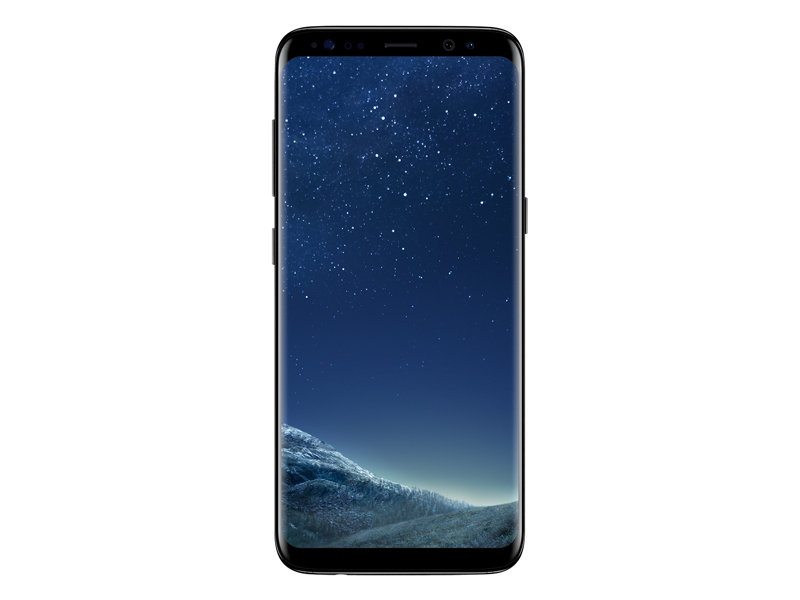This is a step by step guide to update the Exynos Galaxy S8 and S8 Plus to Android Oreo. The firmware linked in this guide are official and they will not void the warranty of the Galaxy S8 or the S8 Plus. Those of you looking for a way to upgrade the phone without waiting further can follow the easy steps given below. It’s time for us to go through the tutorial to install Android 8.0 Oreo on Galaxy S8 and Galaxy S8 Plus. 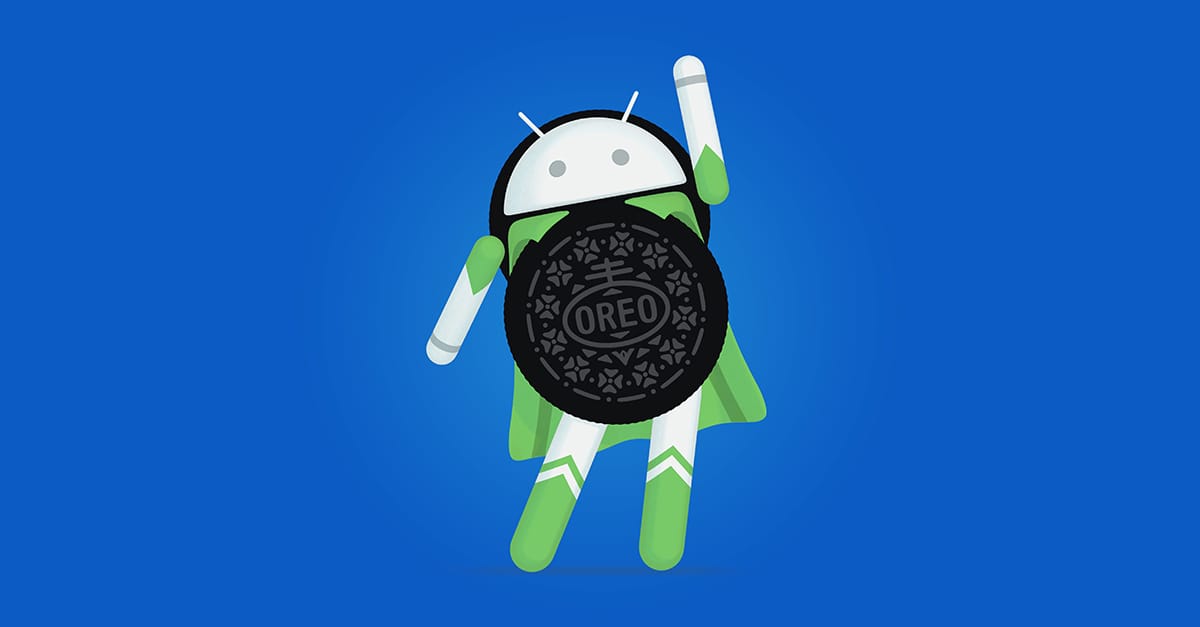
Samsung Galaxy S8’s Android Oreo update rolled out a couple of days ago. The update brings massive changes over the previous Nougat firmware. Samsung has once again overhauled the UI of the phone with the latest version of Samsung Experience UI.
The Samsung Experience UI 9.0 introduces a new interface for the settings application. Some of the icons have been revamped. The phones are now capable of monitoring the background process launched by the applications. New clock styles have been introduced for the Always-On-Display. New lock-screen layouts have made it to the Oreo update as well. Samsung has also enhanced the video player. Users can now add custom colours to the icons of the folders. There are new edge lightening effects in the phone.
The OS is now more efficient with the WiFi management. It automatically turns on WiFi if a connection is available nearby. The Android Oreo’s snooze notifications feature is there. Samsung has now made the dual-messenger a standard feature with this new update. Earlier, the dual messenger made its way only in the select devices. The overall performance, stability and the battery life of the Galaxy S8 and Galaxy S8 Plus have been improved.
Preparations:
→This guide is applicable on the Exynos Galaxy S8 G950F and S8 Plus G955F only. You can use this for any variant of the phones.
→ Charge your phone up to 70% prior to the installation process.
→ Use your device’s original data cable to establish a connection between your phone and your PC.
→Enable USB debugging mode and OEM unlocking on your phone.
→Backup all your important contacts, call logs, text messages, WhatsApp folder, and media content.
→ This process will factory reset your device. Make sure that you backup everything beforehand.
→Disable Samsung Kies while you are using Odin3.
→Download the firmware files for your device carefully.
Required downloads:
- Download and install Samsung USB Drivers.
- Odin3 v3.12.10 is also needed. Download it and extract it to get the Odin3.exe file.
Contents
Install Android 8.0 Oreo on Galaxy S8 G950F
Step# 1
- Download the G950F AQL5 Odin.zip file and extract it on your computer. You will get 4 different files including the BL, CP, AP and CSC file.
- Open Odin3 on your computer now.
- The only options selected in Odin should be the F.Reset.Time and Auto Reboot.
- Power down your Galaxy S8. Now turn on your phone by pressing and holding Volume Down + Bixby + Power buttons.
- Your phone will get into Download Mode now. Press the Volume Up key to continue.
- Connect your phone to your computer now. The ID:COM box in Odin will turn blue.
- In Odin, click on the AP tab and select the AP file, click on the CP tab and select the CP file, BL tab and select the BL file and in the CSC tab, select the HOME_CSC file from the firmware folder.
- Click on the start button now and sit back. Wait for a while to let the installation process come to an end. Once it comes to an end, disconnect your phone and let it reboot.
Step# 2
- Now once your phone reboots, download the AQL5 to CRAP file and copy it on your external SD card.
- Now turn off your phone once again. Turn it on by pressing and holding Volume Up + Power + Bixby button.
- As soon as your phone boots into the recovery mode, us the Volume Up & Down keys to highlight “apply update from sd card” and then press the power key to make a selection.
- Now select the AQL5 to CRAP file and flash it.
- Once the file is flashed, reboot your Galaxy S8 and it should be running on latest Android 8.0 Oreo.
Install Android 8.0 Oreo on Galaxy S8 Plus G955F
Step#1
- Download the G955F AQL5 Odin.zip file and extract it on your computer. You will get 4 different files including the BL, CP, AP and CSC file.
- Open Odin3 on your computer now.
- The only options selected in Odin should be the F.Reset.Time and Auto Reboot.
- Power down your Galaxy S8. Now turn on your phone by pressing and holding Volume Down + Bixby + Power buttons.
- Your phone will get into Download Mode now. Press the Volume Up key to continue.
- Connect your phone to your computer now. The ID:COM box in Odin will turn blue.
- In Odin, click on the AP tab and select the AP file, click on the CP tab and select the CP file, BL tab and select the BL file and in the CSC tab, select the HOME_CSC file from the firmware folder.
- Click on the start button now and sit back. Wait for a while to let the installation process come to an end. Once it comes to an end, disconnect your phone and let it reboot.
Step# 2
- Now once your phone reboots, download the AQL5 to ZRA5 and ZRAF5 to CRAP files and copy it on your external SD card.
- Now turn off your phone once again. Turn it on by pressing and holding Volume Up + Power + Bixby button.
- As soon as your phone boots into the recovery mode, us the Volume Up & Down keys to highlight “apply update from sdcard” and then press the power key to make a selection.
- Now select the AQL5 to CRAP file and flash it.
- Reboot your phone now.
- Once your phone reboots, turn it off again and boot it into the recovery mode once again.
- Now in recovery mode once again, select “apply update from SD card > select and flash ZRAF5 to CRAP file this time.
- Once the file is flashed, reboot your Galaxy S8 Plus and it should be running on latest Android 8.0 Oreo.