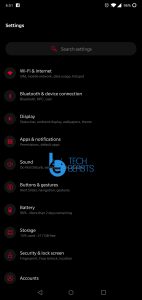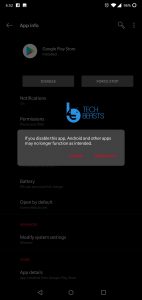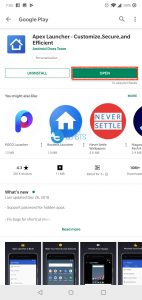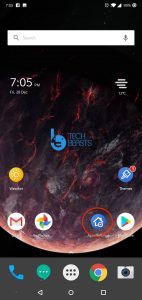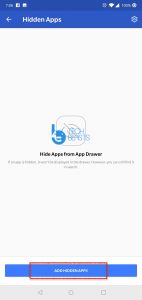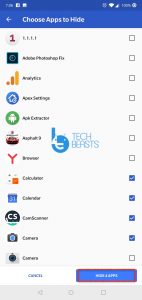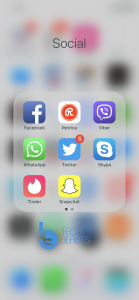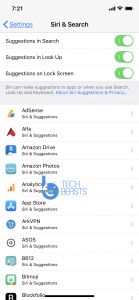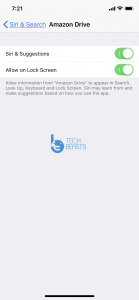Using simple tricks, learn how to Hide Apps on Android or iPhone. Those who don’t want anyone to see what apps they use on their smartphones. This is the post, you should be reading, we will tell you a number of methods both for Android and iPhone users.
I am not a fan of preloaded apps and also I don’t want someone poking into my smartphone. Among many other reasons to hide apps on smartphones, these two are the most common. Everyone wants privacy, that is why they look for solutions to hide apps on their smartphones.
Before things were not that advanced, the only methods people used were Rooting on Android and Jailbreaking for iPhone. After that, they get to hide or remove pre-loaded apps. But now things are changed, Rooting or Jailbreaking is not only resort to hide apps.
Moreover, now you don’t need to uninstall and reinstall an app, all you have to do is follow the instructions provided below and you will learn how to Hide Apps on Android or iPhone.
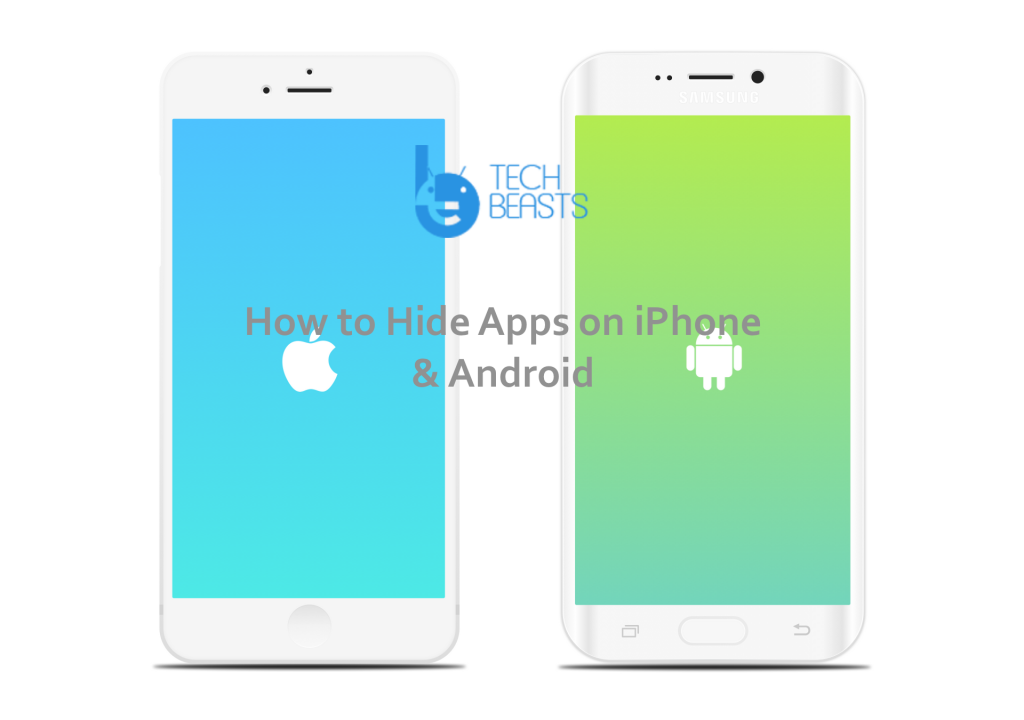
Contents
Hide Apps on Android or iPhone:
When it comes to bloatware or pre-loaded apps on Android, it’s a shame that they have a large number of pre-loaded apps. However, iPhone is not like that, they have few but not like Android. Normally, people don’t like such apps, because they eat up all the space. Now the first thing comes to everyone’s mind is to uninstall them. However, there are few which cannot be uninstalled because they are the part of UI.
Hide Apps on Android:
No Issue What so ever, heed the instructions provided below and you will able to hide those apps on your device. If you cannot uninstall them.
Stock Launcher:
First up is Stock Launcher. I am pretty sure that very few of you know about this. You can hide apps on your Android device using the stock launcher. It means you can don’t have to install any third-party app. Let’s get started.
Basically, what we are doing here is, we are using the device setting hide the app or you can say preventing it from appearing.
- Open Settings on your device. Look for Apps Tab. Once you do, select the app now.
- You will see all your apps in a list. After selecting the app, Tap on it, Tap on Disable option.
- Tap on proceed when the pop-up shows up.
That’s is good for all Bloatware and pre-loaded apps. Moreover, also keep that in mind. Once you have disabled an app, it will be restored to its factory state. Now let’s take things to next level.
Using Third-Party Launcher:
Stock Launcher has limited resources that is why you can only hide a number of apps. But if you use a third-party launcher like Apex Launcher, you can do it with more ease. Apex Launcher is among the best third-party launcher for Android. Moreover, it allows you to customize your device in many ways. But we are not here to customize Android, we here to hide Apps on an Android device.
- Download Apex Launcher from Google Play. Once it is installed, launch it and head over to the Settings.
- Once there, look for Drawer Settings option, Tap on the Hidden apps options. If you haven’t hide any app before, you will see a Hide Apps button at the bottom of the screen, Tap on it.
- Now from there, select the apps that you want to hide. To do so, select the checkbox right next to the app.
- After selecting all the apps you want to hide, simply Tap on the save button.
Hide Apps on iPhone:
When it comes to iPhone, First, there aren’t any pre-loaded apps which we need to hide. However, if you want to then keep one thing in mind. It won’t be as easy as Android. iPhone ecosystem is bit complex from Android. So, if there is no Jailbreaking or hacking is involved. You are left with very little, let’s get started now.
Create a Folder for Apps:
- It may not seems like a proper solution but it is worth trying. All you have to do is create a folder.
- Once it is done, start adding apps in that folder. Also, add the apps you want to hide.
- After you are done adding apps into the folder. Drag the app you want to hide and put it on the last page of the folder.
- Make sure you have to scroll a number of pages to access that app.
Hide App From Spotlight:
Once the app is not available in the app drawer, there is only one option left to access that app. Anyone can access that app through Spotlight. Let’s fix that too.
- Open Settings on your iPhone.
- Scroll down and look for Siri & Search. Tap on it.
- From there, scroll down and you will see a list of apps that can be accessed through Spotlight.
- Tap on the desired app and disable the Siri & Suggestion option.
That’s all. This is how you can Hide Apps on Android or iPhone. Please if you have any query regarding this guide, tell us in the comments.