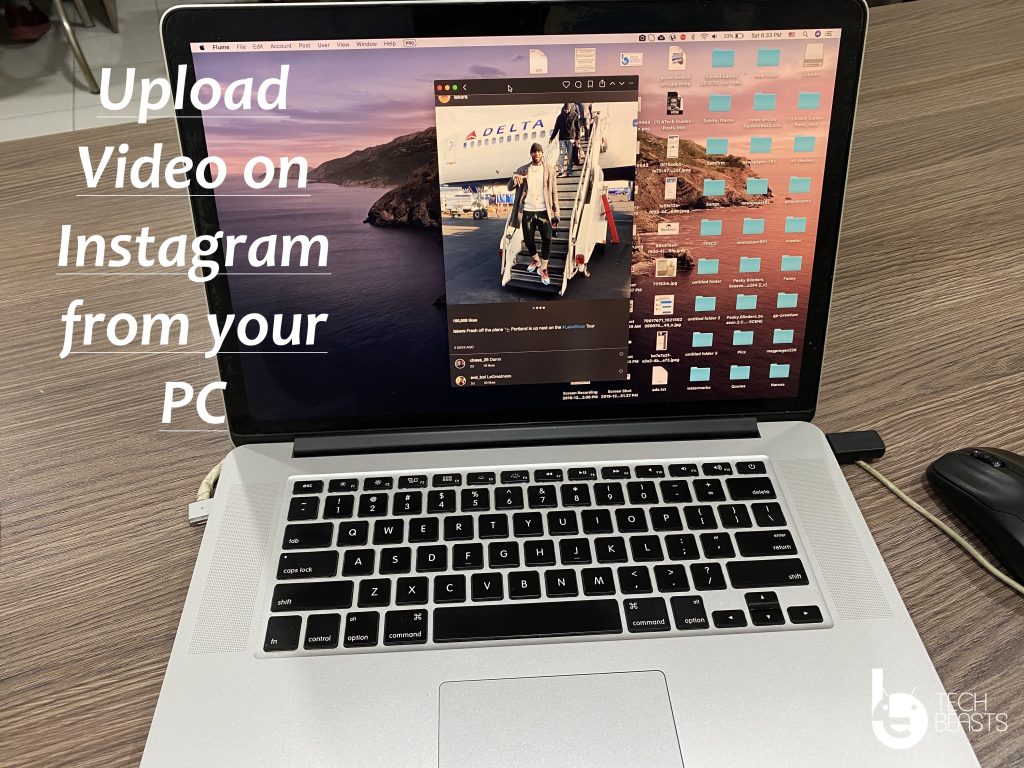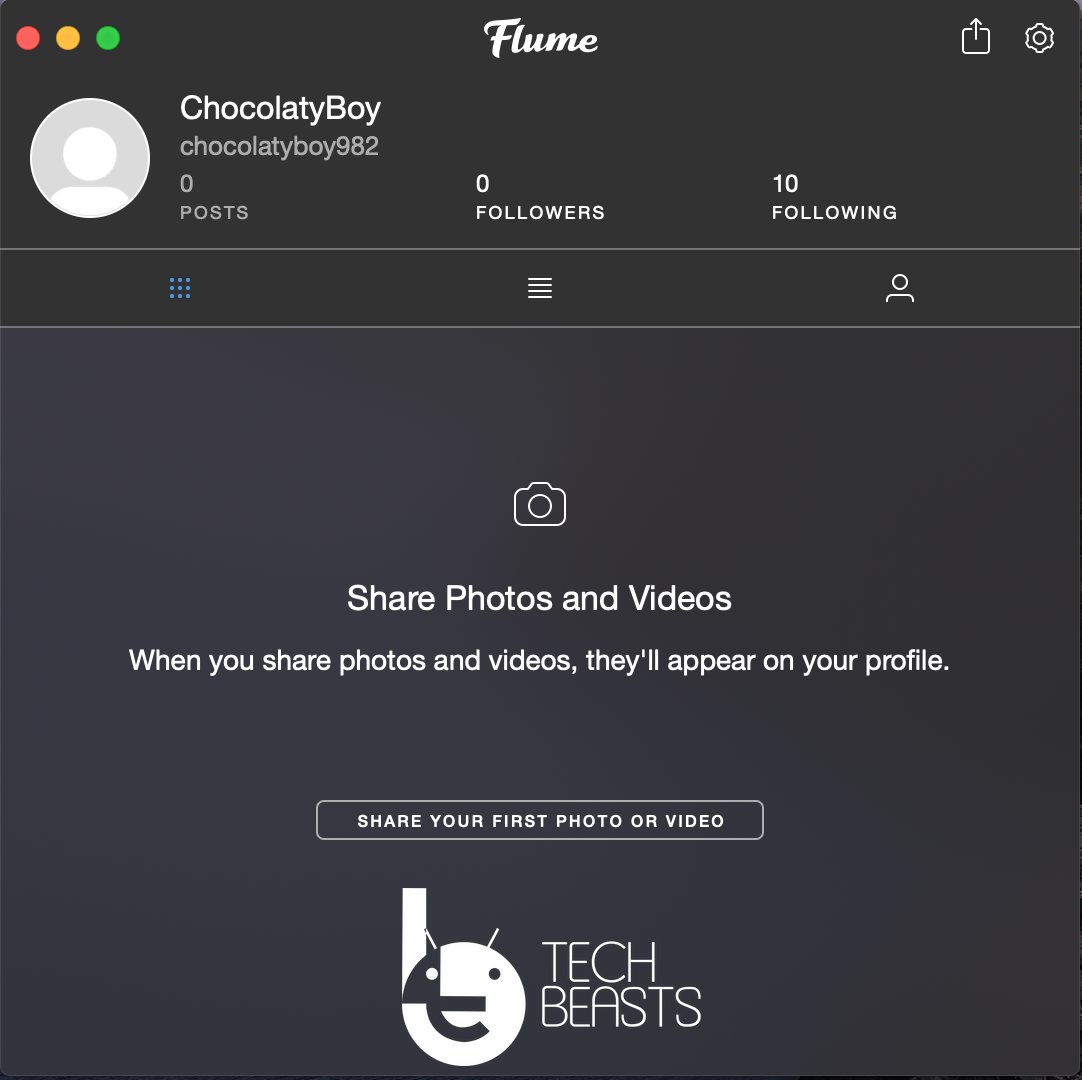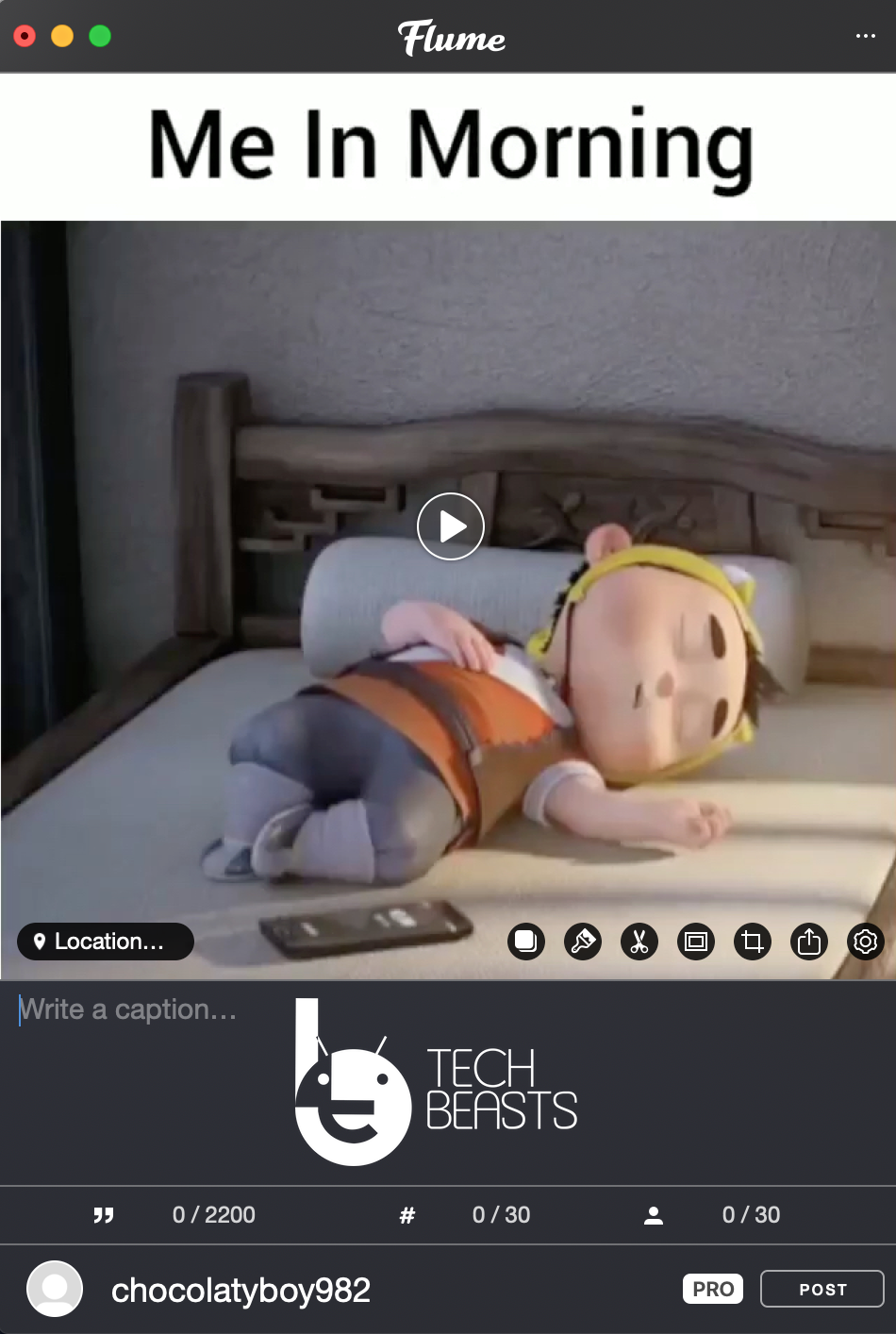We all know that Instagram won’t allow us to upload Photos or Videos from our PC. Although they should think about it and let’s use Instagram form PC aswell. Well, this is what I think I have no idea what their plans are but today, in this post, I will tell you how to Upload Video to Instagram from Computer Directly.
We see tons of Videos on Instagram which are professionally edited but the thing is, all the professional Videos are edited on PC and then they transfer it on their smartphones. After they are able to upload it on their Instagram account.
It’s a very lengthy process and it takes a lot of time. However, what if I told you that are a number of ways through you can upload Video to Instagram from Computer Directly. Wouldn’t it be great? you can save a lot of your time. You won’t be needing to transfer the videos from your PC to Instagram and then post them?
I think that is a great idea. Next time when you are planning to upload a video on Instagram but the video is saved on your PC. I would suggest you use the following tools and upload your Video directly from your PC to Instagram.
Upload Video to Instagram from Computer Directly:
Before I continue, let me tell you one thing, I will be using third-party apps and tools. Since Instagram doesn’t allow us to upload anything for your PC directly. We will require third-party services and tools. Let’s get going.
There are some requirements you should know before uploading Video to Instagram from Computer.
✒ A maximum of 100MB file size will be accepted.
✒ Not more than 60 Seconds.
✒ 30FPS or less.
✒ The video should be MP4.
✒ Landscape aspect ratio [1:91:1] -> Square aspect ratio [1:1] -> Vertical aspect ratio [4:5]
You must have these requirements fulfilled otherwise you won’t be able to upload Video to Instagram from Computer. Now let’s finally start now.
Cloud Storage:
I have used this method almost every time. This is one of the oldest tricks you can use to upload videos on Instagram.
It’s easy and simple, download DropBox or Google Drive app on your PC. Log in with your credentials, upload the video either on DropBox or Google Drive. Once uploaded, let it sync.
Now head over to your smartphone and open the Cloud Storage app. I use DropBox so I would go with that. Open DropBox and select your video, Tap on Share, Select Instagram.
That will be all, now your video is being uploaded on Instagram. This method is easy and simple. However, we are not saving anytime because we have to upload our video twice. But since it works so it’s worth trying.
Gramblr:
Gramblr is a free desktop app available for Mac & Windows. It allows you to upload Photos & Video on Instagram directly from your PC.
- First off Download Gramblr on your Windows PC or Mac. Use the following link below.
- Install it on your Windows 10 or Mac. I am using the Windows version because I was not able to use it on Mac.
- Create a free account on Gramblr using the desktop app.
- Once your account is created you will be asked to provide your Instagram ID and Password.
- No verification required. You will be logged into your Instagram account.
- On the homepage of Gramblr, you will see an upload box, grab & drop your video on the upload box.
- After your video is uploaded, Gramblr will provide you a number of options at the bottom of the screen.
- Select your Settings, click the Red Thumbs up button.
- On the next screen, you will see the upload details. You can add your description, you can even schedule your post or post it immediately.
- Once you are done with everything, click on the Send button located at the bottom of the screen.
That’s all. This is how you can upload videos on your Instagram directly from your PC using Gramblr.
Flume:
Flume is a Mac dedicated app that is a perfect clone of the Instagram app. While using Flume you will feel like using Instagram on a Mac. You can directly upload photos & videos from Mac using Flume. Moreover, it has the same interface as Instagram.
You can easily download & Install Flume on your Mac OS. Head over the Flume website, download the Flume on your Mac. Install and Launch the app, once Flume loads up you will see that it is the same as the Instagram app.
Time needed: 3 minutes.
Heed the instructions below to learn how to use Flume and Upload Video to Instagram from Computer Directly.
- Download and Install Flume:
Head over to the official Website of Flume and click on the download button. Once downloaded, click on the DMG file start the installation process. After Flume is installed, Launch it.
- Login with your Instagram Account:
Launch Flume App and you will be asked to log in with your Instagram account. Provide your username and password. Accept the Flume terms and conditions. Click on the login button.
- Head over to your Profile:
Once you are logged in. Hover your mouse on the bottom of the Flume screen a dock will show up. Click on your Profile icon the same as you do Instagram.
You can see the interface screenshots below. It’s the same as the Instagram app. - Click on Share your First Photo or Video:
As you can see in the above screenshot. In order to upload your video click on the button in the middle of the screen ” Share Your First Photo or Video “.
When you click on that button you will be taken to another screen as shown below. From here click on the Camera icon or you can drag & drop any photo or video. - Post Video to Instagram from Computer:
I clicked on the Camera icon and file explorer opened up, selected the video I wanted to upload, click on Open.
Once the video is loaded, you will be presented with different options. Edit your video the way you want. Write a killer description and once done with everything. Click on the post.
That’s all.
Conclusion:
I would prefer that Instagram should allow us to upload Videos and Photos directly form Computer. Rather than using these third-party apps. However, since I am not sure that when this will happen. So I think you should use my methods and Upload Video to Instagram from Computer Directly.