If this Error keep occurring “The SQL Server Browser service on your local computer started and then stopped. Some services stop automatically if they are not in use by other services or programs.” and you still getting teased by it. We will show you how to get over it by Solving it.
If SQL services are not started properly while contacting SQL server, you will encounter this Error.provider: SQL Network Interfaces, error: 26 – Error Locating Server/ Instance Specified (Microsoft SQL Server)
To solve the SQL server Browser Service on Local Computer Stop and Started, you need to Edit the Registry value to disable the SsrpListener service.
64-Bit Operating Systems (x64) :
32-Bit Operating Systems (x86):
How T0 Solve this issue:
- Press Win + R to open Run and type regeidt in the Box.
- For x64 Systems, Type the Following:
KEY_LOCAL_MACHINE\SOFTWARE\Wow6432Node\Microsoft\Microsoft SQL Server\90\SQL Browser
- For x86 Systems, Type the Following:
HKEY_LOCAL_MACHINE\SOFTWARE\Microsoft\Microsoft SQL Server\90\SQL Browser
- Right Click the SsrpListener, and modify and set the Value to 0.
- Now Open the Dialog Box again and Type services.msc, Click Ok, then Navigate to SQL Browser services.
- Right Click and Click Start, also, set the Start-up type as Automatic from Properties. After you Modify the Registry Value SsrpListener, the SQL Services will start properly form now on.


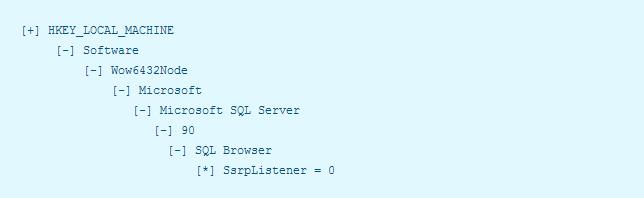













Great Thanks for U