With the help of this guide, you will be able to Root OnePlus 6T and you can Install TWRP Recovery on OnePlus 6T. OnePlus 6T is the latest flagship from OnePlus.
OnePlus 6T is upgraded version of OnePlus 6. We have seen a number of improvements, Now we have screen inbuilt fingerprint scanner. Moreover, the battery is improved, the notch is now is small as compared to OnePlus 6. These are the main improvements, other than it’s similar to OnePlus 6.
Let’s start the guide to Root OnePlus 6T & Install TWRP Recovery. But before we move on let me give you an overview of OnePlus 6T.
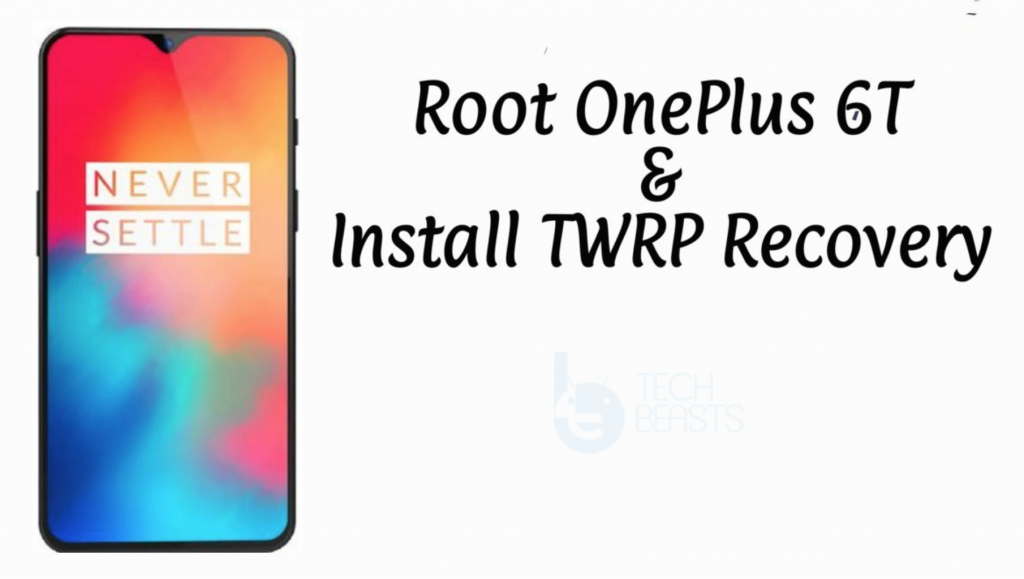
Contents
OnePlus 6T Overview:
Talking about the screen, OnePlus 6T has a 6.41-inch Optic AMOLED display on the front. This display has a ratio of 19.5:9. The resolution this time around is 1080 x 2340 pixels. OnePlus 6T’s display is protected by Gorilla Glass 6. It is powered by Qualcomm Snapdragon 845 CPU and has the Adreno 630 GPU support. OnePlus 6T won’t get a 64GB variant. It will be available only in two variants having 6GB RAM and 128GB storage or 8GB RAM and 256GB internal storage. The camera system is similar to the OnePlus 6. There is a 16MP + 20MP dual shooter at the back. On the front, it has a 16MP shooter. OnePlus 6T has a bigger battery which is of 3,700 mAh as compared to the 3,300 mAh battery of its predecessor. The phone runs on Android 9.0 Pie out of the box.
Requirements:
Downloads:
Install TWRP on OnePlus 6T:
- Make sure all installations are done and all files are placed where they are supposed to be.
- Open the Minimal ADB and Fastboot folder on your computer.
- Now open the cmd-here.exe file. It will open the command window.

- Connect your OnePlus 6T to the computer and give it USB Debugging permission as it asks on the phone.
- Now in the command window, enter the following commands one by one.
- adb devices
- This command will return a code verifying connection of your phone with the computer. If it doesn’t return a list of devices attached to a string, you need to check the connection again.
- adb reboot bootloader
- This command will reboot your phone in the fastboot mode.
- fastboot devices
- This command will verify the connection in fastboot mode.
- fastboot boot twrp-3.2.3-x_blu_spark_v9.86_op6.img
- This command will boot the TWRP.img on your computer.

- adb devices
- Your phone will now boot the TWRP recovery.
- Now unlock the TWPR using your pin or password.
- In TWRP, tap Install > Install Zip > Locate the TWRP.zip file that you copied > Swipe screen or Type Yes to flash it.
- Reboot into the system now. That’s all.
Root OnePlus 6T:
- Make sure your phone’s bootloader is unlocked.
- Open Minimal ADB and Fastboot.exe file from your computer’s desktop.
- Connect your phone to your computer now and allow USB Debugging on the phone if it asks for it.
- In the Minimal ADB and Fastboot.exe command window, enter the following commands one by one.
- adb devices
- This command will verify connection in adb mode.
- adb reboot bootloader
- This command will reboot the phone in bootloader mode.
- fastboot devices
- This command will verify the connection in fastboot mode.
- fastboot boot magisk.img
- This command will flash the magisk.img file that you renamed and copied above.
- Your phone will now reboot.
- As soon you are on the home screen of your phone, open the File Manager and locate Magisk Manager APK file.
- Tap the APK and install it.
- Open Magisk Manager on your phone now.
- Go to Settings in the Magisk Manager and tap Update Channel > Change it to Beta.
- Get back to the main screen in Magisk now and make sure that “Preserve force encryption” and “Preserve AVB 2.0/db-verity” are checked.
- Now tap “Install” and then select “Direct Install (Recommended)”.
- Wait patiently for your phone to flash and patch the boot.img. It will ask you to reboot shortly.
- Reboot the phone once it asks and boom!













