Tired of using the third-party screen recorders on your OnePlus phone? It’s time to get the official OnePlus screen recorder. OnePlus 7 Pro’s screen recorder works on all previous OnePlus phones. Follow this tutorial to get OnePlus 7 Pro Screen Recorder on OnePlus 6T/6//5T/3T/3

Contents
About the Screen Recorder of OnePlus 7 Pro
OnePlus 7 Pro’s screen recorder has become the talk of the town lately. It’s not because this is a just a screen recorder. The OnePlus 7 Pro’s screen recorder is capable of much more than what an ordinary screen recorder can do. The Screen Recorder has been pulled out and tested on older OnePlus handsets. All the OnePlus phones, that run on Android 9 Pie, support this screen recorder. This means that you can get OnePlus 7 Pro’s screen recorder on the OnePlus 6T and 6, OnePlus 5 and 5T, and the OnePlus 3/3T which were updated to Android Pie just today.
The Feature-rich Recorder
Let’s take a look at what this screen recorder can do. At first, this screen recorder, in your older OnePlus device, will work as a native screen recorder just like the OnePlus 7 Pro. Since the OnePlus 7 Pro is a gaming-focused smartphone, the company added sound-recording support in this screen recorder. It can record the sound of whatever is being played (video or a game) on the screen. You can set it to record the external sound too. So, for example, you want to record a game with the game’s sound or with your own commentary, you can do so and upload your game on YouTube.
The extended settings give you better control over this screen recorder. For instance, you can set the resolution you want to record the videos on. You can also define the bit rate of the videos. The Audio Source choice is there. Remember that when you are using the internal audio source, it will not record the external audio. You can also define the Video Orientation in this recorder. The option to stop or keep recording while the screen is off is there too. While recording a screen, it shows you the controls on the screen. If you don’t like the controls buttons hanging around, you can remove them too.
So, to cut it short, it’s a whole screen recording solution and the best part is, it comes straight from OnePlus. It doesn’t have a pathetic UI like those third-party screen recorders. It will not annoy you with those shady pop-ups or bloat your notifications panel with useless ads.
At this point, I’m assuming that you have fallen in love with this screen recorder and now you want to get it on your OnePlus handset. Don’t worry, we are done getting familiar with the screen recorder. Go ahead, follow the few steps below to install it.
Guide on how to install OnePlus 7 Pro Screen Recorder on OnePlus 6T/6/5T/5/3T/3
Time needed: 2 minutes.
Follow these few steps to get the OnePlus 7 Pro Screen Recorder up and running on OnePlus 3, 3T, 5, 5T, 6, and 6T. Remember that your phone must be running on Android 9 Pie for this.
- First, download the OnePlus 7 Pro Screen Recorder APK.
OnePlus 7 Pro Screen Recorder – Download | Mirror. Copy the Screen Recorder APK to your phone. Using a File Manager, open the APK and install it.
- Now pull down the notifications bar on your phone.
Click on the Edit button and add the Screen Recorder icon to the toggles. Click on the Screen Recorder icon.
- Turn on the Screen Recorder now.
Now pull down the notifications panel again, go to the 2nd screen of toggles. Click on the Screen Recorder icon to turn it on now.
- Set up the Screen Recorder and use it.
After pressing the Screen Recorder button, It will show you controls on the screen. Either press the record button to start recording, or press the Gear icon to access settings.
- Screen Recorder Settings.
You can now change the resolution, Audio Source, bit rate, or anything that you want.
- Access the Recorded Videos.
The recorded videos will go to the Screen Recordings in the File Manager and also appear in the Gallery. That’s all.
Conclusion
You have the screen recorder on your OnePlus phone now. Feel free to show off your gaming skills on any social media platform now. While using the screen recorder, keep the internet laws of your country in mind. Do not illegally record someone else’s video or chat as it can cause you serious trouble. Use this screen recorder for good things only. If you have queries, feel free to reach out to us.


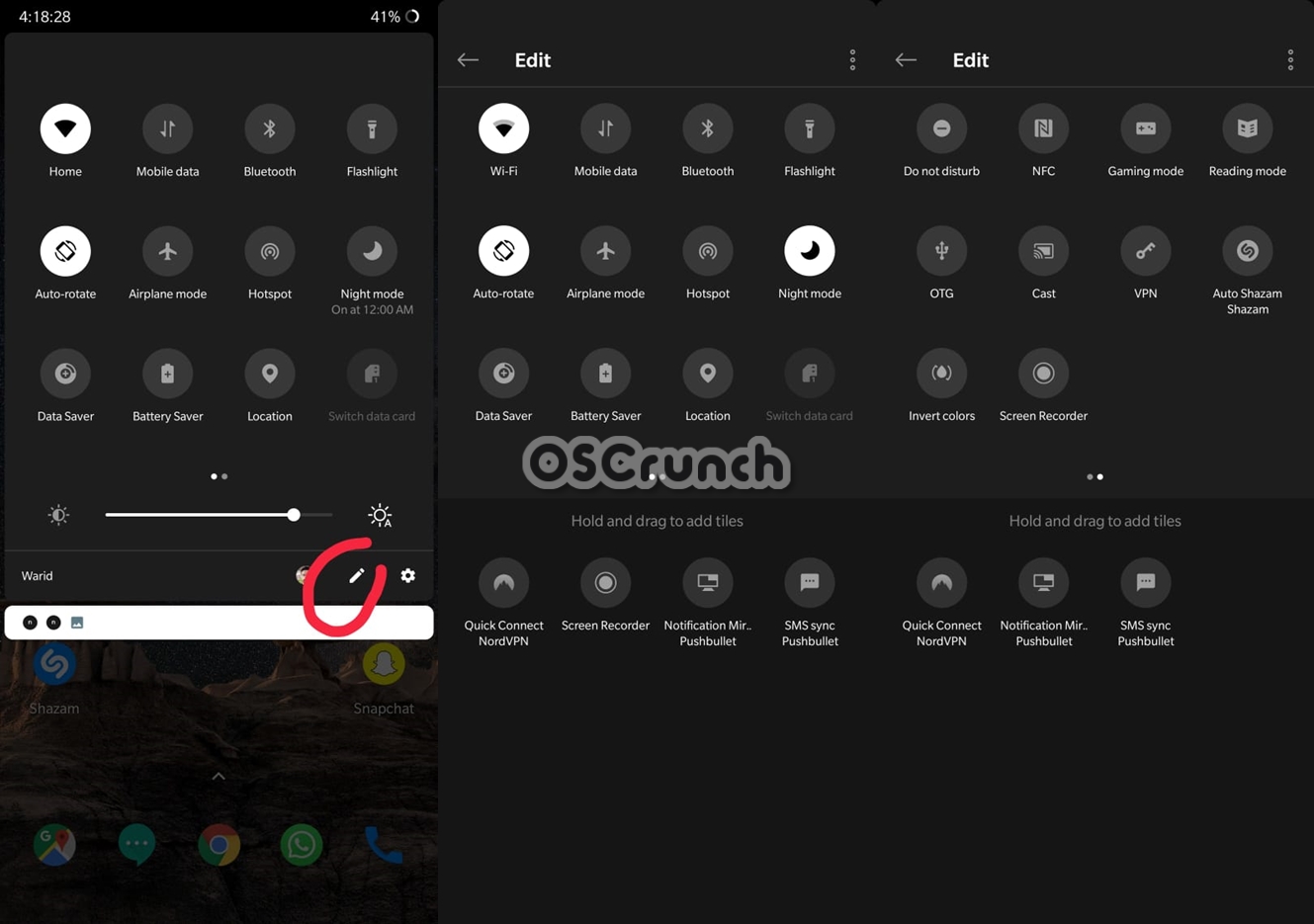













are you sure this works on oneplus 3t? because i will have to install oos and i am currently on a custom lineage rom.