Here you will find all the OnePlus 6T Tips & Tricks. You will learn how to Boot into Recovery Mode, Safe Mode, Fastboot Mode. Moreover, you will also learn how to Wipe Cache on OnePlus 6T and much more. So let’s get started now.
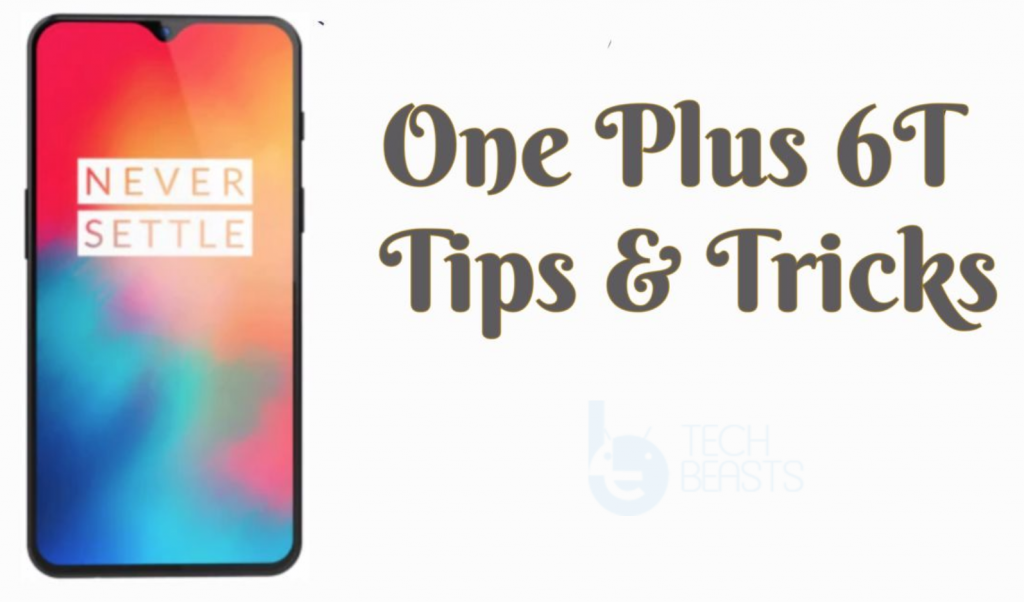
Contents
- 1 OnePlus 6T Tips & Tricks:
- 1.1 How To Hard Reset OnePlus 6T:
- 1.2 Soft Reset OnePlus 6T:
- 1.3 Secret Codes for OnePlus 6T:
- 1.4 Boot OnePlus 6T into Recovery Mode:
- 1.5 Boot OnePlus 6T into FastBoot Mode:
- 1.6 How to Reset Settings on OnePlus 6T:
- 1.7 Enable Portable Hotspot on OnePlus 6T:
- 1.8 Power Saving Mode on OnePlus 6T:
- 1.9 Add Fingerprint OnePlus 6T:
- 1.10 Take Screenshots on OnePlus 6T:
- 1.11 BackUp data on OnePlus 6T:
- 1.12 Check IMEI Number on OnePlus 6T:
OnePlus 6T Details:
Talking about the screen, OnePlus 6T has a 6.41-inch Optic AMOLED display on the front. This display has a ratio of 19.5:9. The resolution this time around is 1080 x 2340 pixels. OnePlus 6T’s display is protected by Gorilla Glass 6. It is powered by Qualcomm Snapdragon 845 CPU and has the Adreno 630 GPU support. OnePlus 6T won’t get a 64GB variant. It will be available only in two variants having 6GB RAM and 128GB storage or 8GB RAM and 256GB internal storage. The camera system is similar to the OnePlus 6. There is a 16MP + 20MP dual shooter at the back. On the front, it has a 16MP shooter. OnePlus 6T has a bigger battery which is of 3,700 mAh as compared to the 3,300 mAh battery of its predecessor. The phone runs on Android 9.0 Pie out of the box.
OnePlus 6T says goodbye to the fingerprint scanner at the back. The in-display scanner mounted towards the bottom of the screen works absolutely flawless. It also skips the headphone jack in favor of the USB Type-C headphones. OnePlus, however, adds the USB Type-C to 3.5mm headphone dongle to the box.
Soft Reset.
Codes.
Recovery Mode.
Fastboot Mode.
Reset Settings.
Download Mode.
Reset Network Settings.
Portable Hotspot.
Power Saving Mode.
Add Fingerprint.
Screenshot.
Back Up Data.
Check IMEI.
OnePlus 6T Tips & Tricks:
Heed the instructions below in order to learn everything about OnePlus 6T. These OnePlus 6T Tips will help you master everything on your device.
How To Hard Reset OnePlus 6T:
We’ve posted this guide yesterday. You can use the following link to learn how you can hard reset OnePlus 6T.
Soft Reset OnePlus 6T:
In order to Soft Reset your OnePlus 6T, all you have to do is hold down the power button for 2-3 seconds and your device will turn off.
Secret Codes for OnePlus 6T:
Every Android device has different service codes to access a number of settings. Following are the OnePlus 6T Codes.
| Test menu | *#808# |
| Testing | *#*#4636#*#* |
| About phone | *#*#0000#*#* |
| Calendar info | *#*#225#*#* |
| Google Play service | *#*#426#*#* |
| IMEI | *#06# |
Boot OnePlus 6T into Recovery Mode:
- First, you need to Turn off your device, hold down the power button for 2-3 seconds.
- Once your device is completely turned off. Press + Hold Volume Down and Power Key.
- When you see the OnePlus logo, let go of both buttons.
- Once you are in the recovery menu, you will use Volume Buttons to navigate and power or home button for selections.
- Now enter the PIN to Unlock your device.
- You will be in Recovery Mode.
Boot OnePlus 6T into FastBoot Mode:
- Turn off your Mate 20 Pro by holding down the power button for 2-3 seconds.
- Now keep holding the Volume Up and Power button together until you see the Fastboot Mode logo.
How to Reset Settings on OnePlus 6T:
- Open Settings -> Advanced Settings.
- Tap Backup & reset -> Reset all Settings.
- Now you have to tap two times on Reset all Settings.
Enable Portable Hotspot on OnePlus 6T:
- Open Settings on your device.
- Head over to the Wireless & Internet –> Hotspot & tethering
- Now select Wi-Fi hotspot and Configure Wi-Fi hotspot.
- In the end, Turn on Portable Hotspot.
Power Saving Mode on OnePlus 6T:
- Open Settings.
- Tap on the Battery.
- Here you will find all the options related to power saving mode. Customize as you like.
- Pull down the notification menu, Tap on Battery Saving Mode to enable it.
Add Fingerprint OnePlus 6T:
Now before you Add Fingerprint on your OnePlus 6T, you have to set Pin or Pattern Lock first.
- Launch Settings on your device.
- Head over to the Security & Lockscreen.
- Tap on Fingerprint and you will be asked to set up a Pin or Pattern. Do as you like.
- Once you’ve set your passcode or pattern, now you can add fingerprint on OnePlus 6T.
Take Screenshots on OnePlus 6T:
All you have to do is hold Volume Down and Power Button together.
BackUp data on OnePlus 6T:
We have posted a complete tutorial on how to backup data on OnePlus devices. Use the link below to access that guide and following instructions provided in that post will help you back up the data on OnePlus 6T.
How to Backup Data on OnePlus Phones.
Check IMEI Number on OnePlus 6T:
Finding IMEI number on any Android is same, all you have to do is open your phone’s dialer. Type *#06#, Voila. You’ll see a pop-up with numbers written on it. That is your IMEI number.
That’s all. These are all the OnePlus 6T Tips & Tricks. Do enjoy and let us know if we miss something.













