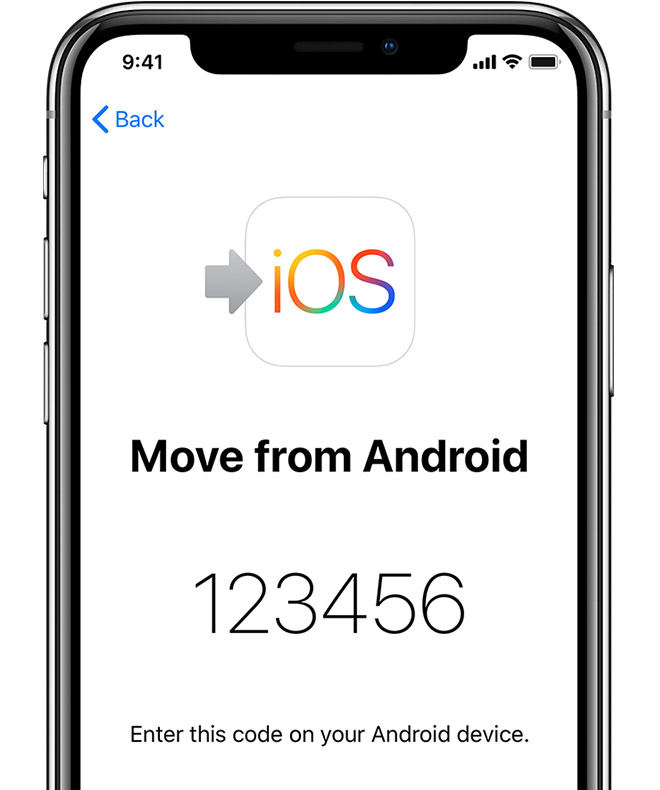Take a look at this guide to fix Move to iOS unable to connect and all other issues that you are facing.
Move to iOS is the official application by Apple to transfer data from Android to iOS. The application comes in handy when you are switching from your Android phone to an iPhone. Move to iOS can transfer all of your contacts, text messages, photos, videos, and some other content. If you think that transferring your data manually from Android to iOS is a piece of cake, you may be completely wrong. It is difficult to even with the Move to iOS application because you are going to encounter a number of problems with this application. 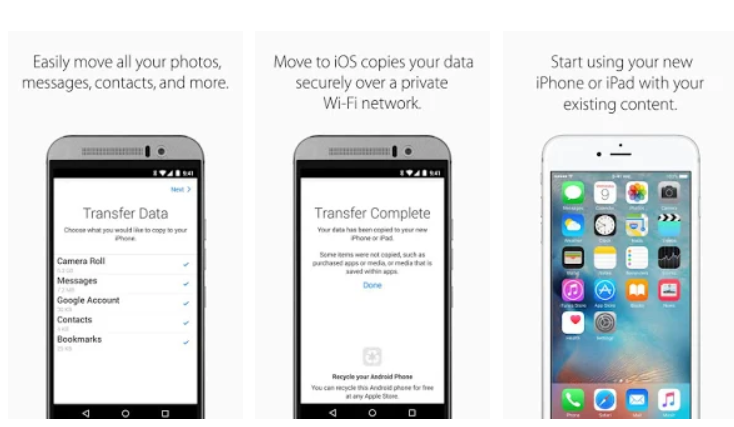
The most common problem is your Android phone unable to connect to the iPhone. You will get the error “unable to communicated with the other device” error. At times, the data transfer stops in between. The files sometimes take longer than expected to switch. All these issues can really change your mood and there is a likely chance that you will likely end up sticking to Android. That is the case with me at the least.
A few weeks back I was switching from OnePlus 6 to the iPhone XS Max. Transferring my data was such a painful process that I decided to stick to the OnePlus 6. However, I was able to resolve all the issues that I faced with the Move to iOS application. So here, in this post, I am going to list all the problems that you may face and also how to resolve the problems. Here are the Move to iOS unable to connect and other issues with their fixes.
Contents
Move to iOS unable to connect and other issues
These are the common Move to iOS problems:
- Could not communicate with the device
- Unable to connect to another phone
- Unable to start the file transfer
- File transfer interrupted after 6 seconds
These are the most popular issues that I saw on many different forums. The first one is something that you will definitely encounter for at least once. The remaining 3 are not that common. So, in order to avoid any such error, follow these steps to move your data from Android to iOS.
Fix Move to iOS unable to connect and other issues
- First of all, make sure that your iPhone is in the start-up mode. You will get the Move Data from Android option only when you are on the start-up screen. If you have already set up your iPhone, you need to perform a factory reset in order to go back to the initial settings screen to get this option.
- Now download and install the Move to iOS application on your Android handset.
- Turn on Airplane Mode on your Android phone.
- Now turn on WiFi as the Airplane Mode turned it off. Do not turn on Airplane Mode, only turn on the WiFi. At this point, everything else is disabled on your phone.
- Make sure that your Android phone and your iPhone, both are connected to the same WiFi network.
- Now plug a charging cable into your Android phone, you need the power to start data transfer.
- Plug your iPhone into a charger as well.
- Restart your Android phone now.
- Open Move to iOS application.
- On your iPhone, click on Move Data from Android.
- You will get a code on your iPhone.
- Enter this code on your Android phone.
Only for reference. Your code will be different. - The Android phone will now establish a connection.
- Start the data transfer, the process should be really smooth this time.
Conclusion
Now that you have successfully transferred data by following the method given above, you must have realized what you were doing wrong. In my case, I did not have my phones plugged into a wall charger. Apple itself suggests that you must have both the phones connected to a charger. Without a charger, you are likely to get the unable to communicate error. The data transfer interruption happens because of the phone not being in the flight mode. In the method above, I have explained the steps in such a way that you do not have to face any problems at all. I hope that you guys find this guide helpful. If you have any queries, feel free to reach out to me through the comments section below.