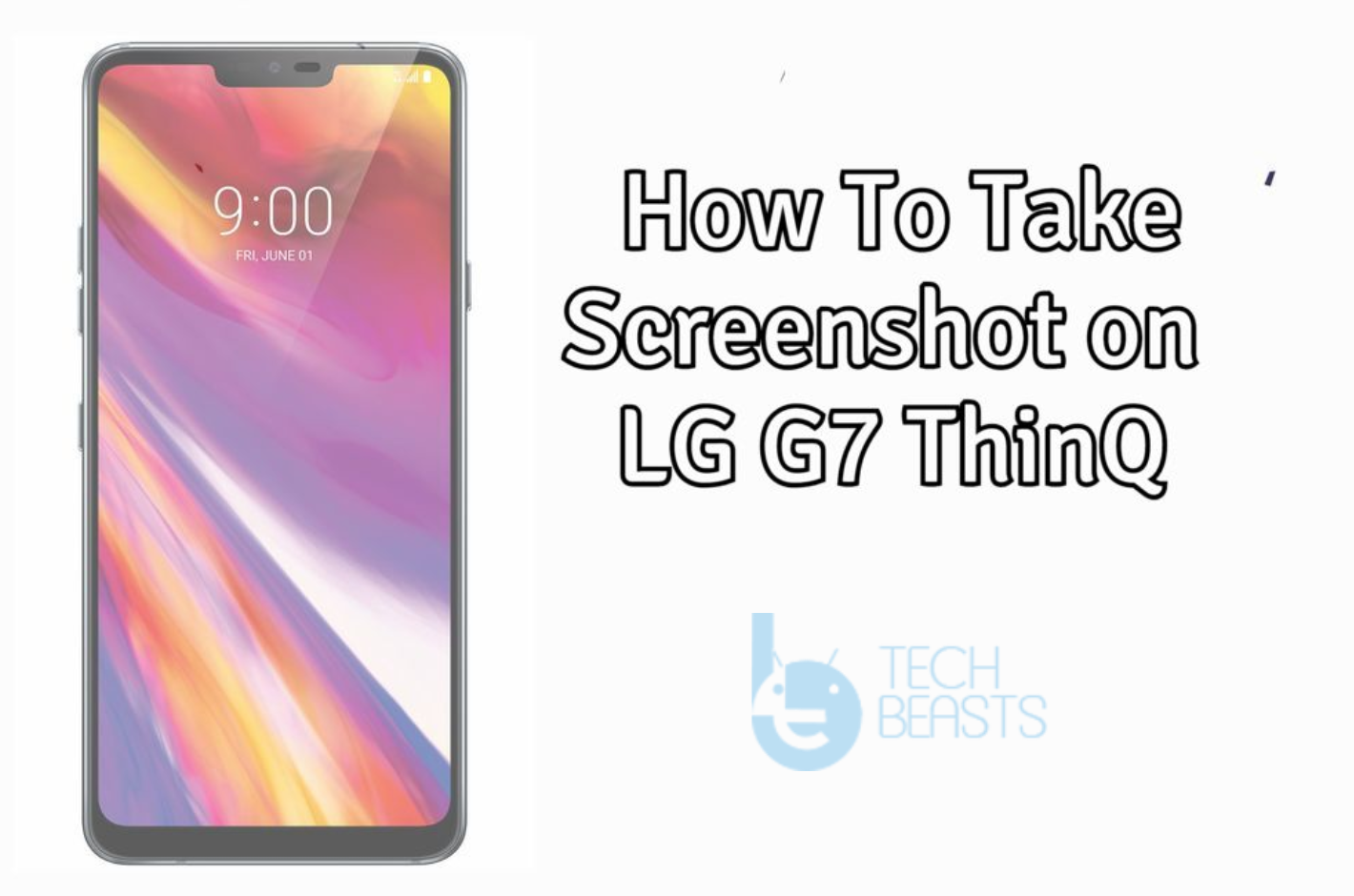LG K7 LTE Guides Post: We’ve made this post for LG K7 LTE users. They can learn how to Hard Reset, Boot Into Recovery, FastBoot Mode, Factory Mode and much more. You can say that this is the ultimate guides post for LG K7 LTE. Now before we move on to the LG K7 LTE Guides & Tricks. Let me give you an overview of LG K7 LTE specs.
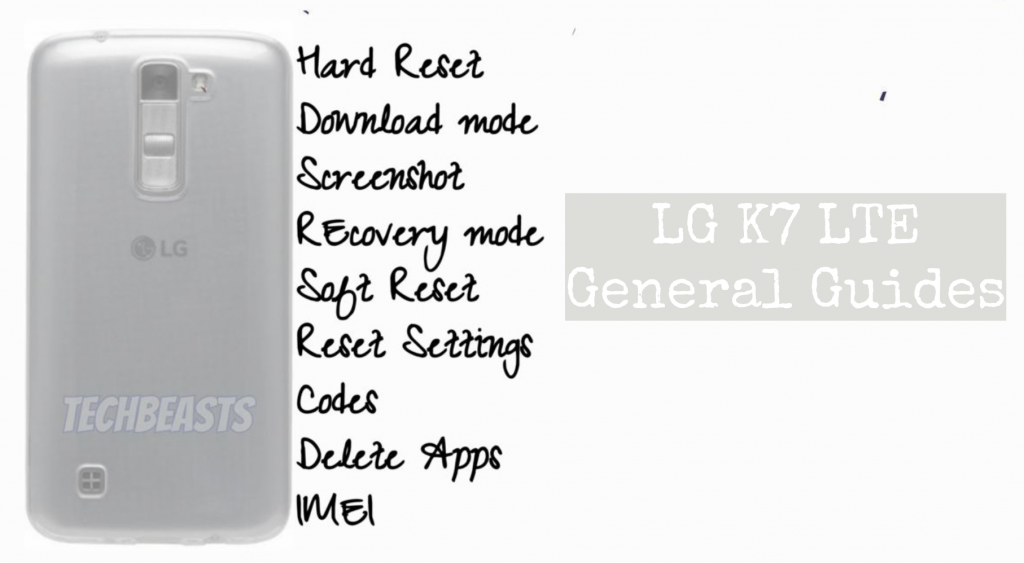
Contents
- 1 LG K7 LTE Guides & Tricks:
- 1.1 Summary:
- 1.2 Hard Reset LG K7 LTE:
- 1.3 Clear App data:
- 1.4 Fastboot Mode on LG K7 LTE:
- 1.5 Factory Mode LG K7 LTE:
- 1.6 Boot Mode LG K7 LTE:
- 1.7 Check New Software Update on LG K7 LTE:
- 1.8 Enter Recovery Mode on LG K7 LTE:
- 1.9 Wipe cache partition on Galaxy LG K7 LTE:
- 1.10 Reset network settings on Galaxy LG K7 LTE:
- 1.11 Enable developer options and USB debugging on Galaxy LG K7 LTE:
- 1.12 Take Screenshot on LG K7 LTE:
- 1.13 Boot LG K7 LTE into Safe Mode:
LG K7 LTE:
The LG K7 LTE was released in 2016, February. The Phone came out with a screen of 5.0 inches having 480 x 854 pixels resolution. LG K7 LTE was powered by Qualcomm MSM8909 Snapdragon 210 (28 nm) – Quad-core 1.1 GHz Cortex-A7 CPU and Adreno 304. It had internal storage of 8/16 GB, 1.5 GB RAM. The camera at the back of this phone is 5 MP, f/2.6, or 8 MP, AF, and on the front, it is 5 MP. Inside this Phone, there was a 2125 mAh battery. The Phone originally ran on Android 5.1 (Lollipop).
LG K7 LTE Guides & Tricks:
Summary:
Download Mode
Fastboot Mode
Recovery Mode.
Factory Mode.
USB Debugging Mode
Heed the instructions below and you will find out how you can Clear App data, New Software Update, Factory Mode, Recovery Mode, Fastboot Mode and more on LG K7 LTE.
Hard Reset LG K7 LTE:
Heed the instructions provided in the following link and you will get to know how to hard reset LG K7 LTE.
Clear App data:
- On your Android phone, go to Settings.
- Find the Application Manager or Application settings.
- In the Application settings, swipe towards the All or the Running Applications tab.
- Select the application of which you want to clear the cache and data.
- A list of further options will appear now, tap the Storage option.
- Under the Storage option, you will find Clear Cache and Clear Data options.
- Tap the button according to your liking.
- That’s all.
Fastboot Mode on LG K7 LTE:
- First, Turn off your device by holding down the power button for a few seconds.
- Once your device is turned off completely. Press and hold Volume Up + Power keys together.
- Let go of both keys when you see Boot Mode on your device screen.
- Select Fastboot Mode using Volume Up key and to confirm your selection you need to press the Volume Down button.
Factory Mode LG K7 LTE:
- First, Turn off your device by holding down the power button for a few seconds.
- Once your device is turned off completely. Press and hold Volume Down + Power keys together.
- Let go of both keys when you see LG Logo on your device screen.
Boot Mode LG K7 LTE:
- First, Turn off your device by holding down the power button for a few seconds.
- Once your device is turned off completely. Press and hold Volume Up + Power keys together.
- Let go of both keys when you see Boot Mode on your device screen.
Check New Software Update on LG K7 LTE:
- Open Settings Apps.
- Scroll down and Tap on software update.
- It will now check the available software update.
- If there is any, you will be notified and follow the on-screen instruction in order to proceed.
Enter Recovery Mode on LG K7 LTE:
- First, Turn off your device by holding down the power button for a few seconds.
- Once your device is turned off completely. Press and hold Volume Up + Power keys together.
- Let go of both keys when you see Boot Mode on your device screen.
- Select Recovery using Volume Up key and to confirm your selection you need to press the Volume Down button.
- Now you have to hold the power button for a while in order to boot into recovery mode.
- While holding the power button, you have to press the volume up key for once.
- You will be in the recovery menu, use volume buttons for navigation
Wipe cache partition on Galaxy LG K7 LTE:
- First, Turn off your device by holding down the power button for a few seconds.
- Once your device is turned off completely. Press and hold Volume Up + Power keys together.
- Let go of both keys when you see Boot Mode on your device screen.
- Select Recovery using Volume Up key and to confirm your selection you need to press the Volume Down button.
- Now you have to hold the power button for a while in order to boot into recovery mode.
- While holding the power button, you have to press the volume up key for once.
- You will be in the recovery menu, use volume buttons for navigation. Scroll down and select “Wipe Cache partition“. Press the power button to confirm it.
- In the next menu, select ” Yes ” and press the power button to proceed.
Reset network settings on Galaxy LG K7 LTE:
- On your phone, open Settings.
- Now in settings, go to About device.
- Tap Reset > Reset Network Settings > RESET > RESET.
Enable developer options and USB debugging on Galaxy LG K7 LTE:
- Go to settings.
- In settings, scroll all the way down and locate About device section.
- In the About device section, find build number in the Software details.
- Tap the build number 7 times to enable Developer Options.
- Once done, the Developer Options section will appear at the bottom where you found the About device option.
- Now go to Settings > Developer Options.
- Find USB Debugging mode in Developer Options and tap the radio button located next to USB Debugging mode to enable it.
- That’s all.
Take Screenshot on LG K7 LTE:
- Open up the screen of which you want to take the screenshot.
- Now Press Volume Down and Power button together.
- You will hear a splash sound.
Boot LG K7 LTE into Safe Mode:
- You need to restart your device by holding down the power button and when the options appear on the screen. Tap on Reboot.
- While your device is rebooting, Press + hold Volume down button.
- When your device boots up, let go of the volume down button.