Today, We’ll show you how to Install Dolby Atmos On Android. It doesn’t matter whether your device is rooted or not. We have methods for both situations, but before that let me tell you about Dolby Atmos and then we’ll proceed with the method.
Digital Dolby Atmos is the next generation surround sound technology. Dolby Atmos takes your music experience to the next level. Basically, Digital Dolby Atmos was introduced for cinemas but later it’s was released for Android devices. Lenovo A7000 was the first device which came out with Dolby Atmos technologies. But now we can Install Dolby Atmos on any Android device. Thanks to Android developers they have ported out Dolby Atmos from Lenovo A7000 and now it works with all the Android devices.
Just to tell you, if you want best results then you must install Dolby Atmos On Rooted Android device. However, if you don’t want to do that, then you can install Dolby Atmos On Android without rooting it. Let’s get started now.
Contents
Install Dolby Atmos On Android:
First, we’ll start with the non-rooted devices, since we have more none-rooted devices as compared to rooted devices. In order to Install Dolby Atmos On Android device without root permission is as simple as installing a normal app. Let’s get started.
Dolby Atmos on Android Oreo:
Now Users of Samsung Galaxy S9 and S9+ can enjoy the Dolby Atmos on their devices. Because S9 and S9+ are among those devices which are in Dolby Atmos compatibility list. However, you will need to Root your device in order to enjoy the Dolby Atmos on Samsung. Let’s get started.
Check out Rooting Section to Root your Samsung Galaxy S9 and S9+.
*Dolby Atmos on Android 8.0*:
- Make Sure you have TWRP recovery installed on your device.
- Download Dolby Atmos file and save it to the internal storage of your file.
- Create a complete backup of your device, in case things go south on you.
- Boot your device into recovery, Tap on Install, Locate the Dolby Atoms file you downloaded in 2nd step.
- Once the installation process is finished, Reboot your device.
This is how you can Install Dolby Atmos on Android 8.0. In case of bootloop, you need to factory reset your device and restore the backup you created.
Install Dolby Atmos On Android [ No Root ]:
Download the latest Dolby Atmos APK. [ LINK ]
- Download the file to your phone straight away, or copy it to your phone from your PC.
- Now on your phone, go to settings > security > allow unknown sources > check this.
- Now using a file manager, locate the APK file that you just copied or downloaded.
- Tap the APK file and finish installation using the on-screen instructions.
- Open Google Play Music App on your device.
- Head over to the Settings by tapping on the 3 line icon.
- You need to Disable default equalizer of your Android.
- Open Google Play Music app, Head over to the settings -> equalizer -> open it now enable Dolby Atmos from there.
- Reboot your device, Once your device is rebooted, Open Google Play Music app and enjoy the new amazing sound experience.
Install Dolby Atmos On Android [ Root ]:
This method is bit complex and long than the previous one. But you’ll get more amazing experience if you install Dolby Atmos On Android using root method.
Read more: Cast To Chromecast From VLC Android
Requirements:
- Rooted Android phone.
- Unlocked Bootloader.
- Custom Recovery installed.
- Dolby Atmos Zip file.
Steps to Install Dolby Atmos On Android via Custom Recovery:
- Frist, backup your device and then proceed with the method.
- Download the Dolby Atmos Zip file.
- Turn off your device and boot into the recovery mode. ( Press and Hold Power + Volume Up + Volume Down ).
- Once you are in TWRP Recovery, Tap on Install.
- Locate the Dolby Atmos Zip file, that you have downloaded before. Once you do, Tap on it.
- Now in order to Install Dolby Atmos, you have to swipe on the screen as bidden.
- Wait for the installing process to get finished. Once it’s done, you’ll see a successfully installed message on your screen.
- Head back to the main menu and wipe cache and Dalvik cache.
- All you have to do is now to reboot your device in order to take effects on recently installed MOD.
How to Uninstall Dolby Atmos On Android:
If you want to Uninstall Dolby Atmos On your Android device, we can help you with that. Yet again, we’ll tell you two methods to Uninstall Dolby Atmos. One is for rooted devices and other is for none-rooted.
Read more: Snipe Pokemon With PokeSniper On Android
Uninstall Dolby Atmos On Android: No Root:
All you have to do is to Uninstall the Dolby Atmos App as you do it normally. If you don’t know how to, heed the instructions below.
- One your Android device, open Settings > Applications / Applications Manager > All Apps
- Scroll all the way down and locate Dolby Atmos.
- Tap Dolby Atmos to open its settings.
- If you’re using Android Marshmallow or higher, you will have to tap Dolby Atmos > Storage to open cache and data options.
- Now tap Uninstall.
Uninstall Dolby Atmos on Android: Root:
- First, Download Dolby Atmos uninstaller ZIP.
- Boot your device into recovery mode.
- Tap on Install -> Locate Dolby Atmos uninstaller ZIP -> Tap on it and Install it.
- Wipe cache and Dalvik cache.
- Reboot your device.
That’s all. This is how you can Install Dolby Atmos on Android. Please do tell us your experience in the comments section below.

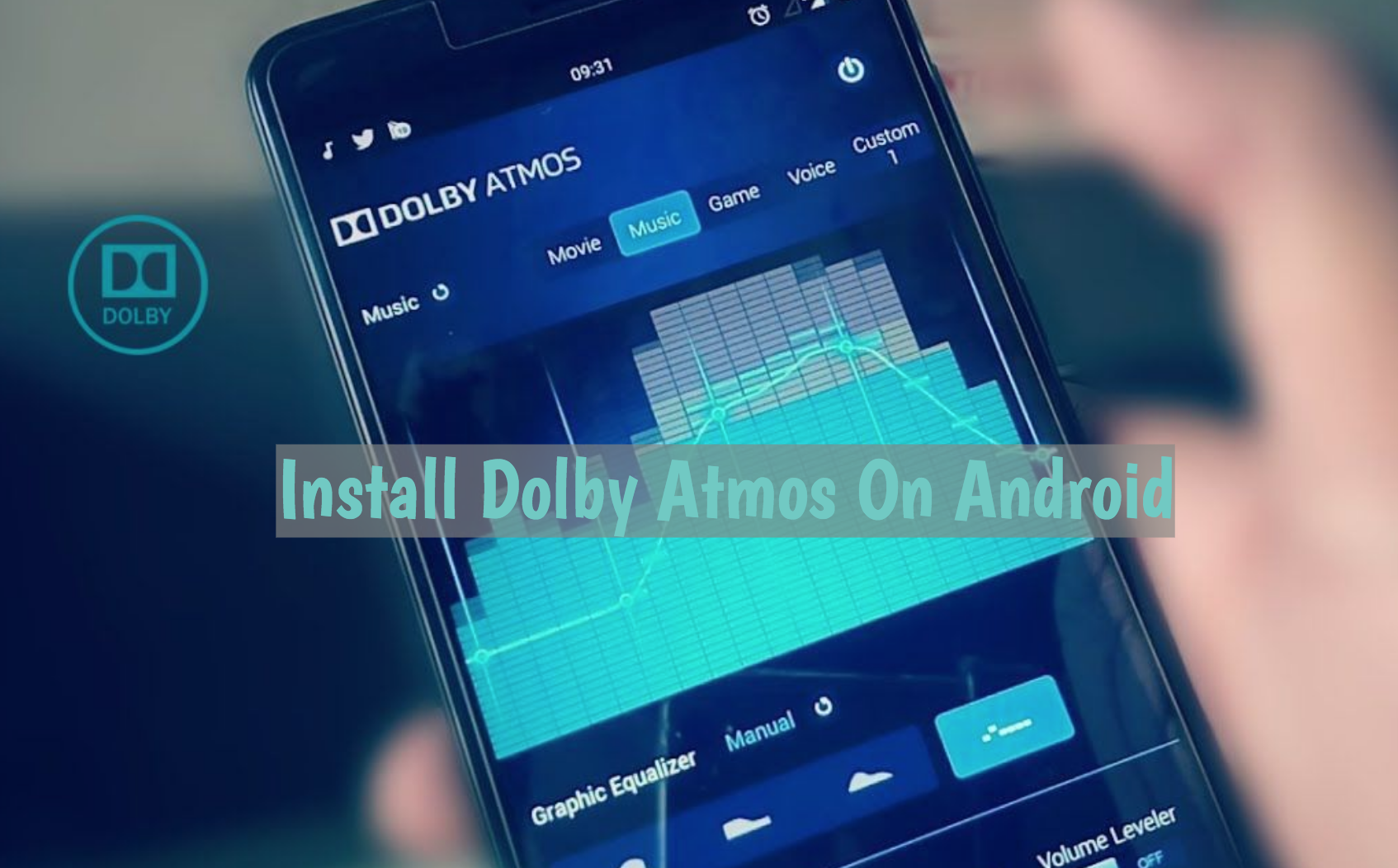













no working.