Huawei P10 Lite was launched on February 2017 and it came out of the box with Android 7.0 Nougat. Users can now Install TWRP recovery on Huawei P10 lite. A senior XDA member aburezk given the TWRP recovery for this device. The TWRP Recovery comes with 3.1.1-0 version which has a Material Design, Touch Screen Support, and Encryption mode. The TWRP Recovery comes with 3.1.1-0 version which has a Material Design, Touch Screen Support, and Encryption mode. In this article, we will show you how to unlock bootloader and Install TWRP on Huawei P10 lite smartphone. Once you’ve installed TWRP, you can easily root your device and install various custom ROMs available in developer forums.
It sports a 5.2 inches display with a resolution of 1080 x 1920 pixels. It is powered by Octa core HiSilicon Kirin 658 chipset clubbed with 3/4 GB RAM and comes with 32GB internal storage support. Also, It can be expanded via microSD card with up to 256GB. Huawei P10 Lite packs 12 MP rear camera and 8 MP front-facing camera for selfie shoot. It is backed by 3000 mAh Non-removable battery.
The custom recovery will assist you in wiping partitions, executing shell commands, installing custom ROMs, kernels, and mods. TWRP is one of the most popular custom recoveries for Android smartphones. It is a touch-based custom recovery with an intuitive interface and a lot of useful functions.
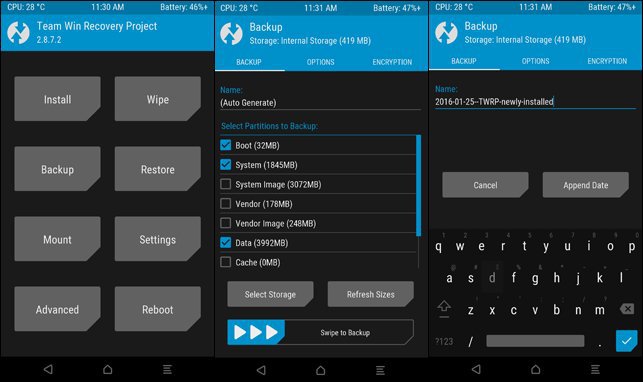
So, if you’re ready to go, let’s see how to unlock the bootloader and Install TWRP on Huawei P10 lite.
Contents
Prerequisites
- This guide is only for the Huawei P10 lite. Do not try this on any other phone.
- Charge your phone good enough so that it doesn’t go dead during the installation process.
- Backup your call logs, contacts and SMS messages. Also backup your media content. This is important since unlocking the bootloader will completely wipe your phone.
- Enable OEM Unlocking and USB Debugging mode on your device.
- Use the OEM data cable to connect your phone to your PC.
Download TWRP Recovery for Huawei P10 lite
- TWRP-P10-Lite .zip
- Download and install Huawei USB drivers on your PC
Unlock Bootloader on Huawei P10 lite
- Create a Huawei ID on this page https://goo.gl/GkkdxE if you don’t have one already.
- Fill out the details, once creating the Huawei id.
- Get your phone’s IMEI number, to know that dial * # * # 1357946 # * # * on the dialer app. Fill the required fields and click the Submit button.
- Save the unlock code you received.
- Now connect your Huawei P10 lite to the PC with a USB cable.
- In the ADB command window, type the following command to boot your Huawei P10 lite into fastboot mode.
adb reboot bootloader
7) To unlock the bootloader, type the following command and hit Enter. Replace key with the **unlock key** you’ve previously saved.
fastboot oem unlock **unlock key**
How to Install TWRP on Huawei P10 lite
- Rename the TWRP file as recovery.img.
- Navigate to the folder where you have installed ADB and fastboot files on your computer.
- Connect your device to the PC using a USB cable.
- Open a command prompt window from the ADB and Fastboot folder [Press shift key + right-click on any blank space of the folder] and then select “Open command window here” from the context menu.
- Execute the below command to reboot to bootloader.
adb reboot bootloader
- Make sure the “recovery.img” file is in the fastboot folder and execute the below command to flash it on your device.
fastboot flash recovery recovery.img
- It will take a couple of seconds for the TWRP recovery image to flash.
- Once the flashing process is complete, reboot the device.
That’s all. You have successfully installed TWRP on your Huawei P10 lite smartphone. You can reboot into recovery mode by pressing “Volume down + Power” buttons until your device boots into recovery mode.

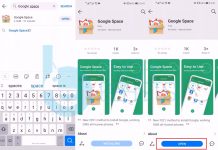
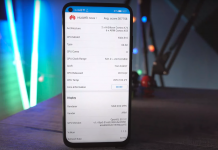
![Download Google Play Store APK [21.1.27] [ Huawei Phones ] Download Google Play Store](https://techbeasts.com/wp-content/uploads/2020/06/Google-Play-Store-APK--218x150.png)









