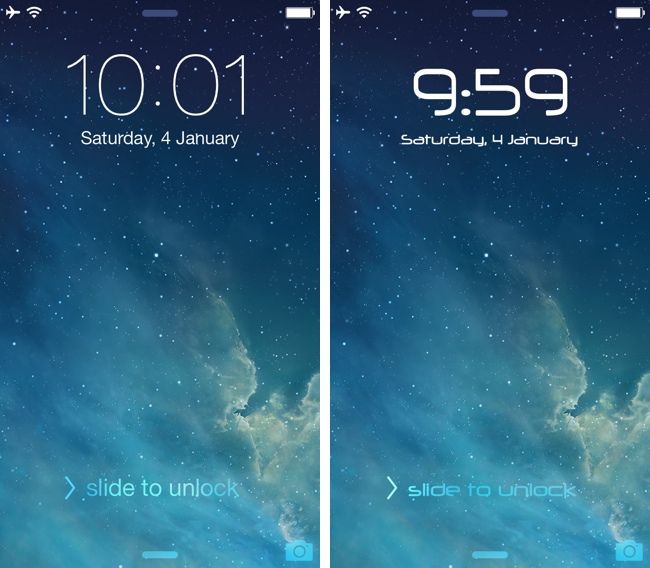Fonts are the style of Text, that how the Text will appear on the Screen, bold, Italic, Crossed, Underlined etc. Stock Fonts are no doubt good and the same style can be applied to any Language. In previous versions of iOS, there was no option of changing the Fonts, but since the release of iOS 7 and iPhone 5S, now finally users can change the Fonts of their device. This app has a feature that allows you to set different Fonts for Different apps like Keyboard, Camera, iBooks and System Separately and it is totally free.
Bytafont 2 is the name of the Application and it is available only for Jailbroken devices, available on Cydia Store totally free. Here is how you can Change the Fonts of your iDevice Using Bytafont 2.
Contents
Jailbreak your iOS Device.
Since the following tutorial needs an iOS device which is Jailbroken, you need to Jailbreak your device. If yourdevice is still in its normal condition. Follow our Jailbreak Section to find out how to Jailbreak your device
Install Bytafont 2
- Open App Store.
- Search for Bytafont 2.
- Tap Bytafont 2 once the search is over.
- Tap Install in the top right corner.
- Tap Confirm.
- Let it install.
- Tap Restart.
How To Use Bytafont 2
- Open Bytafont 2
- Tap on Browse on Bottom
- Find a font that you like, use Categories for help.
- Once chosen, tap install on Bytafont 2
- Tap Restart.
How To Set A Custom Font
- Open Bytafont 2
- Tap on Basic to change the Fonts of Entire System or Advance to Change as you like.
- Tap the New Font that you installed, to change.
- Tap Yes.
- After a Reboot you will see the New Font everywhere, Enjoy!