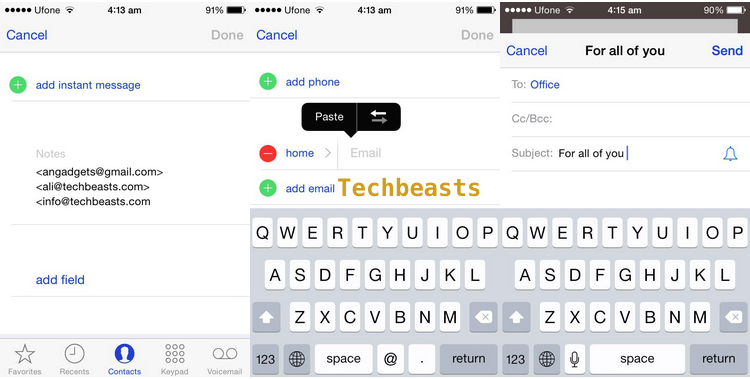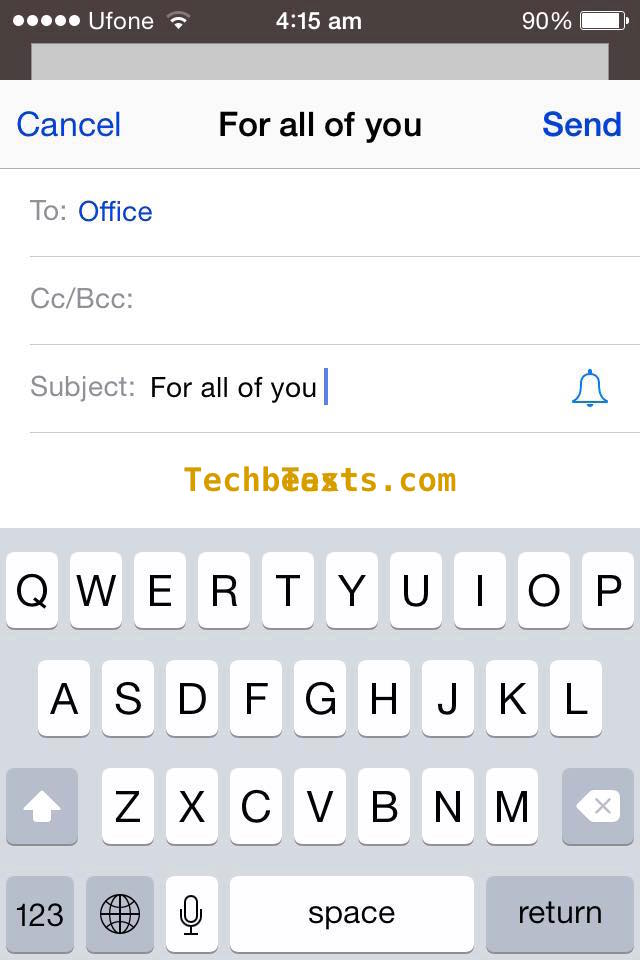iOS default Mail app gives you option to send group emails to your friends, family or the office team with you work, but for some reason this features was removed. Now i find it very annoying to send a mail to everyone one by one. After a lot of hard work i finally found a solution, today i’ll tell you how to add a mail group on the iPhone or iPad to Send a group email.
I am not using any app or Cydia tweaks to send a group email on iPhone/iPad. There is a simple trick to add a mail group on the iPhone or iPad to Send a group email.
How To add a mail group on the iPhone or iPad to Send a group email:
Step#1: Open Contact App on your iPhone/iPad.
Step#2: Tap on + icon on right top corner.
Step#3: Now add a Group name e.g ( Office ).
Step#4: Scroll down and tap on notes.
Step#5: Now here you have to write email address, you have to write you email address in this format <[email protected]> <[email protected]>.
Step#6: Tap on the email address, now tap on select all and copy.
Step#7: Scroll up, tap on Add Email.
Step#8: Tap and hold to paste the email address.
Step#9: Now tap on done.
Step#10: Open Mail app on your iPhone.
Step#11: Now Tap on new.
Step#12: In To field tap on + icon.
Step#13: Now select the contact that you have created before.
Step#14: Compose you mail and tap on send.
All Done !.