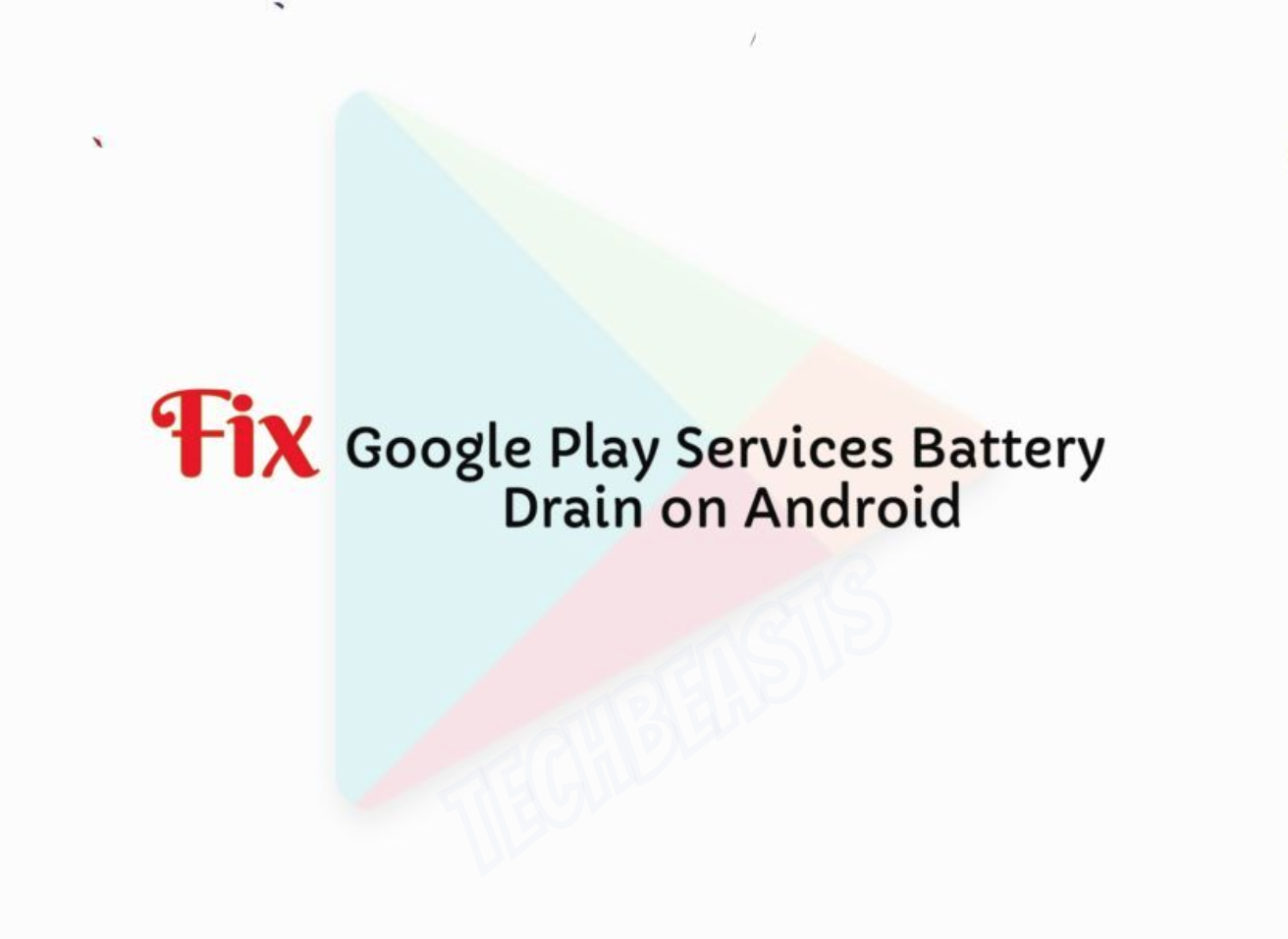This is how you can Fix Google Play Services Battery Drain on Android. We’ve tried several workarounds to fix the battery drain issue caused by Google Play. Some of did work for us but some didn’t but we fixed Google Play Services Battery Drain on Android problem.
We all open Google Play frequently on our Android devices daily. Because this is only the official and most secure source to download apps and games. But every good end has its dark side, you may not know but Google Play eats up a large chunk of your battery.
We have seen many Android Oero users complaining about Battery Drain issues. There can be a lot of factors involved but we think that Google Play is playing a big role in it. Why? Because Google Play is the gateway for all sort of apps. We intentionally give all sorts of permission while downloading an app or game from Google Play.
Now it’s time to Fix Google Play Services Battery Drain on Android problem, but before we do that, let me tell you how you can detect Google Play Services are causing battery drain.
Contents
Jump To:
- How to install Google Play Store on Chinese Galaxy A7/A8/A9/C5/C7/C9.
- Fix Google Play Authentication is required error – 2018.
- How to Fix DNS_Probe_Finished_No_Internet for Android.
- Identify Correct Architecture and DPI for Google Play Services.
Google Play Services Battery Drain on Android:
So basically all of these workarounds will work for you or maybe one of them will get things going. We have tested all of them and they are the potential solution for Fixing Google Play Services Battery Drain on Android.
Detect Google Play Services Battery Drain on Android:
It is very easy to detect that Google Play Services is draining your battery or not. Head over to the Settings -> Device Maintenance -> Battery -> Here you’ll see the list of all the apps which are using the battery. Scroll down and look for Google Play Services, if the services app is using more battery then Android System. Then my friend you have a problem.
Fix Google Play Services Battery Drain:
Once we have detected that Google Play Services is causing battery drain. Now it’s time to Fix this issue. Let’s start.
Remove Google Accounts from Google Play Services:
If you have added all of your Gmail Accounts on your Andorid device. Then this means Google Play Services is using all of those accounts. You may not know but Google Play Services continuously runs in the background. It has a different task to do such as check your location, events, emails, notifications and more. So it does all these tasks one by one for all the accounts.
- Head over to Settings -> Cloud and Accounts -> Accounts -> Google -> Remove all the accounts expect your main.
Remove Task Killers:
Everybody Install Task Killers to close all the apps which are running in the backgrounds by single Tap. To be honest there are very few which do the job for real. However, they all say that but you don’t one thing. These task killers may show you that they have killed all the apps. But all of those apps will start right back up and this time they will more battery juice.
Sync Errors:
Keep an eye on your Account Settings because sometimes sync doesn’t work and Google Play Services try to sync again and again. This is why you are charging your phone more than ever.
- Go To Settings -> Cloud and Accounts -> Accounts -> Google -> Remove all the Sync errors.
Apps Requesting Locations:
Location services are always the cause of battery drain, it doesn’t matter which OS you are using. In Android, when an app asks for a permission to access your location. It asks Google Play Services and then Google Play Services use your GPS to get that information.
- Turn off the Location permission for all unnecessary apps. You will see improvement in your device battery life.
That’s all. These are the workarounds you should try and Fix Google Play Services Battery Drain on Android. Let’s us know how was your experience in the comments section.