Samsung’s latest flagship Note device, Galaxy Note 3 is surely the best device to go for at the moment. The device sports a beautiful 5.7 inch full HD display, a massive Exynos 5 Octa Core or Qualcomm’s Snapdragon 800 CPU under the hood with a 3 GB RAM, a battery of 3200 mAh battery is also there to add life to the device. Galaxy Note 3 sport’s a 13 MP camera at the back while a 2 MP camera on the front. Along with these massive hardware improvements, Samsung also introduced some new features like Air Command and others.
It’s been 2 months now since the device is there, and it looks like that many of the developers have got their hands on the device as there is a number of tweaks coming every day from different corners. There is a number of custom ROMs available now as well for different variants of the device. To flash all the available mods, or flash custom ROMs you’ll probably need a custom recovery. To overcome the need of a custom recovery and save your time from searching for the latest and best recovery, we’ve linked in the TWRP recovery and explained the method to flash it in your phone below. Thanks to TeamWin for creating this awesome recovery, it won’t only let you flash mods and custom ROMs, there’s a lot more to do as, let’s have a look on the advantages of a custom recovery first.
Contents
A brief introduction to a custom recovery
A custom recovery allows you to install custom roms, mods etc. Along with these, you can make a Nandroid backup, this helps you a lot as you can move back to the previous working state of your phone at any time you want if you have backed up your current system. In some cases, to root the phone you need to flash SuperSu.zip file in the custom recovery, having installed the recovery may help you while in some cases to install the recovery easily, you need to have the phone rooted. You can also wipe cache and dalvik cache of your phone using a custom recovery.
Important instructions:
-
-
- This guide is only for Samsung Galaxy Note 3, for the variants which are listed below. Before installing this, make sure that your device is listed below. Check your device’s model number in Settings > More > About Device.
- Download the file carefully for your device.
- Make sure that your device’s battery is charged over at least 60%. Highly recommended in order to prevent any mishap during the recovery installation process.
- Make sure that you backup your important media content, Contacts, Call Logs & Messages. This is highly recommended just in case something goes wrong and you need to reset your phone.
- Use only OEM data cable to establish connection between your phone and PC. Turn off your Anti Virus and Firewall to prevent any connection issues. Also enable USB debugging mode on your phone if you face connection issues.
- Recovery works well for Galaxy Note 3 running on all Android versions, no need to worry about the Android version.
-
Disclaimer: The methods involved in flashing custom roms and rooting your phone is highly custom and may result in bricking your device, and has nothing to do with Google or the device manufacturer that is SAMSUNG in our case. Also rooting your device will void its warranty and you will be no longer eligible for any kind of free device services by the manufacturers/warranty providers. In case of any mishap we may not be held responsible. Follow these instructions to the letter to avoid any mishap or bricking. Make sure that whatever you do, you are doing it at your own responsibility.
Pre – Requisites:
Download the TWRP Recovery for Your Device:
How to Install TWRP Recovery on your Galaxy Note 3:
-
-
- Download the file for your variant carefully.
- Open Odin3.exe.
- Put your phone in download mode, to do so, turn it off completely. Now turn it on by pressing and holding Volume Down + Home Button + Power Key, you should see a warning now, press Volume Up to continue.
- In case the download mode method doesn’t work for your device, try one of the methods from this guide.
- Connect your phone to your PC.
- The ID:COM box in Odin should turn blue now, that means your phone is connected properly in download mode.
- Click the PDA tab in Odin and select the downloaded Recovery.tar file and let it load. Your Odin should look exactly as shown below, make sure that no extra options are selected.
- Hit start now and sit back, it will take a few seconds to flash the recovery and your device will reboot.
- Press and hold Volume Up + Home Button + Power Key to access the TWRP Touch Recovery that you just installed.
- You can backup your current ROM and do a lot of other things using the options in TWRP Recovery.
- Make sure that you make an EFS backup and save it on your PC as well. Find the option in TWRP Recovery.
- That’s All.
-
How to Root:
-
-
- If you want to root your device now, you can download the SuperSu.zip file.
- Place the downloaded file on your phone’s sd card.
- Open TWRP Recovery and select Install > SuperSu.zip and flash it.
- Reboot your device and find SuperSu in app drawer.
- Congrats! You’re now rooted as well.
-
Discover more about the Galaxy Note 3 in our Ultimate Guide.
That’s All! We hope that you found this guide of much help. In case you got any queries or face any difficulties regarding this guide, don’t hesitate to stop by the comment box below and leave us your message. We will try our best to help you out. Thanks All.

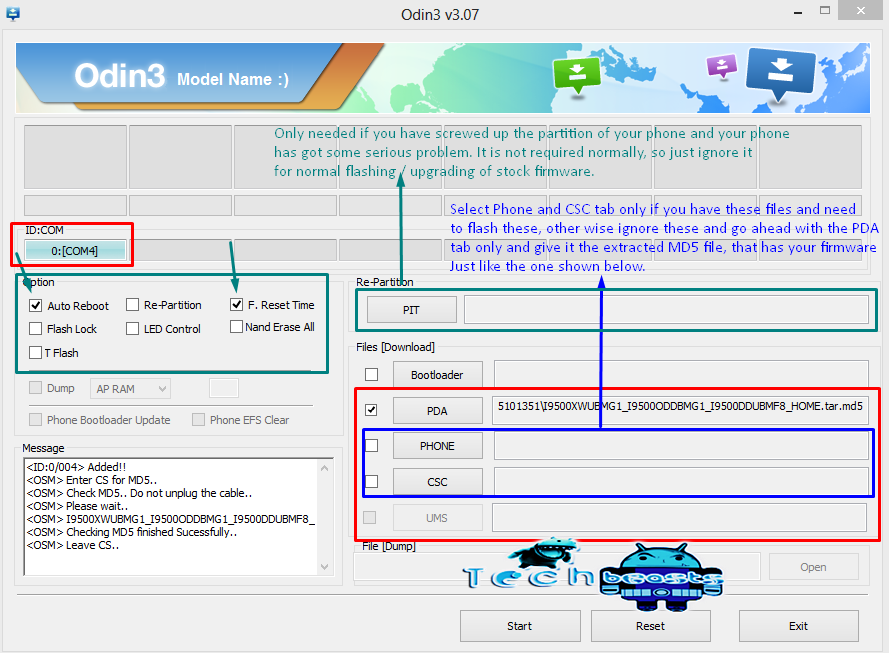
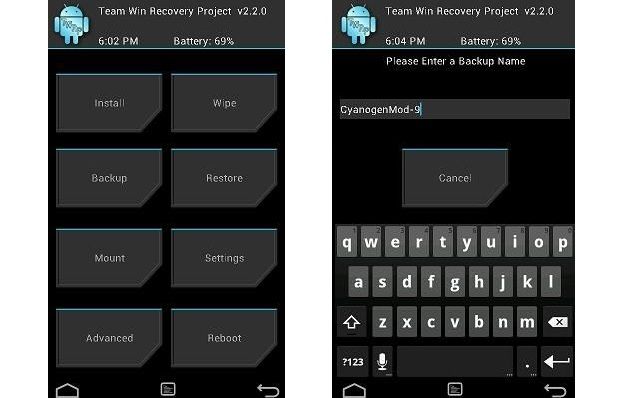

![Download Odin 3.13.1 for PC [Odin3 v3.13.1] Odin 3.13.1](https://techbeasts.com/wp-content/uploads/2018/03/Screenshot_11.png)











very thorough. thanks for specifying different flavors for each platform.
I’m not able to enter the recovery. I used custom roms on GT-N7000, now i switched too an SM-N9005. When i try to enter the recovery, on top of the screen is a text:
RECOVERY BOOTING…
RECOVERY IS NOT SEANDROID ENFORCING
SECURITY WARRENTY: RECOVERY
after that the device is rebooting.
Can somebody help me? 🙂
@kennstnicht:disqus flash stock firmware in your device 🙂 Once flashed, you will be able to boot into the recovery mode. Here’s the guide to do so: https://techbeasts.com/2013/10/12/how-to-install-stock-firmware-on-samsung-android-smartphones/
On my SM-N9005 the Stock rom is flashed, and i was able to enter the stock recovery all day long. But after flashing TWRP, there is no way for me booting into recovery mode.
@kennstnicht:disqus Are you sure that you’re using a correct button combination to boot into the recovery mode? and you flashed it today or earlier? You might have to flash stock firmware again and give it a try.
Mine note 3 is SM N9002 , dual SIM model from China
Will this TWRP recovery work for me
@brahm_prakash:disqus if TWRP is available for your device, it definitely will work.
if i download TWRP it just downloads it in some weird .img disc burner file. i can’t put it to tar, soo odin doesn’t detect it :/…
@disqus_0BRU5XOF1s:disqus Kindly tell me your device model number, I’ll update the link.
@muhammadsarfrazsharif:disqus Try enabling USB debugging mode and then try connecting your device again and use Odin. Make sure that you’re not using Samsung Kies, it must be turned off, also turn off your firewall or anti virus if you’re using one.
Dear Usama Bhai!
Aslam-o-Alikum. Previously I followed your guidance & rooted my galaxy note 3 SM N9005 & it worked great. Now i updated it to lollipop 5 & rooted it again same as before but it is not working well. Pls guide me it it requires another method to root it.
Allah Bless You.
thanks
dear Usama M
SM – N900 … download not complete .. why ?
@disqus_0kKrhsKUuK:disqus It’s an issue with the server of TWRP, try again or try using a different internet connection.
WHEN I INSTALLED THE TWRP USING ODIN IT SAYS FAILD WAT TO DO N I DONT GET ANY PDA OPTION ITS AP INSTEAD
@khan_altamash:disqus What is the firmware version on your phone? And what version of Odin are you using?
The Odin2 doesnt read my note3N900w8? whyy?
The Odin3 doesnt read my note3N900w8? whyy?
Hello…I keep getting a failed notification trying to flash that twrp tar file.
Added!!
Odin v.3 engine (ID:4)..
File analysis..
SetupConnection..
Initialzation..
Get PIT for mapping..
Firmware update start..
SingleDownload.
recovery.img
NAND Write Start!!
FAIL!
Complete(Write) operation failed.
All threads completed. (succeed 0 / failed 1)
This is what comes up on the ODIN screen.
I have a galaxy note 3 sm-n900.
I had a root done already, kingroot, would that possibly be the issue?
Any suggestions would be appreciated.
As this is my first attempt with ODIN and TWRP, the more detailed the better. I did spend 80+ hours reading everything I could find about rooting, custom roms and recoveries before I attempted this, but still very much a newbie.
Thanks.
Ken
I now just tried to flash the MD5 file that was on the link you gave for the twrp, and ODIN froze up “not responding”
I tried to flash the original 5.0 OS as well, the same way as shown for the TWRP, and ODIN froze up again “not responding”
Im using a windows 10 OS. Maybe Odin isnt compatible?
I guess i spoke to soon, while typing the above post, i then went back to ODIN and it was working.
I have all my original data, contacts etc…used root checker and shows its no longer rooted.
Ive now tried both the TWRP tar and MD5 file on your link twice, they wont work and requires i again flash the original 5.0 OS to get the phone working again.
Frustrating and time consuming. Ive been at this for 4 hours now, but at least the phone does still work.
Any new files, links or ideas would be appreciated.
Ken
Hi. Ive since gotten the latest ODIN and tried again both the twrp tar and the MD5 file, but again had the exact same issues.
I will try to find a different trwp file nd try again.
@kennstnicht:disqus flash new stock firmware on your phone and then flash latest TWRP recovery on it. It should go fine.
Hi. Thanks for the reply.
I did finally manage to get both TWRP and CWM recovery onto my sm-n900 international .
Still trying to get a custom ROM and figure out how to partition the ext sd card for adoptable storage…This is the main reason I’ve decided to root my spare device. I am frustrated not having enough internal memory.
As i get more familiar and confident rooting and flashing ROMS, and i don’t brick this phone, I will attempt on my Samsung s7 sm-g930fd.
Thanks to all the developers and people sharing this information.
Ken
You are amazing, I have being following your blog.