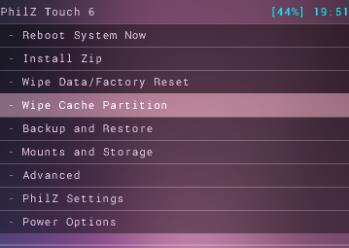Here you will find the Step-by-Step Guide On How To Root Galaxy Ace 3. Before proceeding further, Let me Warn you that if you Gets stuck in bootloop, after the installation(Possibilities are almost Zero), Here is the Process to get out of it.
Contents
If you stuck Into bootloop After the Installation Process.
- Go to Recovery, Turn off your Phone and Turn it On While Pressing, Power + Volume Up + Home button until you see some text on-screen.
- Navigate to Advance and Select Wipe Devlik Cache.
- Go Back and Select Wipe Cache.
- Select Reboot System Now.
How To Install Recovery.
- Download ClockworkMod 6 Recovery for Galaxy Ace 3 to your computer and extract the zip file.
- Download Odin.
- Turn off your Phone and Turn it On While Pressing, Power + Volume Down + Home button until you seesome text on-screen, Press Volume Up to continue.
- Make Sure that the USB drivers are installed.
- Open Odin in Computer and connect your device to PC, while it is in the Download mode.
- If your Phone is successfully connected to PC, the Odin port will turn Yellow with COM port number.
- Now Click on PDA and select the File ‘touch-recovery-galaxy-ace3.tar’ or the one who has the biggest size.
- In Odin, Check Auto reboot Option.
- Now Click the start button and wait for the process to complete.
- After the installation is complete you device will restart and once you see the Home Screen and get the “Pass” Message on Odin, unplug the cable.
How To Root It.
- Download SuperSU Rooting Package For Galaxy Ace 3.
- Connect your device with PC.
- Copy the Super SU.zip to the root of your sdcard and disconnect the device.
- Now Go to recovery, Turn off your Phone and Turn it On While Pressing, Power + Volume Up + Home button until you see some text on-screen.
- Navigate to install zip from sdcard > Choose zip from sdcard.
- Select Super SU.zip and confirm the installation on next screen.
- Once the Installation is Over, Select Go back.
- Select Reboot System Now.
That’s it your Galaxy Ace 3 S7270 has been Rooted On Android 4.2.2 XXUANA2 Jelly Bean . Download any Root Checker app or See Super SU in app Drawer to Verify root access.