In this post, you will find Nokia 8.1 General Guides, it means you will know everything about Nokia 8.1. Such as, how to boot Nokia 8.1 into Recovery, Safe Mode, and Fastboot Mode. Also, you will learn how to hard reset Nokia 8.1, Soft reset, take screenshots and more. Let’s get started now.
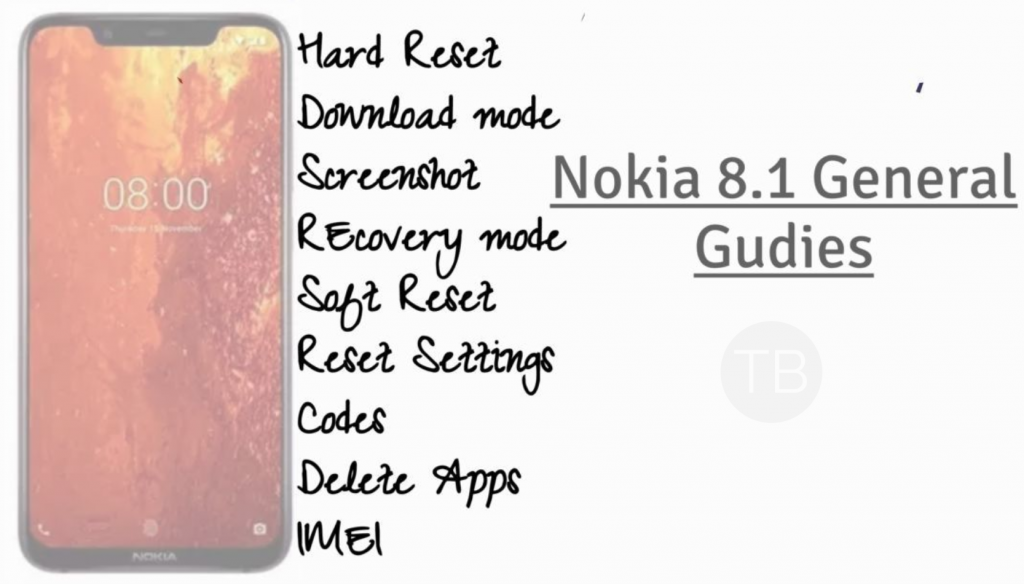
Contents
Summary:
Fastboot Mode
Hard Reset
Soft Reset
Screenshot
Codes
Recovery Mode
Safe Mode
Clear App Data
USB Debugging Mode
Nokia 8.1 Official Specs:
The Nokia 8.1 was released in 2018, December. The Phone came out with a screen of 6.18 inches having 1080 x 2280 pixels resolution. Nokia 8.1 was powered by Qualcomm SDM810 Snapdragon 810 (10 nm), Octa-core (2×2.2 GHz 360 Gold & 6×1.8 GHz Kryo 360 Silver) CPU and Adreno 616. It had internal storage of 64 GB, 4 GB RAM. The camera at the back of this phone is 12 MP, f/1.8 – 13MP and on the front, it is 20 MP. Inside this Phone, there was a 3500 mAh battery. The Phone originally ran on Android 9.0 (Pie); Android One.
Nokia 8.1 General Guides:
In order to master Nokia 8.1, heed the instruction provided below. You can find all Nokia 8.1 General Guides here.
Soft Reset Nokia 8.1:
In order to Soft Reset your Nokia 8.1, all you have to do is hold down the power button for 2-3 seconds and your device will turn off.
Hard Reset Nokia 8.1:
Heed the instructions provided below in the link and you will be able factory reset Nokia 8.1.
Boot Nokia 8.1 into Recovery:
- First, Turn off your device by holding down the power button for a few seconds.
- Once your device is completely turned off, Start Pressing Volume Up and Power button together.
- When you see the Recovery Menu, release all the buttons you were pressing and holding.
- In the recovery mode, you can navigate using Volume rockers and for selection, you will use the power button.
Fastboot Mode on Nokia 8.1:
- First, Turn off your device by holding down the power button for a few seconds.
- Once your device is completely turned off, Start Pressing Volume Down and Power button together.
- When you see the Fastboot Logo, release all the buttons you were pressing and holding.
Safe Mode Nokia 8.1:
Hold the power button for a few seconds. Now Tap the Power off and after that, you will see a pop-up ” Reboot to Safe Mode “. Tap OK to proceed. When your device boots up you will be in Safe Mode.
Codes for Nokia 8.1:
| Phone information | *#*#4636#*#* |
| IMEI Info | *#06# |
| Calendar | *#*#225#*#* |
| Debug info for Google Play Service | *#*#426#*#* |
| Access Google Partner Setup | *#*#859#*#* |
Take Screenshot on Nokia 8.1:
In order to take screenshots on Nokia 8.1. All you have to do is press + hold Volume Down and Power button together.
 USB Debugging on Nokia 8.1:
USB Debugging on Nokia 8.1:
- Go to settings.
- In settings, scroll all the way down and locate About device section.
- In the About device section, find build number in the Software details.
- Tap the build number 8 times to enable Developer Options.
- Once done, the Developer Options section will appear at the bottom where you found the About device option.
- Now go to Settings > Developer Options.
- Find USB Debugging mode in Developer Options and tap the radio button located next to USB Debugging mode to enable it.
- That’s all.




![Hard Reset Nokia 6.1 Plus [ Tutorial ] Hard Reset Nokia 6.1 Plus](https://techbeasts.com/wp-content/uploads/2018/11/Screen-Shot-2018-11-26-at-6.35.25-PM.png)









