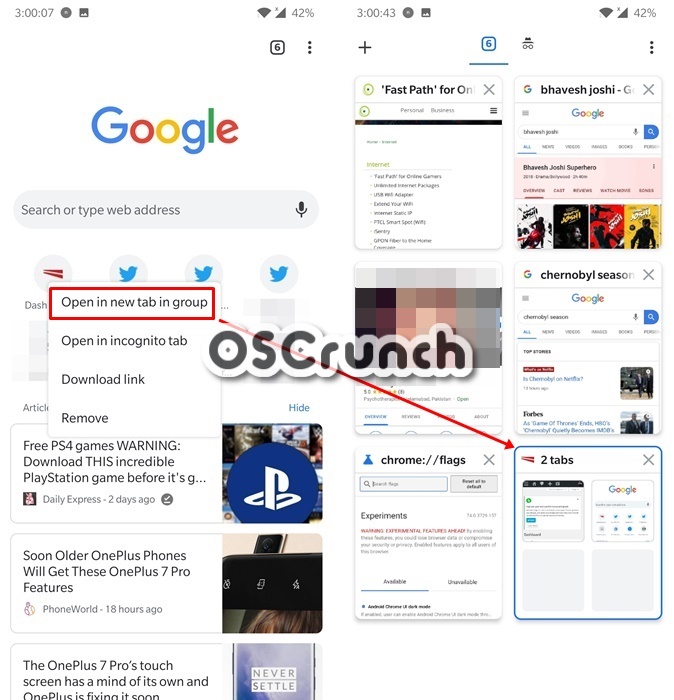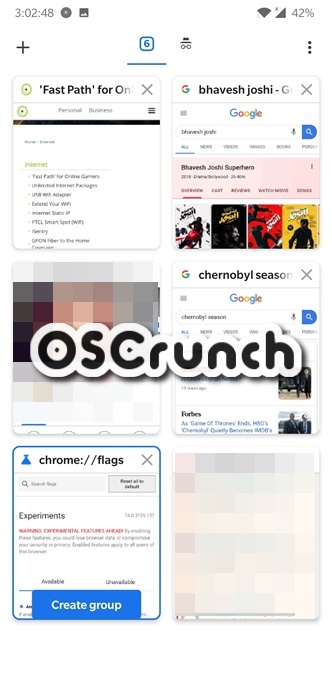Chrome is one of the most used apps on any Android phone out there. It is simply one of the best browsers with tons of cool features. The highlight feature is how quickly everything syncs across multiple devices. However, this guide is about enabling tab groups on Chrome Android. It was a work in progress finally it is stable to use. This new feature completely revamps the ‘opened tabs’ interface with a certain addition.
Also Read: Guide to enable Dark Mode in Chrome Android Browser
Myself included, people love to keep tabs open on their Chrome on phones. Just to keep information or pages in system until next time they use it. Therefore, the addition of Chrome tab groups on Android makes everything a lot easier. Instead of keeping all tabs in just one unordered array, we can now add tabs to certain groups and keep them separate from main interface. Use the tabs whenever needed. Moreover, create as many groups as you’d like.
Guide to enable Tab Groups on Chrome Android Browser
This feature was actually available long ago. However, until the latest update, it was unpolished and often buggy. A lot of unnecessary features are now gone and some needed ones are added. The current interface looks fantastic. It seems more organizable and aesthetically appealing. People who love to organize their stuff are going to absolutely love it!
Follow the simple steps below to enable tab groups on Chrome Android browser. Before continuing, make sure that your app is updated to latest version available on Play Store. Otherwise, it may not work.
This will also change the layout for opened tabs interface. Therefore, if for some reason, you don’t like it, just disable it.
Time needed: 1 minute.
Follow these steps to enable Tab Groups on Chrome Android browser.
- Open Chrome on your Android device.
Make sure that it is running on latest Play Store version.
- Open a new tab by tapping on plus sign in top bar.
We need to open flags page in new tab.
- Enter “Chrome://flags” in address bar and press enter on keyboard.
This is a hidden page with all experimental features for Chrome.
- Type “#enable-tab-groups” in search bar.
It will show up the Tab Groups feature with #enable-tab-groups under it.
- Change its status from default to “Enabled”.
Just tap on the button with default written on it and change it to Enabled.
- Once done, close the Chrome browser from Recent Apps menu and then launch it again.
The normal relaunch button does not seem to work for some reason.
- In order to make a new tab group, just long press on a link or quick icon and tap on “Open in new tab in group”.
It will create a new group with one empty tab and other with the URL you just opened.
- Alternatively, open a page, swipe down from address bar and then tap on “Create group” button on its thumbnail.
This is the alternative method to do so.
- That’s it! You’ve done it! Groups tabs are now available in your Chrome browser.
Conclusion
With increasing demand and overall growing competition, it is no secret that devs behind these apps are constantly working to make them better, secure and more usable. Therefore, the group tabs is just another addition that we think is really useful. The changed opened tabs interface also looks very cool. Now we can actually see the mini version of opened tabs even inside group thumbnail.
Got any questions? Lets us know in the comments below