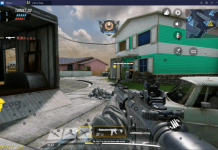Follow the steps given here to download YouTube TV for PC. You can install YouTube TV for PC on Windows 7, 8, 10, and macOS. By using YouTube TV for PC, you can watch live TV, movies, and TV shows on your PC.
YouTube TV
There is no doubt about YouTube being the most popular video content directory. Back in the day, YouTubes used to become celebrities and now it’s the opposite. We see celebrities becoming YouTubers now because YouTube has a broader audience. But it looks like YouTube itself doesn’t find it enough. YouTube has launched its TV service named as YouTube TV. Just as its name suggests, this app brings you to live TV channels, live shows, movies as you see on Netflix, and a lot more.

YouTube TV’s aim is to reduce the use of cables. With this app, you completely go cordless. No cable subscription is needed. With just one YouTube TV app, you have over 70 channels of all the genres at your hand. Some of the most popular YouTube TV channels include ABC, FOX, NBC, CBS, ESPN, HGTV, TNT, Cartoon Network & more. It has TV channels from news categories, sports, reality shows, TV series, and a lot more.
YouTube TV has a unique subscription system for channels. Either you can get a bundle of channels for one good price, or you can pay for each individual channel on a monthly basis. The application welcomes you with an option for a trial. You can watch live TV on this app for 5 days for free. After that, you can decide if you want to continue your subscription or not.
Users can find the timings of their TV shows in the app. If you missed your favorite show from a TV channel you frequently watch, you can find its recorded version in the app.
At the moment, YouTube TV is available in a few select regions only. It’s not known when the application will be expanded to more regions. Users can enter the postal code of their region to see if YouTube TV works there or not. In case it works in your region, it will show you the related channels only.
The application is originally available for Android. It has a web interface too, but if you want to run the YouTube TV’s Android app on your computer, you can do that by following the instructions given in this guide. I am going to show you how you can download and watch YouTube TV for PC on a Desktop PC and Laptop.
YouTube TV for PC
- First of all, you need an Android emulator. BlueStacks 4 is the best for this purpose. Download it and install it.
- Open BlueStacks on the computer and sign in using your Google Account.
- Now open the Play Store in the BlueStacks.
- Find YouTube TV in the Play Store and install it.
- Open YouTube TV from the Home Screen of BlueStacks.
- Watch live TV, movies, and TV shows now. That’s all.
In case you are unable to find YouTube TV in the Play Store, you can download its APK from here and install it manually by dragging into the BlueStacks.





Final Words
By now, you should have the YouTube TV for PC up and running on your computer. The only downside right now is that you can’t be sure of your region’s support in this app. We expect YouTube TV to expand soon. While using this application, make sure that you are not using your mobile data and you must be connected to WiFi because it’s going to eat a lot of your internet. For any questions or queries, feel free to use the comments section below.