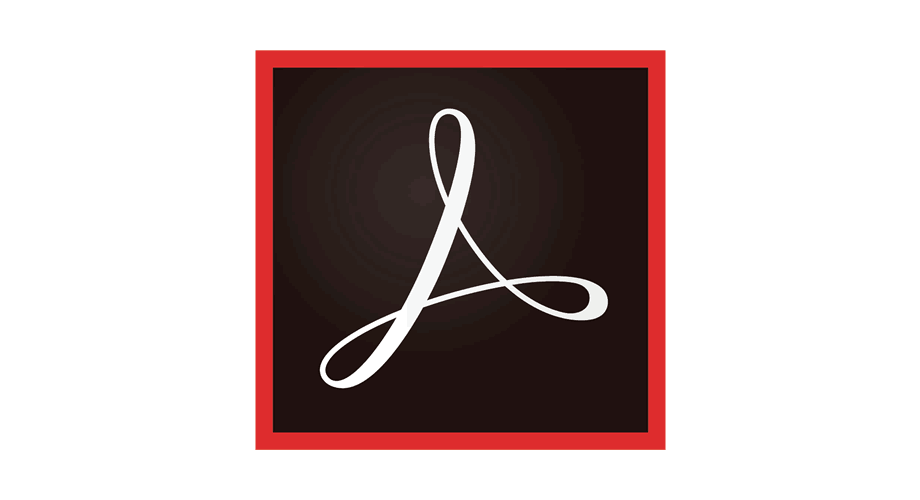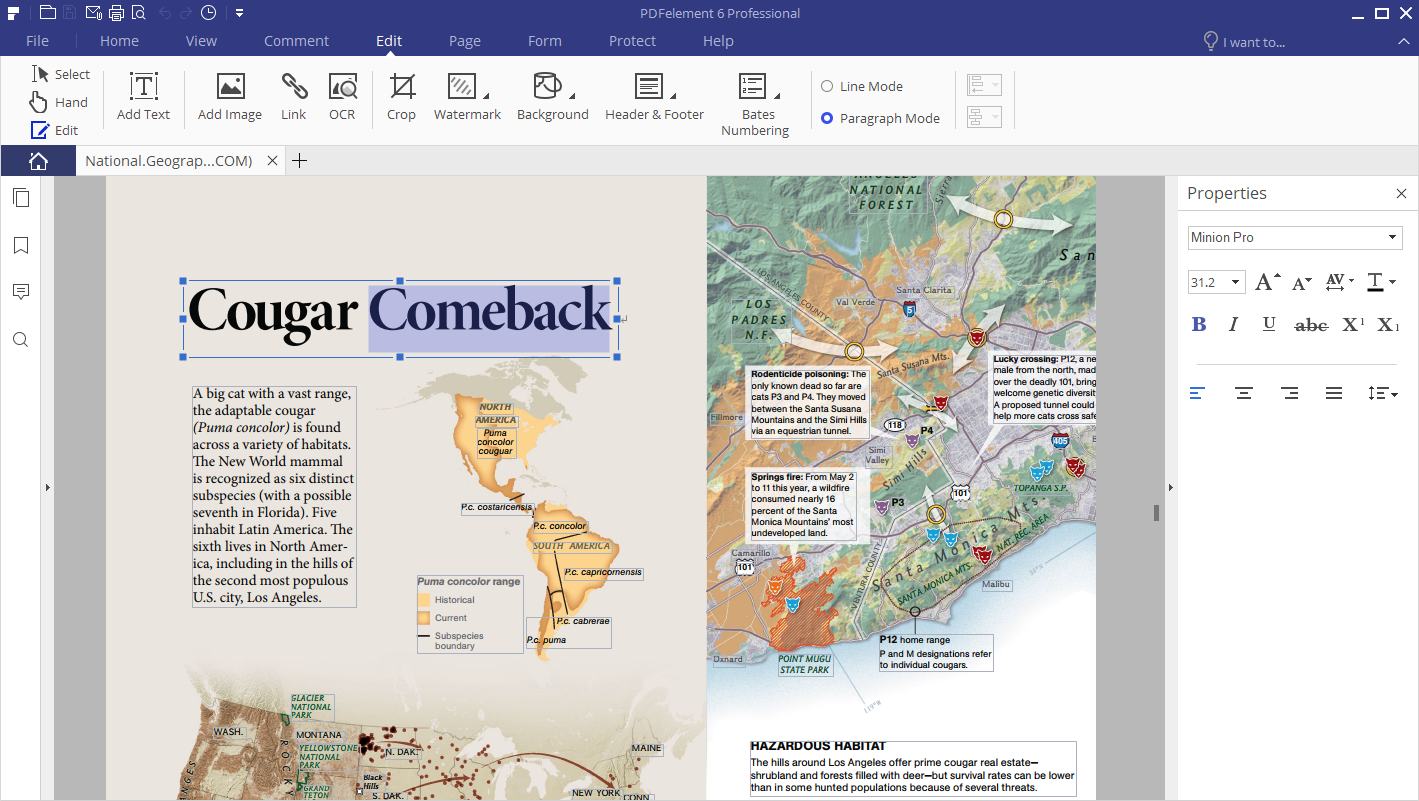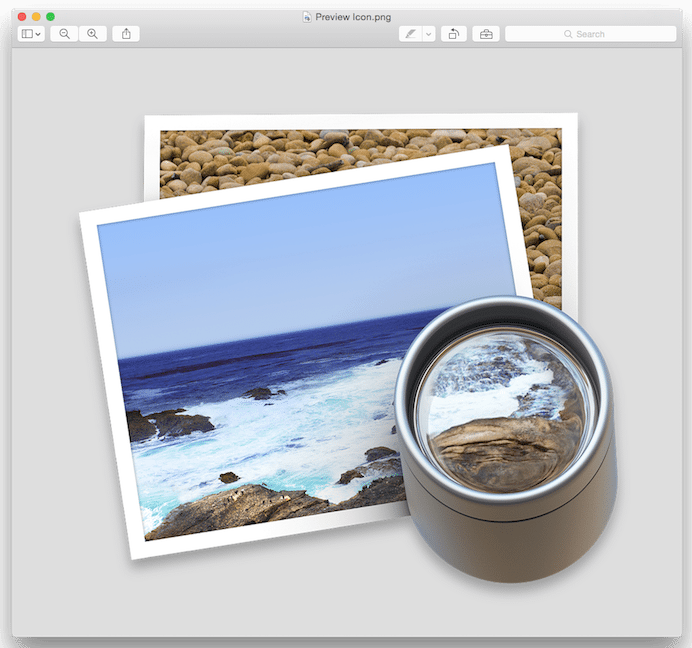PDF files are becoming one of the most frequently used document types these days. A PDF file, at its core, is basically a document. You can design this document the way you want. You can add colors, buttons, banners, images and everything else that you need for a certain type of document.
To create, edit, combine or perform any other operation within a PDF file, you need a specific kind of software. Back in the day, we had only 1 or 2 software that could handle the editing and tweaking operations in the PDF files. Right now, we have a handful of PDF editors. If you want to go with the best PDF Editors for your Mac in the year 2017, you might get confused while picking up one. To help you with the selection, we have compiled a list of best PDF Editors for Mac in 2020.
Contents
PDFelement 6 for Mac
PDFelement 6 comes from a very well reputed company. PDFelement 6 has a number of goodies to offer. The Mac version fulfills all the needs of people looking for an all-in-one PDF solution. With PDFelement 6, users can create, edit and combine PDF files. PDFelement 6 for Mac’s UI is inspired by the office. Apart from having a handful of useful features, PDFelement 6 for Mac also offers a very intuitive UI. Let’s break down the features of PDFelement 6 for Mac to understand it in a better way.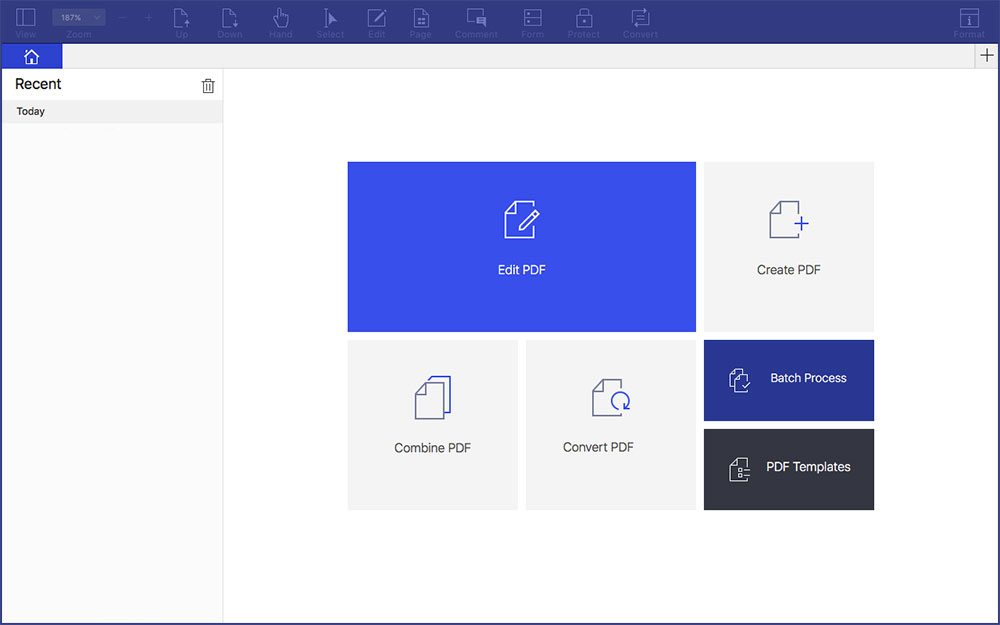
Here is what PDFelement 6 can do:
- Create PDF Forms with the option to fill: If you have made any unfillable forms in MS Word, Excel or any other application, you can easily turn them into fillable or editable PDFs with just a single click using PDFEelement 6.
- Efficiency: PDFelement 6 is fast and intelligent. It works at its best.
- Smarter and Faster Text Editing: Most of the features in PDFelement 6 are inspired by Microsoft Word. It provides a seamless experience that will make the users feel as if they are still using MS Office.
Here are the features of PDFelement 6 [Standard]
- Create PDF Files
- Convert PDF Files
- Annotations and Comments
- Secure and Sign PDF Files
- Add Watermarks, Backgrounds, Headers, and Footers
- Access to Hundreds of PDF Templates
- Adjustable Boxes
The free version of this PDF Editor is capable of performing all the basic PDF tweaks. These are just a few features of the PDFelement 6. There’s an extended list of features that this tool supports. To have an idea of every single feature being offered by PDFelement 6, you can have a look at their official website.
There are two versions of this tool. The one that we have discussed above is the standard version. There is a PRO version of PDFelement 6 for Mac. We will discuss the features of PRO version in a short review below.
Adobe Acrobat DC
The thing about Adobe Acrobat for both the Pro and Standard version is that you can choose how you pay for it. You can select annual, annual prepaid, monthly, and others. What you do not get in the standard version is comparing two versions of a PDF to review all differences plus not getting the ability to turn scanned documents into editable, searchable PDFs.
What you also don’t get in the regular version is redaction capabilities, reducing files sizes and adding interactive elements to PDF files ranging from audio and video. Then again, you’ll be paying much less for the standard version in the end.
PDF Expert
PDF Expert gets you everything under one roof when you’re into things like highlighting text, adding notes, filling out forms or signing out documents. You can also edit PDFs as text documents, which is the primary task for the majority of Mac users that are using such editors.
As for the pricing, for three Macs, you will be charged $59.99, Which is less than $20 per computer, so not a bad deal by any means. Do take care to know that there is also a free version available for you, but it will never have as many features than the one that is taking your dollars.
PDFelement 6 Pro for Mac
PDFelement 6 Pro for Mac includes everything that the standard version reviewed above has to offer. Apart from the standard features, there’s a lengthy list of features and operations that the PDFelement 6 Pro for Mac encompasses. PDFelement Pro for Mac comes with a $99.95 price tag. It’s still cheaper than the Adobe PDF Editor. Wondershare has insisted the most on the OCR technology embedded in their latest PDF Editor. The better use of OCR technology certainly makes this editor a very reliable product and also helps it to stand out from the competition if you want to edit scanned PDF Files. OCR is there in other PDF Editors as well, but it’s not about having a feature, it’s about implementing the feature in the best possible way. While we have already had an idea of what PDFelement 6 is, we will only discuss the features that are being offered by PDFelement 6 Pro for Mac.
- Create PDF Files
- Convert PDF Files
- Annotations and Comments
- Secure and Sign PDF Files
- Add Watermarks, Backgrounds, Headers and Footers
- Access to Hundreds of PDF Templates
- Adjustable Boxes
- Optical Character Recognition (OCR)
- Automatic Form Recognition
- Form Data Extraction
- Bates Numbering
- Redaction
- Batch Process PDF Files
- Extended Compatibility Support for File Formats
- File Size Optimization
- Support PDF/A
- Scanner to PDFs
Preview PDF App
Your Mac will always come pre-installed with the PDF Preview app. Labeled just ‘Preview’ in your app drawer, it will allow you to view and edit images plus PDFs. As for the features you get in return, it will allow you to add shapes, texts, notes, a signature, select an area, and fill in forms. While these are just the basic things you’re getting with Preview, it should be noted that in the majority of the cases, this is regarded as more than enough for PDF file-related work.
How to edit a PDF using PDF Element 6 for Mac
PDF Element 6 can be used to edit or create a PDF file. The process is incredibly simple and easy. All you have to do is to follow a few steps given below.
- Download and install PDF Element 6 on your Mac using the links given above.
- Open the newly installed PDF Element 6 on your Mac.
- Now in the PDF Element 6, click on the Edit button and select your desired PF File.
- You can now start editing your PDF. You can extract data from a PDF, add new elements to the PDF and a lot more. Once you are done editing the PDF, you can save the changes. That’s all.
That’s all for now. I hope that you find this list helpful.